Low frames per second (FPS) in PC gaming is the worst thing a gamer can experience, this happens in VR, too, and it ruins your gaming experience. VR gaming experiences should be smooth and run perfectly.
Is your Oculus also lagging and not giving you the experience you want? Don’t worry; I have the fix for you to improve your Oculus Run.
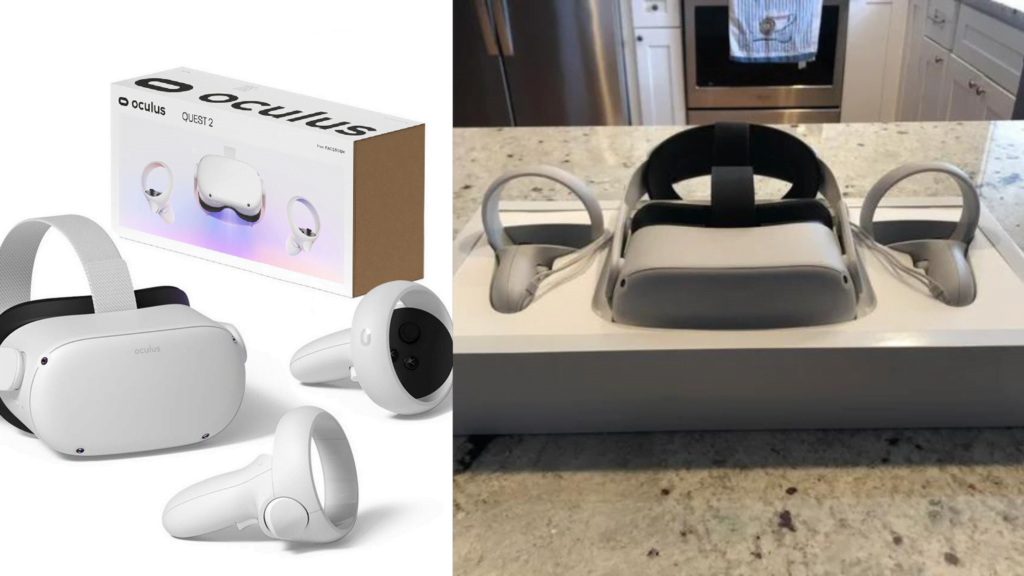
Contents
show
How Do I Increase My Oculus Performance?
You can adjust the settings for the graphic performance on the Oculus Desktop app on your computer to make your Oculus Run Better.
- Open the Oculus Desktop app on your computer.
- Click “Devices” on the left side of the app.
- Click “Quest 2” or “Quest Pro.”
- Scroll down to find “Graphics Preferences.”
- You can adjust the “Refresh Rate” and “Render Resolution.”
- Refresh rate: The number of times your screen updates with new images each second. You can set the rate to 72 Hz, 80 Hz, or 90 Hz.
- Render Resolution: Adjust the resolution that the app or the game you’re using is being rendered. The max resolution you can set is 5408 x 2736.
Update Your Operating System
This setting is available in Windows 10:
- Click the “search windows” field in your taskbar.
- Type “update.”
- Click “check updates.”
- And update if needed.
You can try other things to make your Oculus run better.
- Clean your case
- Purge and defragment your hard drive
- Enable TRIM on your SSD
- Optimize your graphics card with GeForce or AMD apps.
- Change your power plan
- Change your virtual memory page file
That’s all about how you can make your Oculus run better. I hope all these help improve your Oculus performance.
Related Articles: Is Borderlands 2 VR On Oculus Quest 2

