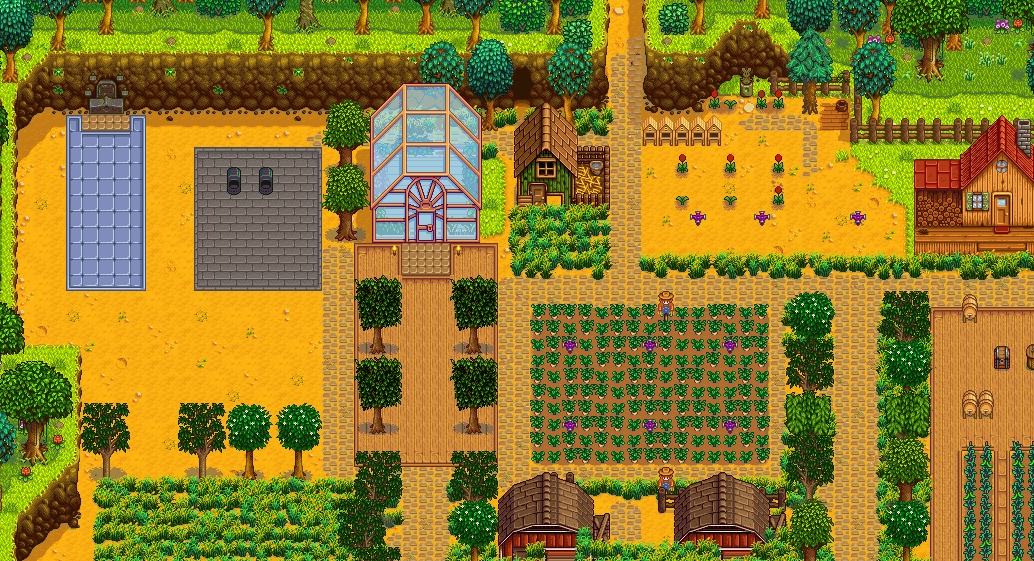Setting up a farm management system from scratch might be difficult. Fortunately, you have a useful tool at your disposal to optimize your entire farm.
You don’t have to worry about moving to a new browser because it’s free on a PC. It allows you to build your fantasy farm in a matter of minutes. Dive into Stardew Planner V2 and start creating your ideal layout!
What Is Stardew Planner V2?
Stardew Planner is a tool that may assist both novice and expert players with farm layouts. The program solves the problem of picturing your ideal farm and enhances your limited space regardless of geography.
Everything about this program will help you decide what sort of farm you want to build and will show you what it will look like when finished. Managing has never been more accessible!

Where To Find Stardew Planner V2?
The first step is to visit the website or type “Stardew Planner” into your search engine. When you get at the website, select “Start Planning” to be directed to the app and begin planning there.
Features
The program provides an overview of the farm map, as well as a blank canvas to begin with. Having a clear picture makes tracking modifications simpler. It will point you in the proper path for your ideal plan.
You may also adjust the layout to match the type of farm you begin within the game. It also offers designs for popular modifications, which is useful for those who want to experiment.
How To Use The App?
It is as simple as clicking on the map to use the Planner. To insert the required object, navigate to its corresponding tab and activate it. Once selected, you may place it on the map by clicking on it.
Hold “Shift” and click on the map to duplicate the object. You may also place several Roads or Floors by clicking and dragging, however, this just pertains to one item.
It is as simple as tapping the eraser button and clicking on the selected object to delete it. Once you’ve finished your design, you can save it as a screenshot or save it as an image by clicking the “Export” option.
This is all for this guide for more similar content do check our Stardew Valley guides section.