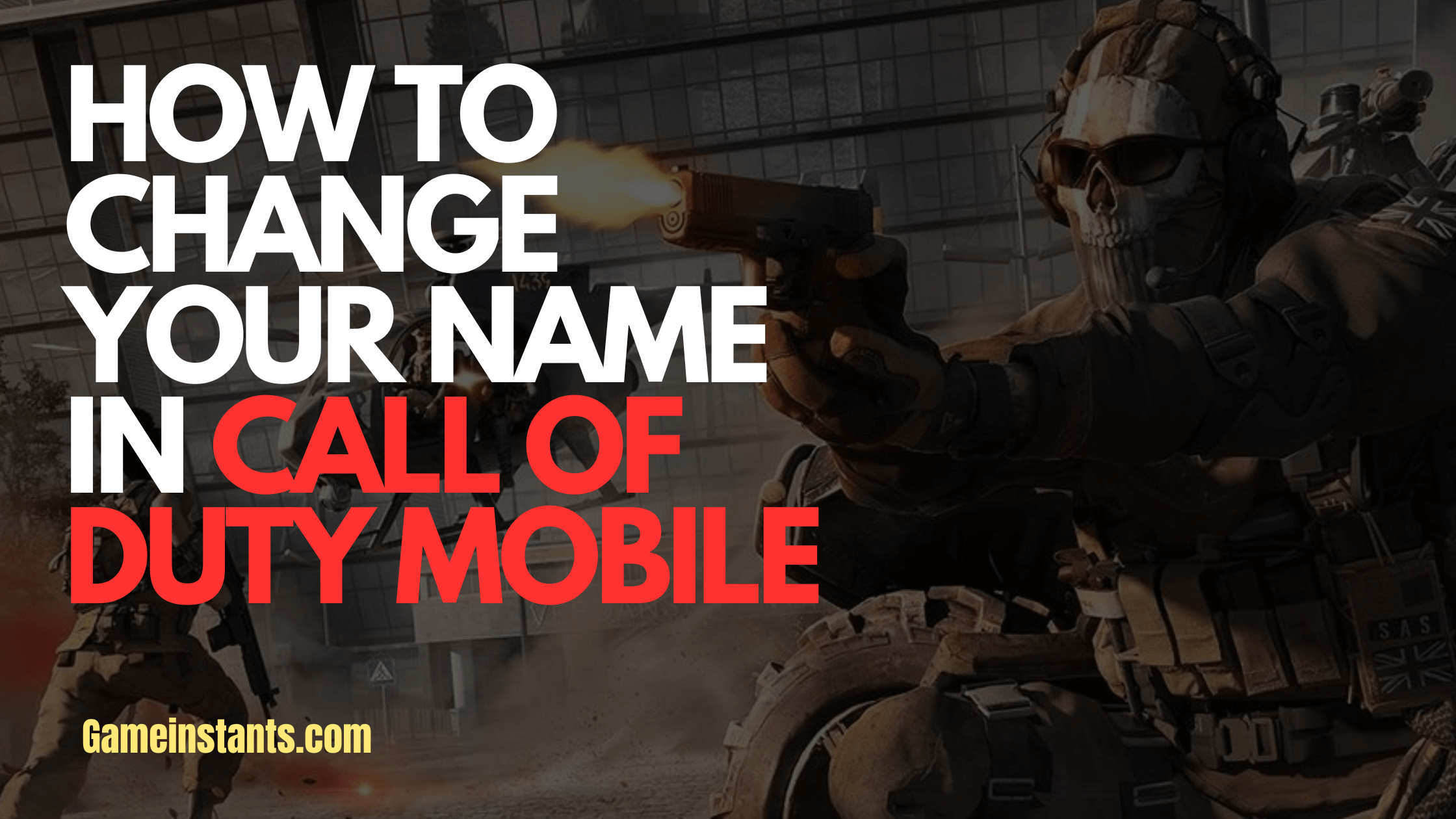Call of Duty Mobile is a famous online multiplayer game that features violent first-person shooter fights. Your gaming name is an essential aspect of your gaming identity, but it is okay if you wish to change it at some point.
With a step-by-step guide, this article will help you to change your name in Call of Duty Mobile, whether you want to personalize your name or start over with a new identity.
If you need more information about How to Change Your Name in Call of Duty Mobile: A Step-by-Step Guide, read carefully, and don’t forget to share with your friends.
How to Change Your Name in Call of Duty Mobile
It’s worth noting that changing your name doesn’t affect your progress, rank, or any purchased items. It’s a simple process that may be completed within the game.
Call of Duty Mobile allows users to modify their in-game name, allowing for customization and personalization. But for that, you need to purchase a rename card from the in-game store that cost you 500 CP.
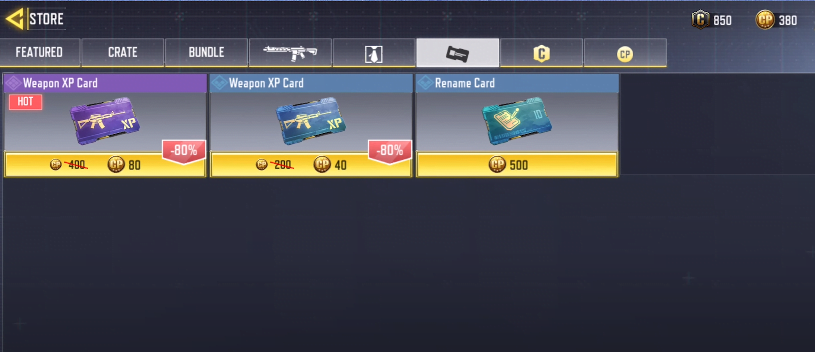
Once you purchase the Rename Card from the in-game store. Follow the below-mentioned step-by-step instructions to change your name in COD Mobile.
Step 1: Launching Call of Duty Mobile
To begin the process, launch the Call of Duty Mobile app on your mobile device. Ensure that you have a stable internet connection to avoid any interruptions during the name change process.
Step 2: Accessing the Settings Menu
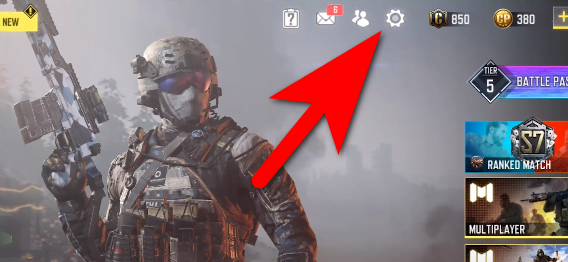
Once you are in the game’s main menu, look for the settings icon. A gear or cogwheel symbol is commonly used to symbolize it. Tap on the settings icon to access the game’s settings menu.
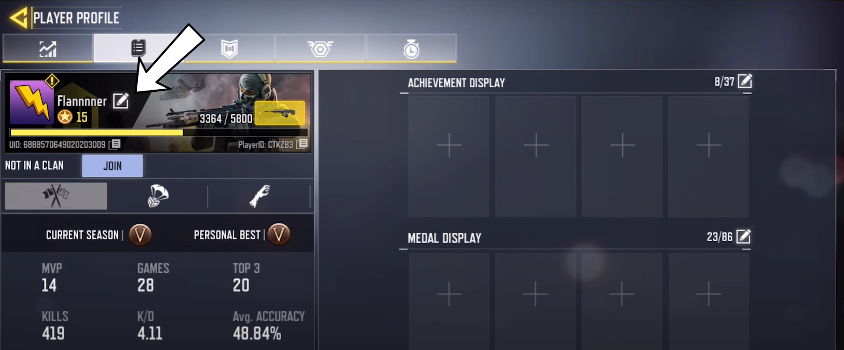
Within the settings menu, locate the “Profile” or “Account” section. This section contains various options related to your in-game profile. Tap on the profile/account option to proceed.
Step 4: Tapping on the Edit Name Option
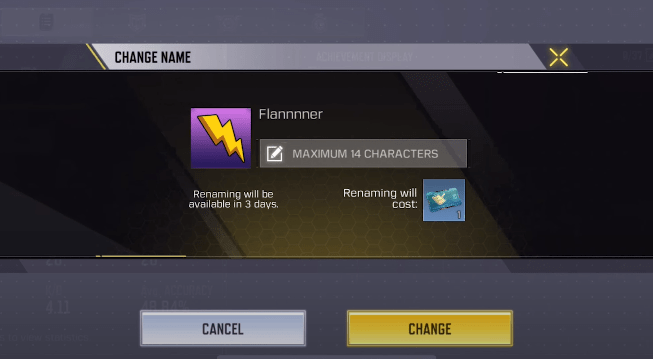
In the profile/account section, you will find an option to edit your name. Tap on this option to initiate the name change process.
Step 5: Entering Your New Name
After selecting the edit name option, a text field will appear where you can enter your new desired name. Take this opportunity to think of a unique and fitting name that represents you in the game. Be creative, but keep in mind that there might be certain restrictions on the length or content of the name.
Step 6: Confirming the Name Change
Once you have entered your new name, double-check it
for any typos or errors. It’s crucial to ensure that the name is exactly how you want it before proceeding. After reviewing your new name, tap on the confirm or save button to apply the change.
Step 7: Restarting the Game
To complete the name change process, exit the settings menu and restart the game. Upon relaunching, your new name should be visible in the game. Congratulations, you have successfully changed your name in Call of Duty Mobile.
Conclusion
Changing your name in Call of Duty Mobile is a straightforward process that allows you to personalize your gaming identity. By following the step-by-step guide outlined in this article, you can easily modify your name within the game.
Remember to choose a name that represents you and adhere to any restrictions imposed by the game. Have fun exploring your new identity in Call of Duty Mobile!
Frequently Asked Questions
Can I change my name multiple times?
Yes, Call of Duty Mobile allows you to change your name multiple times. However, there might be certain limitations or cooldown periods between each name change.
Does changing my name affect my progress in the game?
No, changing your name does not impact your progress, rank, or any items you have acquired in the game. It is purely a cosmetic change.
Are there any restrictions on the length or content of the new name?
Yes, there are certain restrictions on the length and content of the new name. Offensive or inappropriate names are not allowed, and there might be character limits imposed by the game.
Can I change my name on multiple platforms?
Yes, the name change feature in Call of Duty Mobile applies to all platforms. Whether you play on mobile, consoles, or PC, the name change will be reflected across all platforms.
How long does it take for the new name to appear in the game?
Once you have confirmed the name change and restarted the game, the new name should appear immediately. If you encounter any delays, try restarting the game again or contacting customer support for assistance.
How much does it cost to change my name on Call of Duty Mobile?
The name change feature in Call of Duty Mobile is typically available for free. However, there might be certain instances where the game introduces paid options for name changes. Make sure to check the game’s official announcements for any updates regarding the cost.
Can I change my name on consoles or PC?
Yes, the name change feature applies to all platforms, including consoles and PC. The process is similar to the mobile version, allowing you to modify your name across different devices.
When I change my name, will my friends be notified?
No, changing your name in Call of Duty Mobile does not trigger any notifications to your friends. They will see your new name in their friend lists and game lobbies without receiving a separate notification.
Is there a limit to the number of characters in the new name?
Yes, there might be character limits imposed by the game for the new name. Make sure to check the restrictions while choosing your new name to ensure it fits within the allowed character count.
Can I revert to my old name after changing it?
Unfortunately, Call of Duty Mobile does not provide an option to revert to your old name after making a change. Once you have confirmed the new name, it becomes your active in-game identity. Therefore, choose your new name wisely.