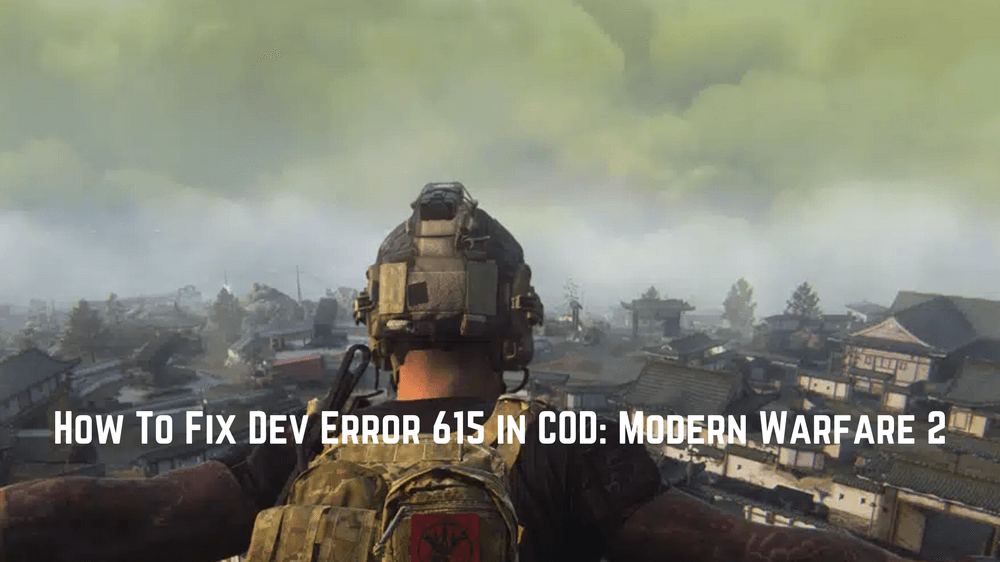Getting Dev Error 615 in MW2? There are multiple players who reported Dev Error 615 in the COD MW2 gaming communities. However, until now there is no specific reason given by the gaming studio why players are getting this error while playing MW2.
Here we cover quick fixes that worked for lots of players to get rid of the Dev Error 615 in COD. However, before that, you must know what error means and why it occurs along with other useful information.
When Dev Error 615 Occurs in COD: MW2?
Whenever players attempt to jump or hang from a wall they get Dev Error 615 and the game get crashes. Most probably, you will be encountering this error because of a bad network connection or server issues. If you also getting this error while the Call of duty modern warfare 2 well don’t worry here we have shared some of the fixes that worked for lots of players that helped them to get rid of this error in no time.
How To Fix Dev Error 615 in Modern Warfare 2?
Here are some of the quick fixes that you must apply before you try below given main troubleshooting methods.
- Restart The Game
- Restart your Device
Check For Updates For COD MW2
This is one of the most common troubleshoots that you should look for whenever you get an error while playing video games. Because the outdated version of the game may not compatible with the latest patch to resolve the issue you need to update the game to the latest version.
1. Open the Steam Client
2. Go to the Library Tab
3. Select COD MW2 from the left sidebar.
4. The Steam Client will automatically lookup for the update.
5. If the update is available you will see the Update option next to the play button on your screen.
6. Simply choose the Update option and wait till the installation is complete.
Once you updated to the latest version of the game and still get the Dev Error 615 then you can move to the second method.
Verify The Game Files
Sometimes due to some corrupted game files, you encounter errors while playing the games. You can resolve this by simply repairing the corrupted game files. Below we mentioned how you can repair COD: MW2 game files using Steam Client and Battle.net launcher.
Steam Client:
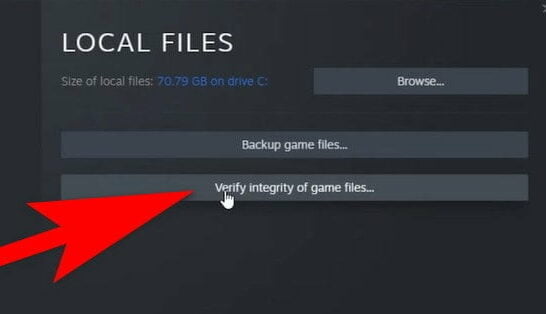
- Open the Steam Client and go to the Library tab.
- Right-click on the COD: MW2 and choose Properties.
- Simply, choose Local files from the left sidebar.
- Click on the Verify integrity of game files button.
- Wait until the process is completed.
- Restart the game.
Battle.net Launcher:
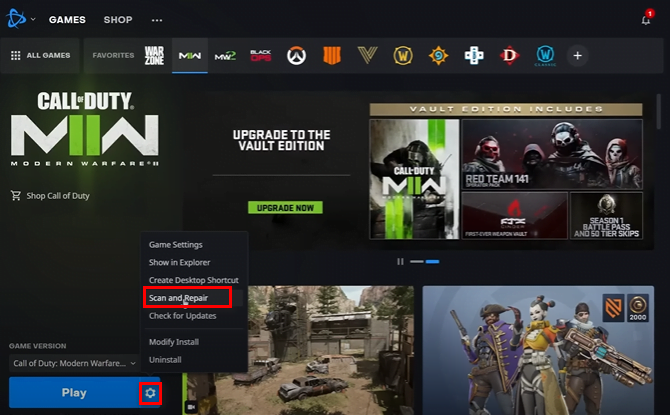
- Open the Battle.net launcher and search for COD: MW2.
- Next to the Play button, you will see the Gear icon click on it.
- The menu list will be opened. Select the “Scan and Repair” option from the list.
- Wait till the scan and repair process are complete.
- Restart the game.
Check Your Internet Connection
- Check if your internet connection is working properly.
- Check your internet connection speed on third-party websites.
- Restart your Wifi Router
- Place the router near your device to get better network signals.
- Limit the number of devices connected to the router for better internet speed.
Check Game Servers Status
Whenever developers start working on new updates or when lots of players log in to the game server at the same the game server may get slow or crash or show an error. So it is better to check the online status of the COD: MW2 server from its official social account such as Twitter and more. You can also check the status updates on third-party websites.
Uninstall and Reinstall the Game
In last if all the above method does not work for you well then the last option is left for you to Uninstall the game and reinstall it. However, uninstallation makes sure to make a backup of the game to avoid losing all the levels or quests you’ve already completed in COD: MW2.