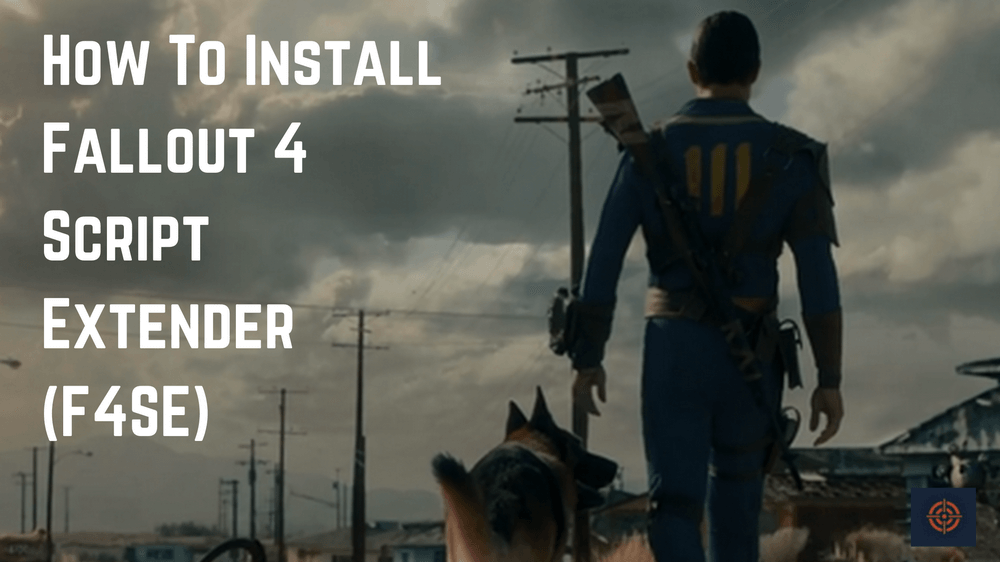Fallout 4 Script Extender (F4SE) is a community-made tool used to enhance the functionality of Fallout 4 by providing additional features and functions not present in the base game. The Script Extender is a crucial tool for modding Fallout 4, and it is essential for using some of the most popular and complex mods available.
Installing F4SE is a simple process, but it does require a bit of technical know-how. The process involves downloading the correct version of F4SE and then manually placing the files into the correct folder within the Fallout 4 directory. Once installed, F4SE will allow mods that require the Script Extender to function correctly.
Overall, installing the Fallout 4 Script Extender is an important step for anyone looking to mod their game and unlock the full potential of Fallout 4’s modding community. While the installation process can be a bit tricky, it is well worth the effort to be able to use some of the best and most popular mods available for the game.
How to install Fallout 4 Script Extender (F4SE)
Go to the F4SE website: The first step is to go to the official website for F4SE. You can find the website by doing a simple Google search for “F4SE”. Once you’re on the website, click on the “Download” button to start the download process.
Download the F4SE files: Once you click on the download button, you’ll be taken to a new page where you can choose to download either the current version or the beta version of F4SE. Choose the version that corresponds to the version of Fallout 4 that you have installed on your computer.
Extract the files: Once the download is complete, you’ll need to extract the files to a new folder. You can do this by right-clicking on the downloaded file and selecting “Extract All”. Choose a location where you want to extract the files to, and click “Extract”.
Move the files to the Fallout 4 directory: Next, you need to move the extracted files to the main Fallout 4 directory. This is usually located in “C:\Program Files (x86)\Steam\steamapps\common\Fallout 4”.
Make sure you move all the files that were extracted, including the “f4se_loader.exe” file.
Launch the game through F4SE: Finally, to launch Fallout 4 with F4SE, you’ll need to use the “f4se_loader.exe” file. This can be done by creating a shortcut to the file on your desktop, or by opening the file directly from the Fallout 4 directory. Once you’ve launched the game through F4SE, you should see a confirmation message that F4SE is running.
That’s it! With F4SE installed, you’ll be able to use mods that require F4SE and take advantage of its advanced scripting capabilities to enhance your Fallout 4 experience.
This is sum up for this guide for more similar content do check our Call of Duty guides.