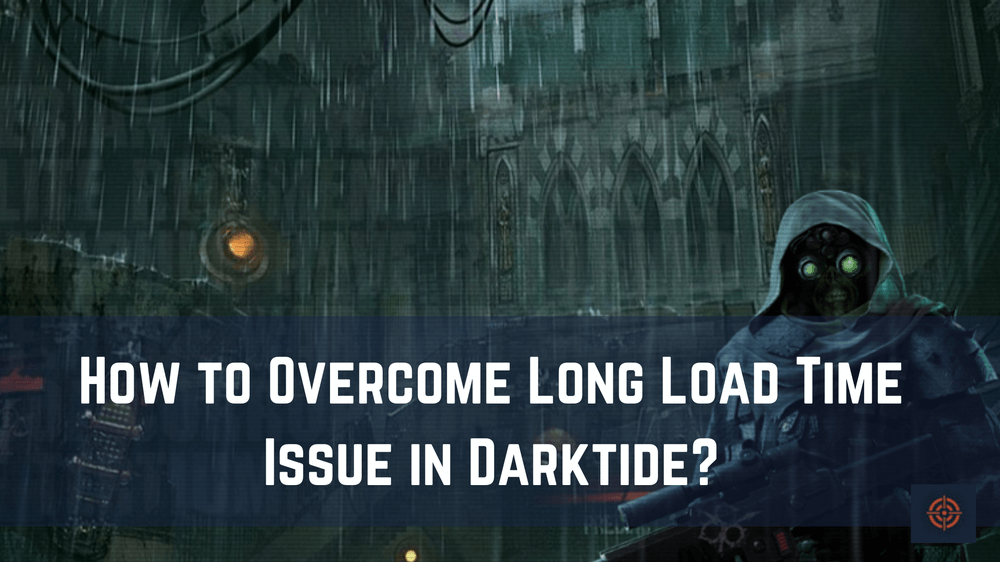Have you ever finished loading? It takes a long time for The Darktide to load. Even the game disconnects you from the server, ending the loading page issue. The Darktide’s long loading time is a bigger issue for Gamepass subscribers.
However, after completely reviewing the game, we have analyzed some factors that cause the darktide loading screen issues. An unreliable game server, a poor internet connection, Easy Anti-Cheat, or insufficient system hardware could all be blamed for the darktide being stuck on the loading screen.
After analyzing the problem, the first step is to find a reliable solution to fix these issues. In this article, we are going to provide you with a better solution so that your game will not take long load times.
Check Your Graphics Card Drivers
Make sure you have the most recent graphics card drivers enabled by updating your graphics card drivers. This could speed up loading times and enhance performance.
Try decreasing the graphical settings if your graphics card is having trouble keeping up with the game’s demands. It will eventually work well with your game to solve the loading issue.
Restart the System
Restarting the system or game is one of the quickest solutions to the issue. Temporary faults that can lead to crashes or connectivity problems are frequently fixed by restarting games and programs. Use the Steam launcher to restart the game after it has been entirely ended (you can confirm this by using the Task Manager), and it should run without any issues.
Before starting Darktide, make sure all unwanted apps and background processes are closed. Running an excessive number of background programs might burden your computer’s resources, especially if you don’t have a lot of RAM or processor at your disposal.
Performance problems will increase when your System consumes more resources while it is idle. To guarantee that the most resources are available for your games, it is recommended that you make sure that all redundant processes, including any in-game overlays, are turned off.
Check Game Files on Steam
Use the Steam client to check the game files to ensure that all required files are installed correctly and are not damaged.
Not only in Darktide but in other games as well, corrupted game files frequently result in problems like unending load time. However, Steam includes a tool that checks your game files and reinstalls any potentially corrupted files.
Reinstall
The best course of action is to remove the game from Steam and reinstall it from the start if verifying the game files didn’t solve the problem. In order to avoid any further issues, make sure to overwrite your game save with the fresh installation.
Try running Darktide as an administrator. This may grant the game extra access to system resources and privileges.
Hard drive defragmentation can speed up load times if your drive is significantly scattered. To improve your hard disc, try using a defragmentation tool.
Upgrade Your System
If you have tried all of the above and are still unable to find luck, it may be time to upgrade your hardware. Consider upgrading your graphics card, adding more RAM, or upgrading to a faster hard drive or solid-state drive for an uninterrupted gaming experience.
This is the end of this guide. Here at Gameinstants, we cover all video games related information for more similar content such as whether is there friendly fire in darktide or how to get cliffhanger darktide or more do refer to our Darktide guides.