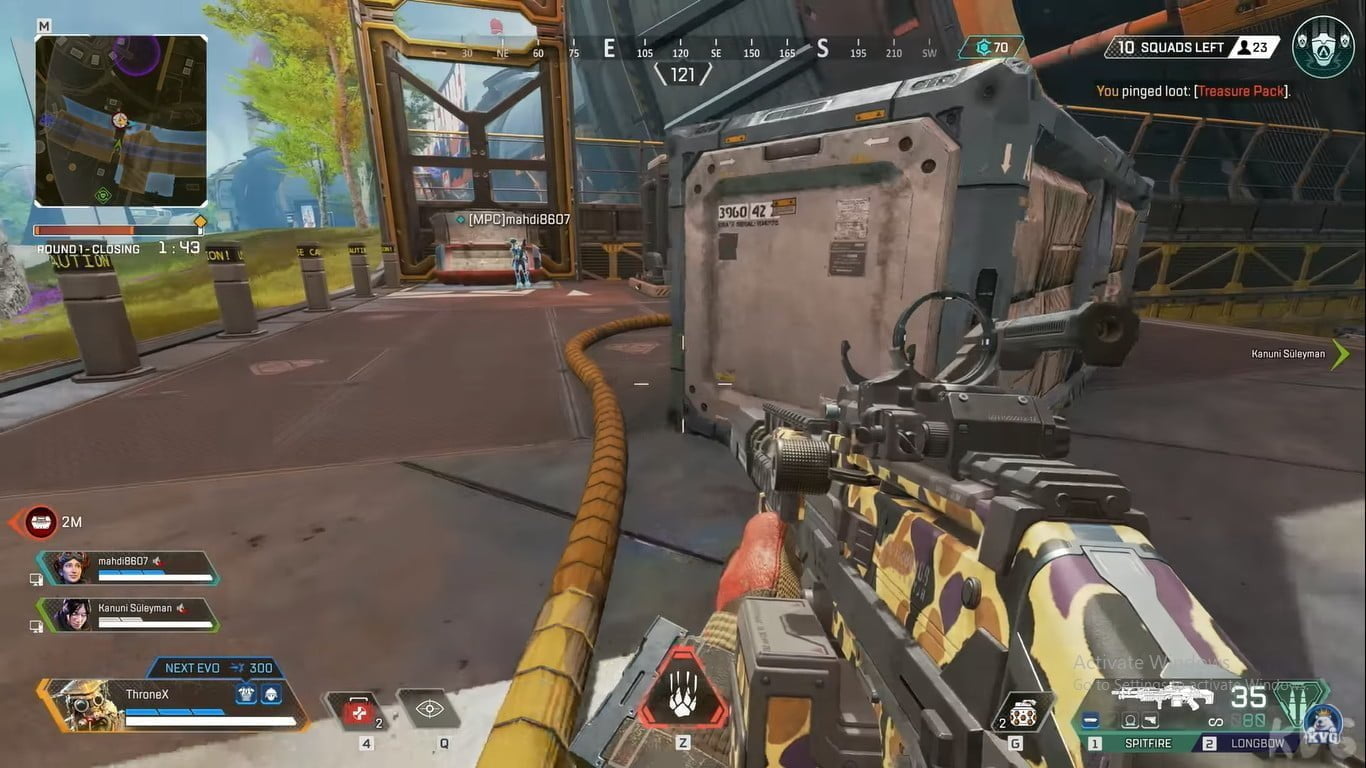Apex Legends will be capped at 144 FPS by default whenever you start up a new account. The FPS cap can work very well for some players, but sometimes this FPS might cause some to struggle to play the game on PC with a mouse and a keyboard.
However, controller players on PC like the 144 FPS cap, like the FPS cap for Apex Legends, as it has assist functions. Many people with PC controllers play at 144 FPS or something close, as they feel that their aim assist is small.
Regardless of whether you are a mouse and keyboard or controller player of Apex Legends on PC and you want to change or remove the FPS cap but don’t know how to do so, I am here to help, as I will be guiding you on how to do so in this article.
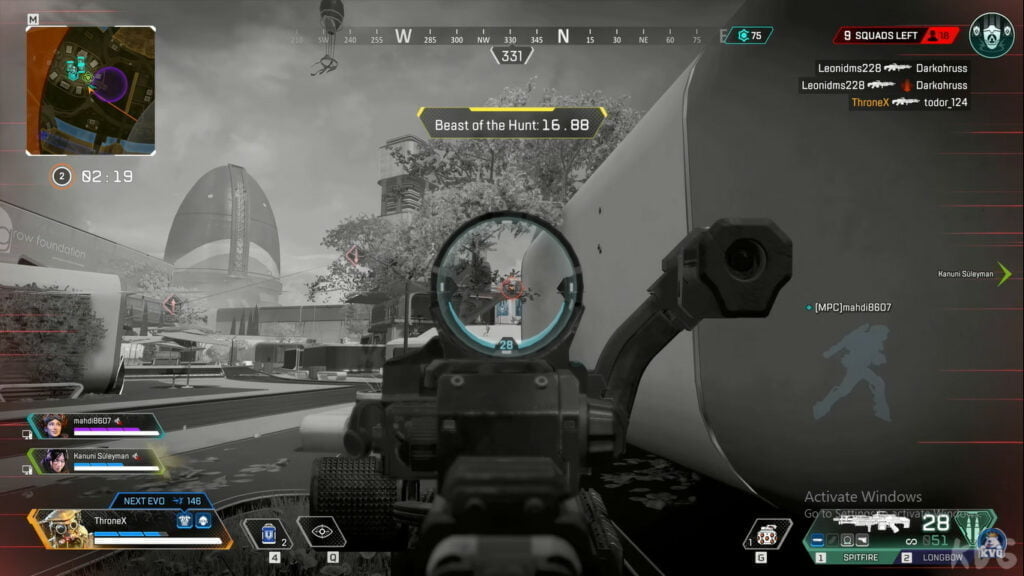
How Do I Set or remove the Apex FPS cap on Origin?
The following are the steps on how to set or remove the Apex FPS cap on Origin:
- Firstly, open the “Origin” game library.
- There, find the “Apex Legends” app.
- Right-click on Apex Legends.
- Then open the Game Properties.
- In the properties, go to Advanced Launch Options.
- In Advanced Launch Options, in the field marked Command Line Arguments, type “+FPS_max [FPS value]
So if you want to set the FPS cap to 144, type “+fps_max144.”
If you want to remove the FPS cap, type “+fps_max unlimited.”
How Do I Set or remove the Apex FPS cap on Steam?
The following are the steps on how to set or remove the Apex FPS cap on Steam:
- Open the “Steam” game library.
- There, find APex Legends.
- Right-click on Apex Legends.
- Open the Properties.
- In the properties, go to launch options under “General properties.”
- In Advanced Launch Options, in the field marked Command Line Arguments, type “+FPS_max [FPS value]
- And If you want to remove the FPS cap, type “+fps_max unlimited.”
That is all for this article I hope it helps you set or remove the FPS cap in Apex Legends.