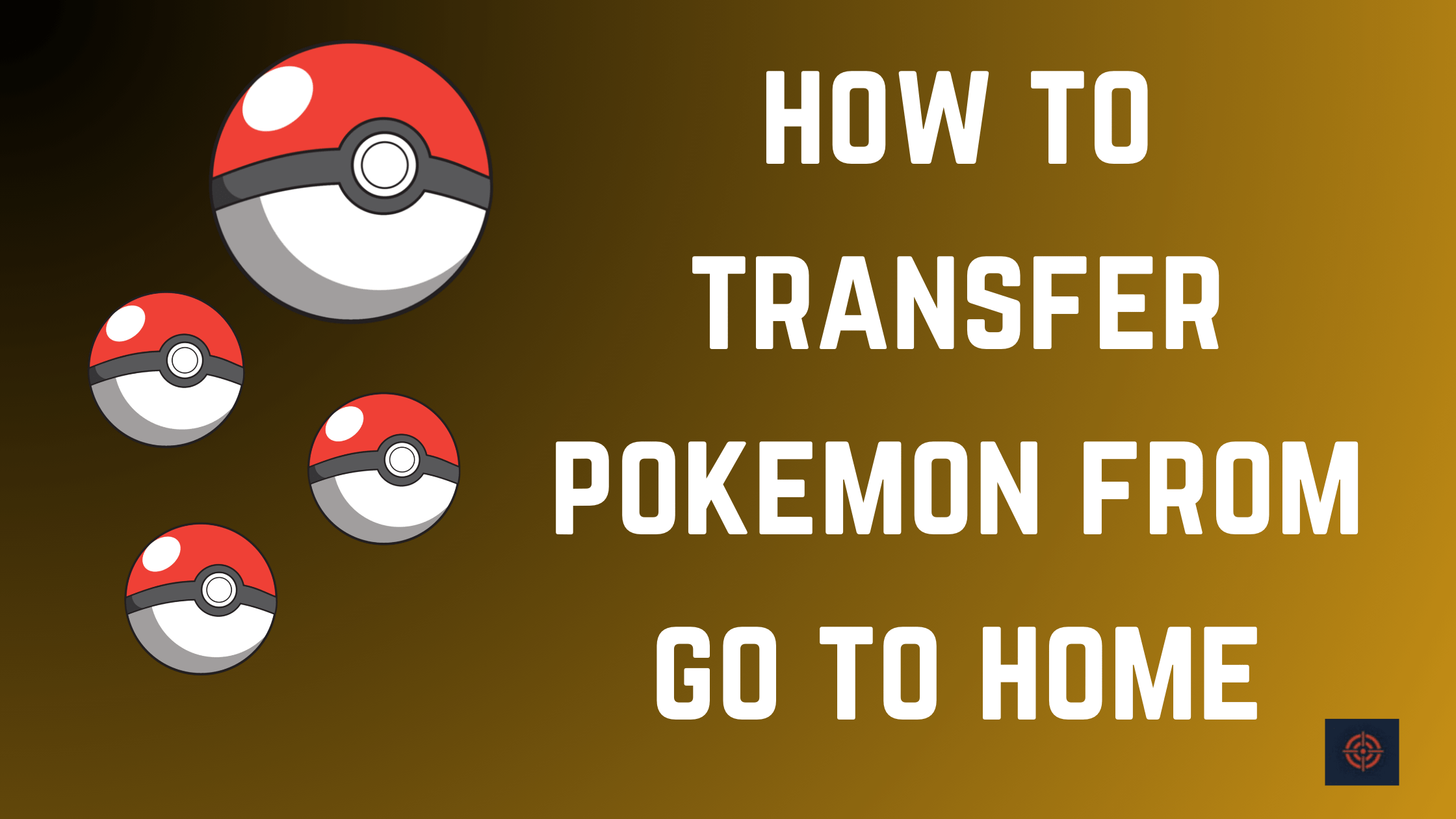Pokemon HOME is a cloud service for the Nintendo Switch and other compatible mobile devices that serve as a gathering spot for all Pokemon.
Although it should be noted that you cannot send Pokemon from Pokemon HOME to Pokemon GO, you may send Pokemon from Pokemon GO to Pokemon HOME.
You must first link your Pokemon HOME account to your Pokemon GO account to send your Pokemon to Pokemon HOME. Follow the steps below.
Link Your Pokemon Go and Pokemon Home
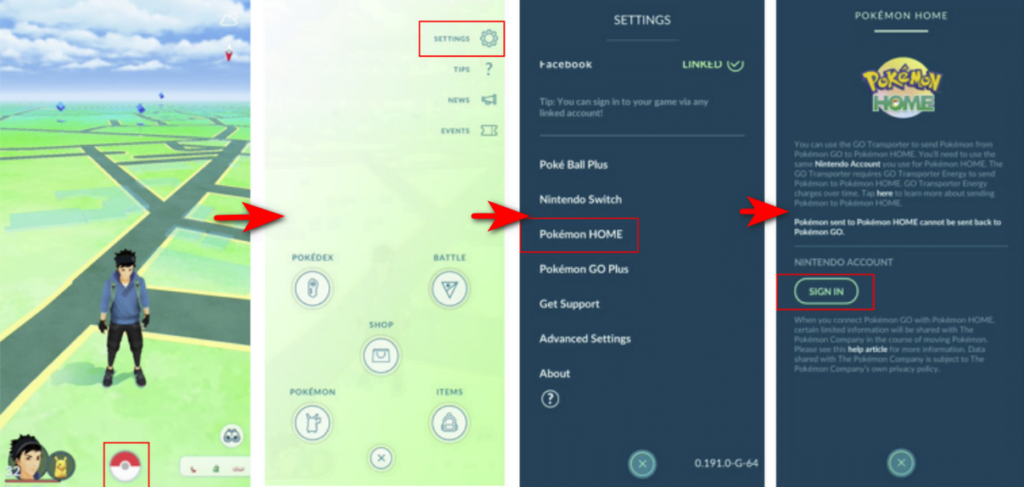
- Open the Pokemon GO app.
- On the map, click on the PokeBall icon.
- Click on the settings button in the top right corner.
- Click Pokemon HOME.
- Sign in to your account using your Nintendo Account linked with your Pokemon HOME account.
Transfer Pokemon from Go To Pokemon Home
Once you linked your Pokemon Go account with Pokemon Home you can transfer your Pokemon from Go to Home. Below are the steps that you need to follow to transfer your Pokemon.
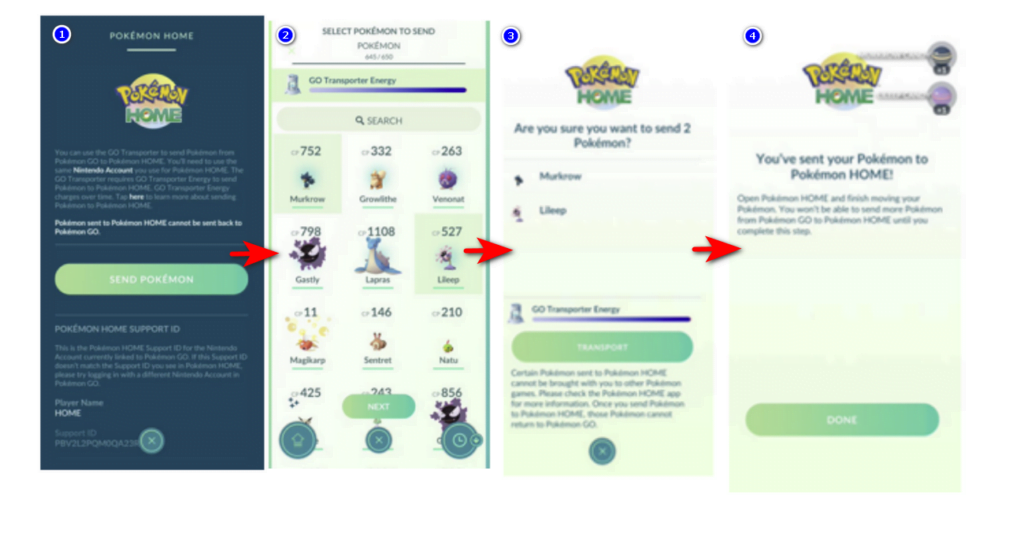
1. Open the Settings in Pokemon Go and go to the Pokemon Home.
2. Login into your Nintendo Switch account that is Linked with Pokemon Home (In which need to transfer Pokemon).
3. Choose the Send Pokemon button.
4. Select the Pokemon that you need to transfer. (You cannot send costume-equipped Pokemon and Shadow or Mega-Evolved Pokemon).
5. You can only send limited numbers of Pokemon from Go to Home. Because its GO Transporter Energy is limited it takes time to recharge the energy you can spend 1000 Pokécoins to instant recharge.
6. Press the Confirm button to send the Pokemon.
Ensure the Nintendo account you use here is the same as the one you use for your Pokémon Home account. Keep in mind that transfers are permanent.
You cannot move your Pokémon from Go to Home again. Using the Pokémon Home transfer system also grants you a Mystery Box, which allows you to obtain Meltan.
Why won’t my Pokémon GO connect to Pokémon HOME?
For Android users, ensure your mobile meets the minimum requirements listed in Pokemon HOME system requirements and compatibility.
We also recommend checking the following.
- Location services and GPS are enabled.
- The app has access to your camera.
- You have the updated version of Pokemon HOME.
For iOS users, avoid using Touch ID and manually enter account details. It is recommended not to use password-management apps on your device to automatically enter login information. If you have not received the code in the app, try the following:
- Restart your iPhone and connect to a stable internet connection.
- Restart the Pokemon HOME app.