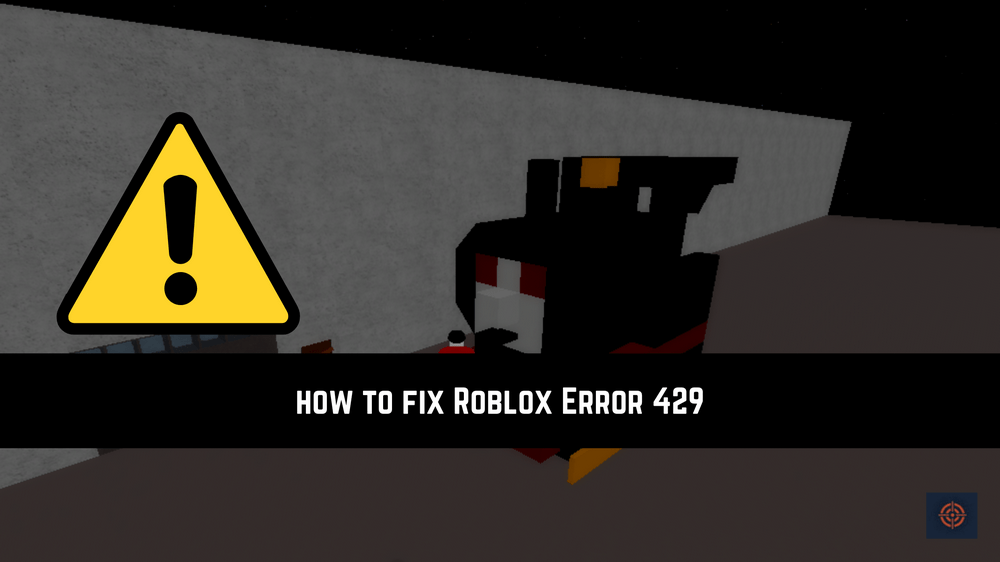A 429 error on Roblox indicates that your request rate is too high for the server to allow.
Sometimes, when you want to play Roblox, you get the warning “A problem was detected during authentication, please try again error code 429.” When this issue shows, you are unable to enter Roblox.
If you are reading this, then I am pretty sure you are in the same boat. This blog actually highlights the reason for this error along with a quick and authentic solution to avoid or remove this error.
What is Roblox 429 Error and Why its Occurs?
Roblox error number 429 authentication error can happen for a number of reasons according to different sources. Some of these reasons include sending too many queries to Roblox from your device, problems with the Roblox app, using Third-Party extensions, DNS issues, or being reported by the Roblox server due to your IP address.
Before we go into the most useful Roblox error code 429 fixing techniques, there are a few steps we suggest considering.
- First, make sure that all pending restarts on your PC have been completed.
- Second, ensure that you have a steady internet connection.
- If you’re using a browser to play Roblox, make sure it’s up to current.
It’s also worth mentioning that this problem might sometimes cure itself without any effort, so give it a few minutes to see if that’s the situation.
Here are some of the most effective strategies for troubleshooting and resolving Roblox problem code 429.
Repair Roblox Files
The most important step is to repair the Roblox first.
Follow the steps mentioned below:
Open the Start Menu > Look for Roblox > Do right-click on it and go to App Setting > Click on Repair.
The final step is to relaunch the game and we are done.
Changing DNS Settings
Another effective way to fix this error is to change the DNS. It sounds tricky, but believe me, it can be done in a blink of an eye.
- Press Win + I keys together to go to Windows settings.
- Go to Network & Internet and then select Wifi or Ethernet.
- Click on Edit next to the DNS server assignment.
- Choose Manual.
- Enable IPv4.
- Change the DNS to 8.8.8.8 and 8.8.4.4 and click on Save.
- Restart your system.
Clear the Cache
Various gamers stated that clearing their cache and cookies assisted them in resolving Roblox Error Code 429.
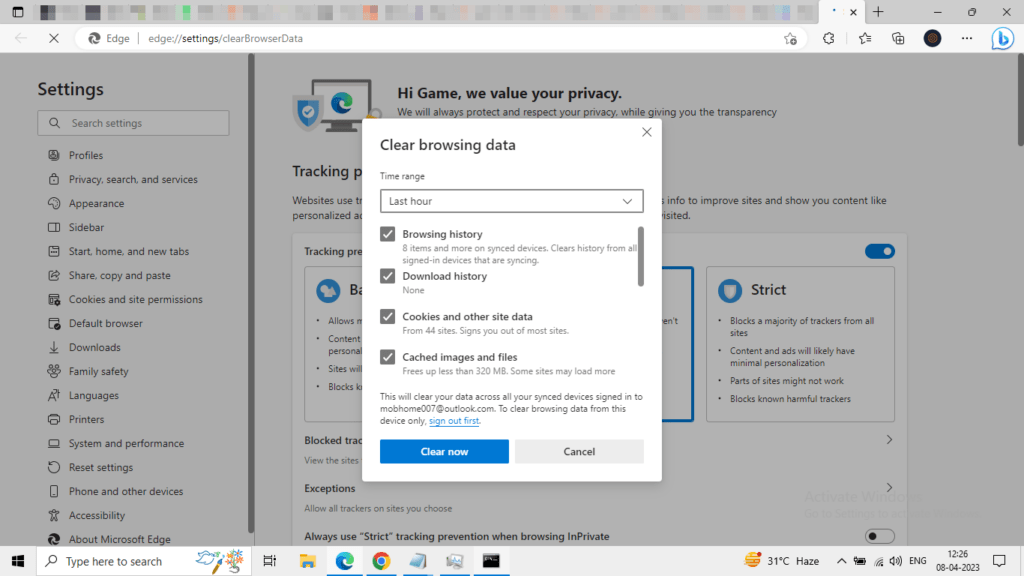
- Open a web browser.
- Press Ctrl+Shift+Del.
- Change the time range to All times.
- Check cookies and site data and Cache images and files.
- Click on Clear data.
Close the browser and open it again.
Repair Corrupted File
Roblox error number 429 can be caused by faulty or missing game files. To resolve error code 429, you must repair the corrupted system files.
Go to the Start Menu and search for Command Prompt and open it as Administrator.
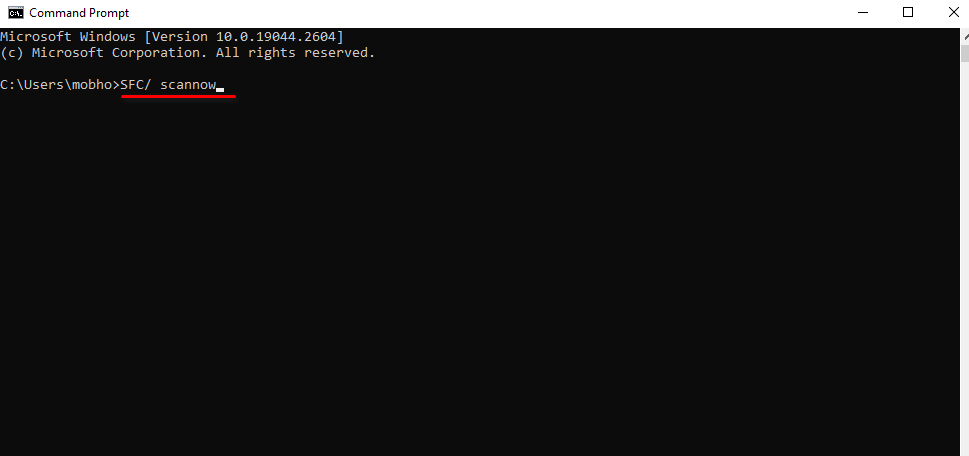
Enter the following command line on Command Prompt and hit Enter button.
SFC /scannowLet some time for this process to complete.
Meanwhile, if the SFC command fails, use this command: dism online cleanup-image restorehealth.
Reset Roblox
If none of the above solutions work, you will need to reset Roblox to resolve problem code 429.
Go to Roblox’s settings > Click on Reset> Now Relaunch Roblox.
This is end of this guide for more similar content do check our Roblox guides.