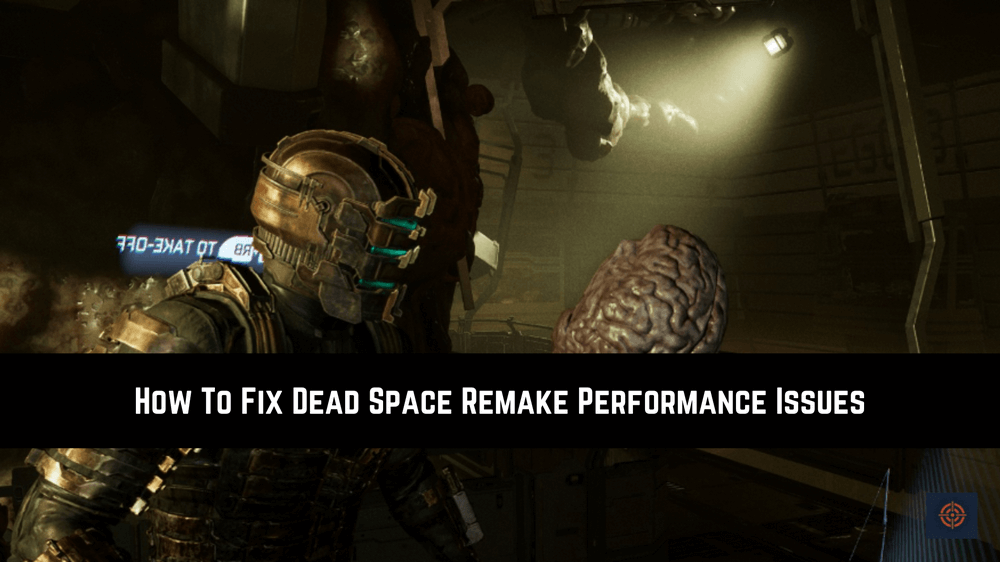Dead Space Remake is the sequel to Dead Space one of the popular horror survival games. It was released on January 27th, 2023. The Dead Space gaming community claim that there are some performance issues such as low frame rates and stuttering and more in the DS remake.
If you also facing the Dead Space Remake performance issues on your device and looking for some quick fixes to get rid of his problem well your search is end here.
Here at Gameinstants, we try some of the fixes that worked well for us to improve the performance of Dead Space Remake on your gaming PC. We are sharing these fixes with you and hope they can also come in handy for you.
What Cause the Low FPS Performance in Dead Space Remake
There are several reasons that can cause the low FPS performance issue in Dead Space Remake. Some of them are mentioned below.
- Outdated Graphics Driver.
- Outdated Device.
- Less Storage Space on the device.
- Background running applications.
- Corrupted Game Files.
- Other Relevant Points to Consider.
How To Fix Low FPS Performance Issue in Dead Space Remake
Fountently there are multiple fixes were available for low FPS and high FPS performance issues. Below we mentioned some working troubleshooting methods that come in handy for us to get rid of these issues. Before that make sure to go through the below given some quick fixes.
Quick Fixes
- Restart the Dead Space Remake
- Check your Internet Connection
- Restart the Router
- Restart your computer
In case these above quick fixes won’t work for you then you can move to the main troubleshooting methods that are mentioned below.
Update The Game
The game developer regularly releases new updates to the game to improve the game’s performance and experience. Here we explain how you can look for the DS remake updates on Steam client for Windows players.
1. Open the Steam application and go to the Library tab
2. Click on the Dead Space Remake from the left sidebar.
3. The Steam client will automatically look up the new updates and shows the update option on your screen next to the game.
4. Choose the update option to update the game.
Close All Unwanted Background Apps
The low FPS performance issue can easily be caused by the high usage of the CPU to fix this you need to look up and close all unwanted applications running in the background on your PC.
- Press CTRL + ALT + Delete keys together to open Task Manager.
- Lookup for the apps that take high CPU and memory usage.
- Select the app and click on the End Task button to close the app.
Update Graphic Driver
Outdated graphics drivers can also cause this error to fix it you need to update the graphics driver by following below mentioned steps.
1. Go to the Start Menu and search for Device Manager.
2. Open the Device Manager and look for the GPU driver.
3. Right-click on the GPU driver to open the menu list.
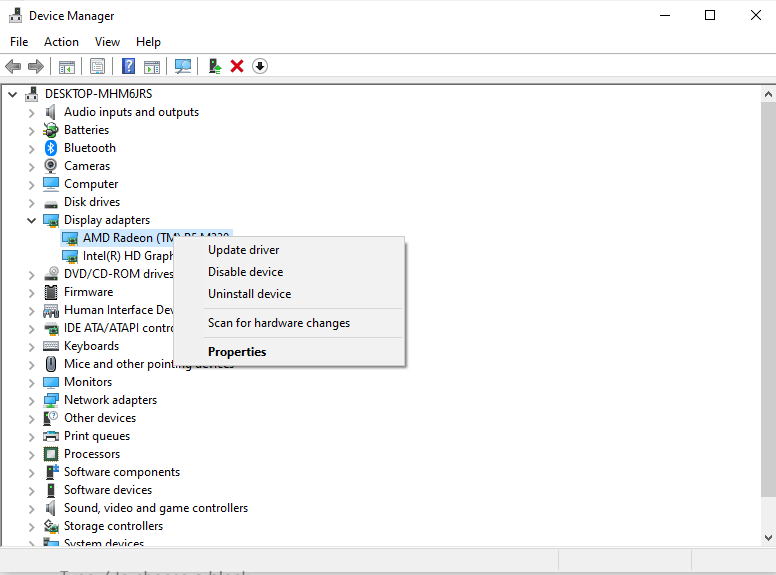
4. Select the “Update Driver” option from the menu list.
5. In the update, window choose “search automatically for drivers” and wait for some time until the latest driver is installed
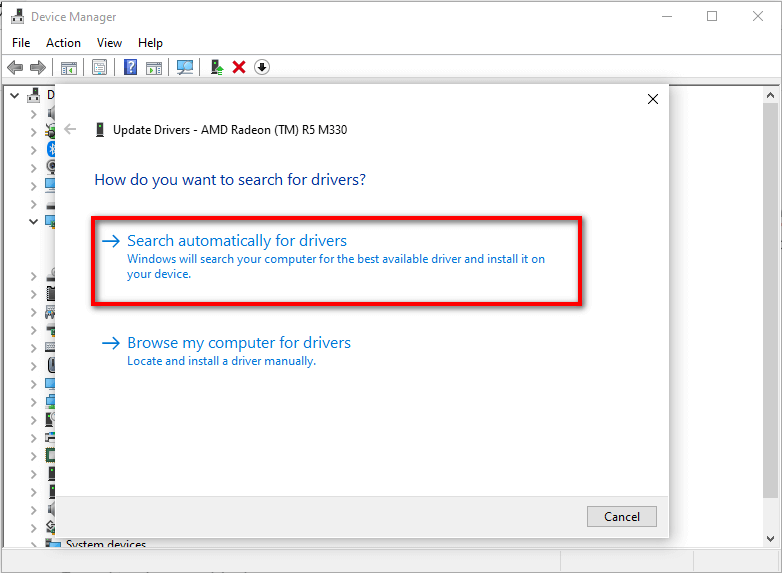
6. Restart your computer to apply the changes.
Repair Corrupted Game Files
The in-game corrupted files can also cause low FPS performance issue. To fix this you can repair the game files using the Steam client.
1. Launch the Steam Client on your PC.
2. Right-Click on the Dead Space Remake to open the menu and choose Properties.
3. From the Left side panel choose the Local Files option.
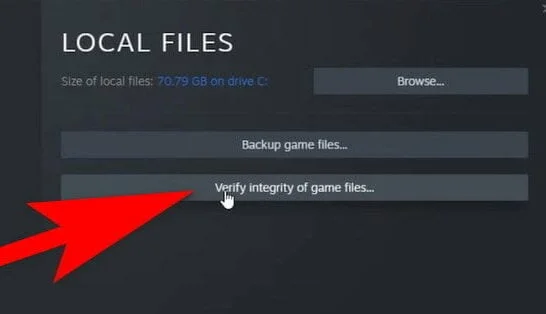
4. Click on the “Verify Integrity of the game files” option.
5. Wait till the repairing process is complete.
Run the Dead Space Remake as Administrator
Running any application as Admin on Windows PC can bypass some nesscarry program that slowing the process. Does to increase the FPS performance you need to run Dead Space Remake as Administrator as shown below.
1. Go to the Start Menu and search for Dead Space Remake.
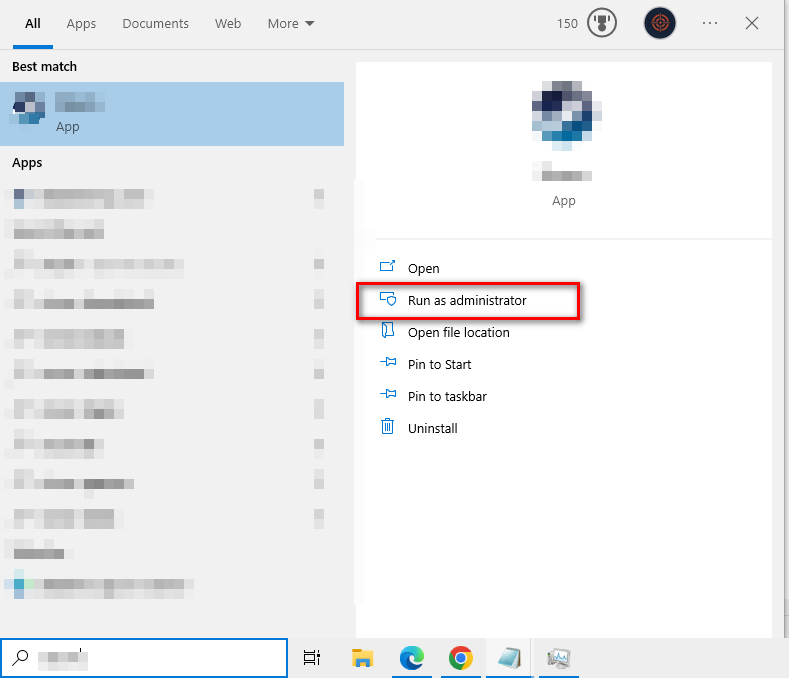
2. On the right side panel you will see option Run as Administrator option under Dead Space Remake.
Hopefully this guide helps you to know how you can increase the FPS performance in Dead Space Remake. For more similar guides do refer to our Dead Space Remake guides.