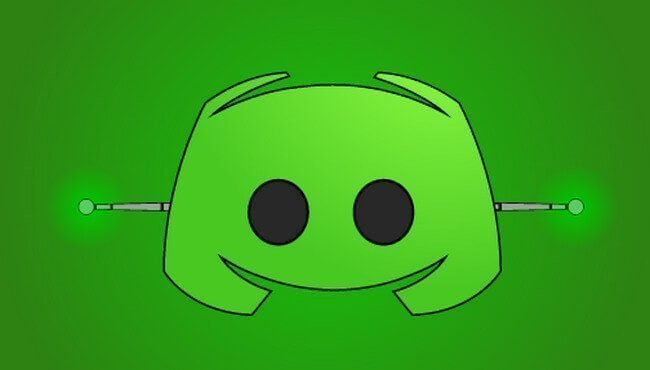Discord is one of the most popular communication communities, especially for gamers that allow you to talk to your friends and some random strangers who have the same interest as you such as gaming. But the platform lacks lots of terms such as customization along with a boring UI-based interface.
Well, you can easily able to fix this using a similar app known as the BetterDiscord. The app is way too similar to the original and has lots of options for customization along with dynamic UI-based interfaces and with this, the discord users can able to download discord themes and plugins.
It’s a must-have platform because of the custom themes and plugins for discord. Let’s get started with better discord and how to use it.
What is Better Discord?
BetterDiscord is a client modification or we can say extension for the Discord Application that allows discord users to download and install discord themes and plugins as they prefer which cannot possible on discord. Because discord does not support custom themes and plugins.
In this better discord plays an important role to provide customized themes and plugins to discord users. Due to the multiple features including themes, plugins, capabilities and customization better discord become the best alternative to the Discord app.
In this short guide, we are going to explain how you can use the better discord app to download and install the themes, and plugins along with other useful features that you can use on this platform.
Benefits of BetterDiscord
There are multiple features that are better for discord owned which you cannot able to find on the Discord platform. However, these are some of the important features that we highlighted here.
- Allow users to customize themes.
- Get Custom Plugins and Add-on
- Enable users to create their own themes and plugins
- You can get access to the Minimal Mode
- CSS Editor for the debugging and basic UI tweaking
- developer-friendly utilities
How To Download and Install Better Discord?
To get access to Better Discord you needed to download and install its application. In case you don’t know the proper steps of installation then don’t worry just go through the below-given step-by-step instructions to better understand the entire process of better-discord installation without having a hassle.
Step 1:
Go to the web browser on your device and enter the following web address – https://betterdiscord.app/ and hit enter button. Once the website is fully accessible download the latest version of the BetterDiscord app.
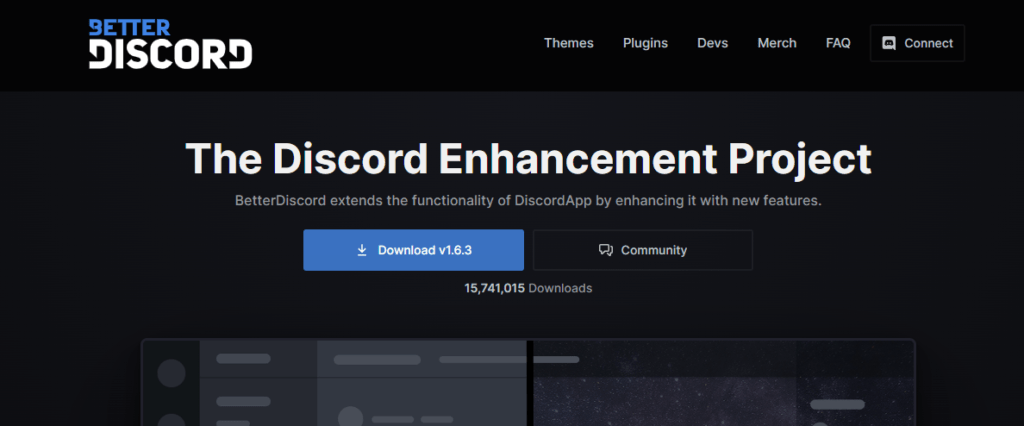
Step 2:
After this, Run the setup and accept the licence agreement to start the installation process. Tap on the “Install Better Discord” given under the choose an action.
Step 3:
Select the location for the directory where you prefer to install the original app. Now both applications are linked together however you needed to restart your computer once the installation is finished.
Now you’ve understood the entire process of installing the Better Discord application. After this now we move to the next step in which you will discuss how you can easily able to download the themes and plugins on Better Discord without having a hassle.
Download Themes on Better Discord
When you’ve successfully installed the Better Discord app on your computer now it’s time to understand the process of how you can download the discord customized themes without having a hassle.
Follow the below-given step-by-step instructions to know the entire process of downloading and installing the themes from Better Discord in a minute.
Step 1:
Firstly opens the Better Discord app on your computer and then go to the BetterDiscord themes directory and browser and download the Discord themes that you prefer to use.
Step 2:
After this move, the downloaded file to a folder of the following address
C:\Users\USERNAME\AppData\Roaming\BetterDiscord\themes
Well you can also able to locate the folder by going to the path
Discord>User Settings>Themes>Open Themes Folder
Step 3:
Now you needed to go the Discord>User Settings>Themes and activate the selected theme.
Now you understand the process for downloading and installing the Discord themes using Better Discord without having a hassle. Now move to the next in which we are going to discuss how you can able to download the Discord Puglings without having a hassle.
Download Plugins For Discord
If you wanted to know how you can download and install the discord plugins within a few minutes then. Just follow the below-given step-by-step instructions to understand the entire process.
Step 1:
Go to the BetterDiscord Plugins Directory and then download the Discord Plugins that you wanted to enable and use.
Step 2:
After this move the download file to the below-given location on your PC.
C:\Users\USERNAME\AppData\Roaming\BetterDiscord\plugins
Well you can also find the folder on this location
Discord>User Settings>Plugins>Open Plugins Folder
Step 3:
Now you have to navigate to Discord>User Settings>Plugins and activate the plugin.
Some of the Discord Plugins required additional directory plugins so you need to set up a new directory on your computer system instead the default one.
Hopefully, you find this short guide useful to better understand the entire process of downloading and installing the Better Discord Themes and Plugins without having a hassle. For more similar articles don’t forget to read our Discord Guides including the Discord Update Failed for useful information.