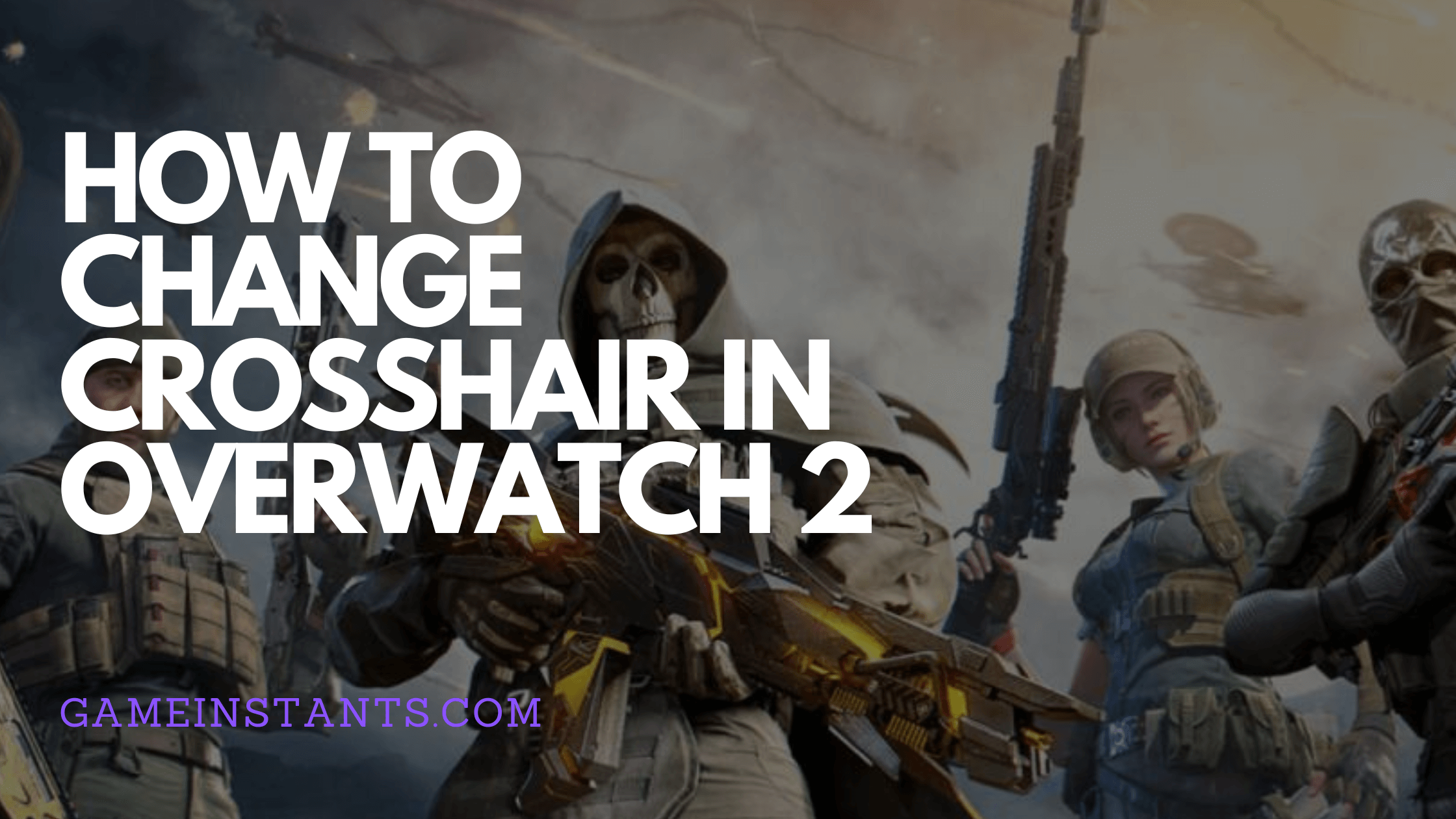The first step to working on your accuracy in Overwatch 2 is to customize your crosshair to your preference.
By tweaking your crosshair, you increase your aim and reaction to enemies on the battlefield. Remember, tweaking your crosshair is all about finding what works best for you so don’t be afraid to try different styles until you discover what suits you.
If you’re new to the game or don’t know how to tweak it, here’s how you can change the crosshair in Overwatch 2.
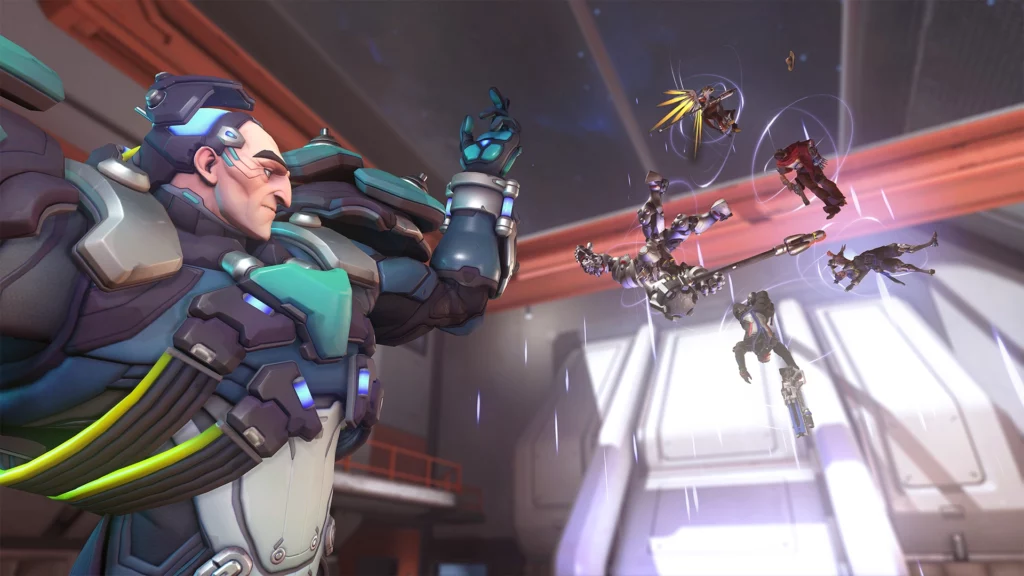
How to Change Your Crosshair in Overwatch 2
- Click on the Menu.
- Select Options.
- Select Controls.
- Under General, navigate to Reticle.
- Under the Type, select Default, Circle, Crosshairs, Circle and Crosshairs.
- To customize your Reticle, select the + besides Advanced.
In Advanced Reticle Settings, you can tweak the following:
- Toggle “Show Accuracy” to “On” or “Off”.
- Customize the Color of your Reticle.
- Adjust the contrast of the Circle and Crosshair.
- Adjust the Center Gap of the Circle and Crosshair.
- Adjust the Opacity of the Circle and Crosshair.
- Adjust the Opacity of your Reticle.
- Change the Dot Size and Reticle.
- Adjust Dot Opacity.
- Toggle “Scale With Resolution” to “On” or “Off”.
How to Change Your Crosshair for Each Hero in Overwatch 2
In Overwatch 2, you can also customize the Crosshair of each hero and here’s how to edit it:
- Click on the Menu.
- Select Options.
- Select Controls.
- Select the Change Hero button.
- Choose the Hero whose crosshair you wish to tweak.
- Customize the Hero’s crosshair under the Reticle menu by selecting the + beside Advanced.
So, there you have it, everything you need to know on how to change your crosshair in Overwatch 2. Let me know your thoughts in the comment section.
How Old is Mei Overwatch 2 / How to Change Your Overwatch 2 Name / How To Play Tank in Overwatch 2 / Why is Overwatch 2 PVE Cancelled?