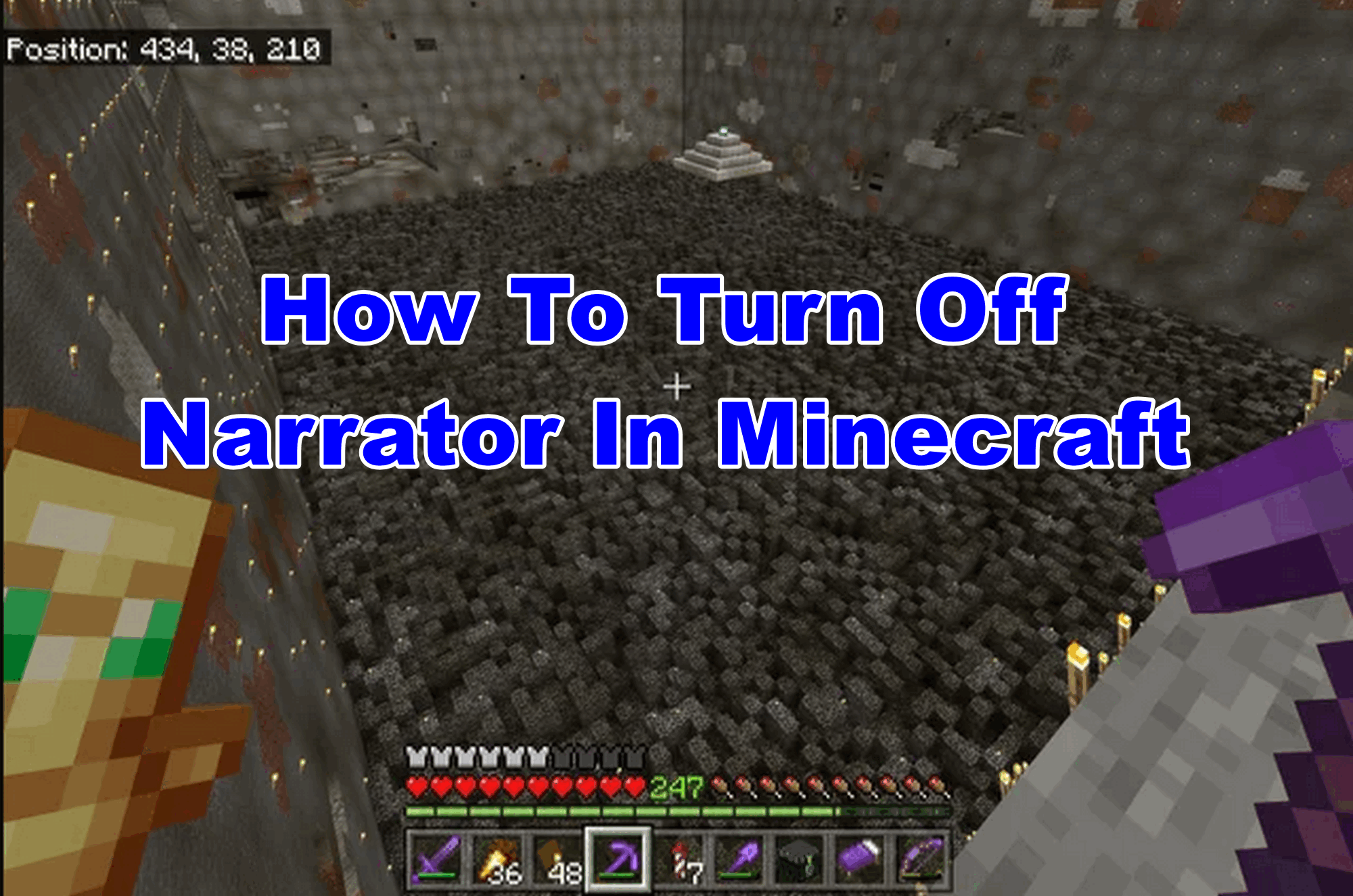Minecraft players have recently come across an issue with the narrator that being an annoying redundancy and how you can turn it off.
The narrator was released to help the Minecraft player as a feature within the game and the best part is its doesn’t really necessary to use the narrator.
Yes, you can easily choose to shut it down in the game. In this short guide, we are going to show you how you can easily turn off the narrator in Minecraft game without much hassle. Just follow the below given step-by-step instructions carefully.
How To Turn OFF Voice Narrator in Minecraft
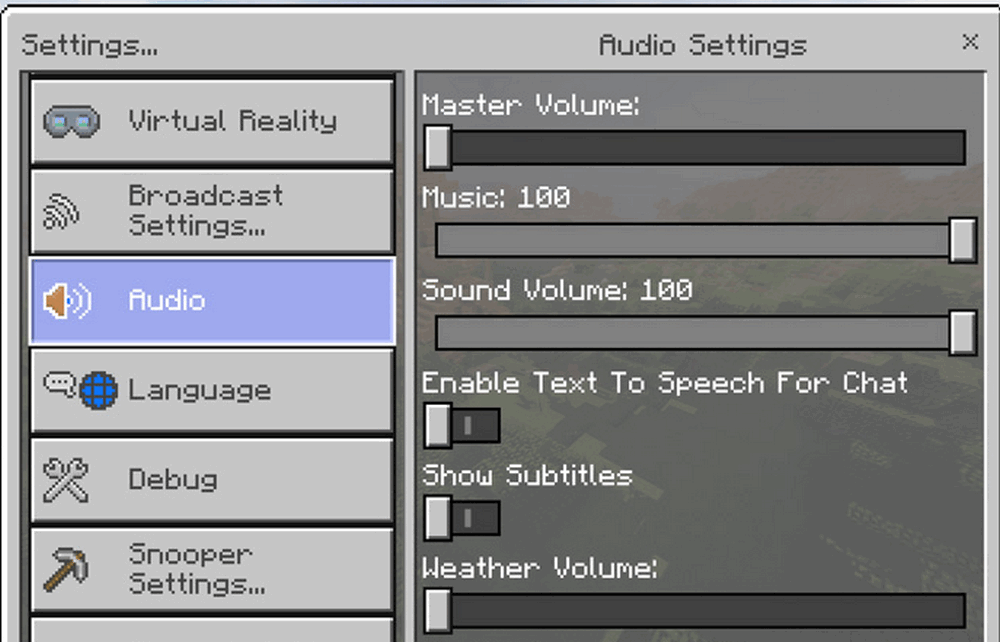
Basically, the robotic voice that reads all the text characters that appear on the screen is helpful in different ways but the thing is it’s not always required in-game and you can turn it off if you don’t want it in your Minecraft game. For this follow the below-given steps.
Turn off Minecraft Narrator on the PC
- Press and Hold the Windows Key and press CTRL + Enter keys together.
- On your computer screen, you see an indication.
- Again Press and Hold All three keys Windows+CTRL+Enter and the narrator will turn off.
- Another way to turn off the narrator on PC is by pressing the CTRL+B keys together. This step will toggle the voice and sound controls in the Minecraft game.
Turn off Minecraft Narrator on Xbox
Method 1 –
- Go to the Settings Menu given at the right side top of the screen. You’ll see the accessibility tap on it.
- It will redirect to the Menu where you will access the option called Enable UI Screen Reader.
- Toggle the switch to the left to turn off the narrator in the Minecraft game.
Method 2 –
- Another method to perform this by Controller, Press and Hold the Xbox Button till the controller start vibrating
- Then press the three-line menu button given at the bottom of the screen.
- Now the narrator will stop reading the text.
Method 3 –
- Press and hold the Xbox Button from the controller to access the guide.
- Choose the Profile & Settings given in the Settings menu.
- Head to the Ease of Access where you can locate the narrator settings.
- Turn off the narrator and enjoy your game.
Turn Off the Narrator in Minecraft on PS4
- Firstly, quit your Minecraft Game.
- Click on Settings from the main menu
- Select Accessibility from the settings.
- Toggle the Enable UI Screen Reader and text to speech for the chat option.
Hopefully, you find this short guide helpful to understand the complete process of turning off the narrator in Minecraft game. Moreover, if you have any other questions regarding the Minecraft game then feel free to ask us using the comment box.
Related Articles