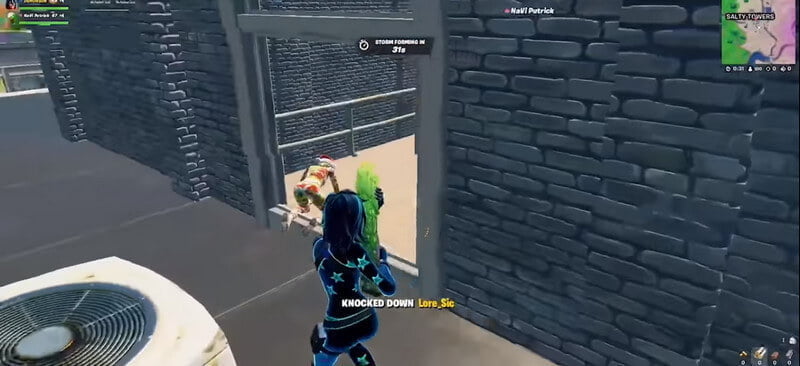Fortnite is one of the best that is also available for the PC. Epic Games developers try their best to optimize Fortnite at the low hardware specification when it comes to computer gaming.
However, you can still boost the gaming performance of Fortnite on PC if you set up the correct game settings that increase the FPS performance.
And when it comes to shooter games such as Fortnite the FPS issue is always there for the computer. For instance, if you’re playing Fortnite on your PC and you’re about to defeat the enemy but something happens and the screen is loading (freeze screen) and after that back to the game lobby.
That is why most Fortnite PC players prefer to increase the FPS performance on their PC and go one step ahead of you. But now you can also be one step ahead.
Here in this article I have shown some of my best Fortnite Settings that you can use to increase the Fortnite FPS, Performance and Visibility without having a hassle.
Increase FPS, Performance and Visibility in Fortnite PC
In this article, I have explained what is the system requirement for Fortnite, how you can update your PC graphic card (step by step) and the best Fortnite Settings for low-end and high-end computers with complete information.
Let’s get started.
System Requirements For the Fortnite PC Version?
Firstly we take a look into what are the minimum and recommend system requirements that must have to play Fortnite on your PC.
Minimum System Requirements
- Video Card: Intel HD 4000 on PC or Intel Iris Pro 5200 or equivalent AMD GPU on Mac
- Processor: Core i3-3225 3.3 GHz
- Memory: 4 GB RAM
- OS: Windows 7/8/10 64-bit or Mac OS Mojave 10.14.6
Recommended System Requirements
- Video Card: NVIDIA GTX 960, AMD R9 28,0 or equivalent DX11 GPU
- Video Memory: 2 GB VRAM
- Processor: Core i5-7300U 3.5 GHz
- Memory: 8 GB RAM
- OS: Windows 10 64-bit
Epic Quality Presets Specifications
- Video Card: NVIDIA GTX 1080 or equivalent GPU
- Video Memory: 4 GB VRAM or higher
- Processor: Intel Core i7-8700, AMD Ryzen 7 3700x or equivalent
- Memory: 16 GB RAM or higher
- OS: Windows 10 64-bit
Now you know what system requirement you need on your computer in order to play Fortnite without having the freeze issue or screen lagging issue.
Updating The Graphic Driver
The graphic driver is one of the necessary requirements when it comes to computer gaming. However, there are two types of graphics card were available on PC the AMD and the NVIDIA graphics card.
So here I have explained both the graphic card updating process. In case you don’t which graphics card does your computer have?
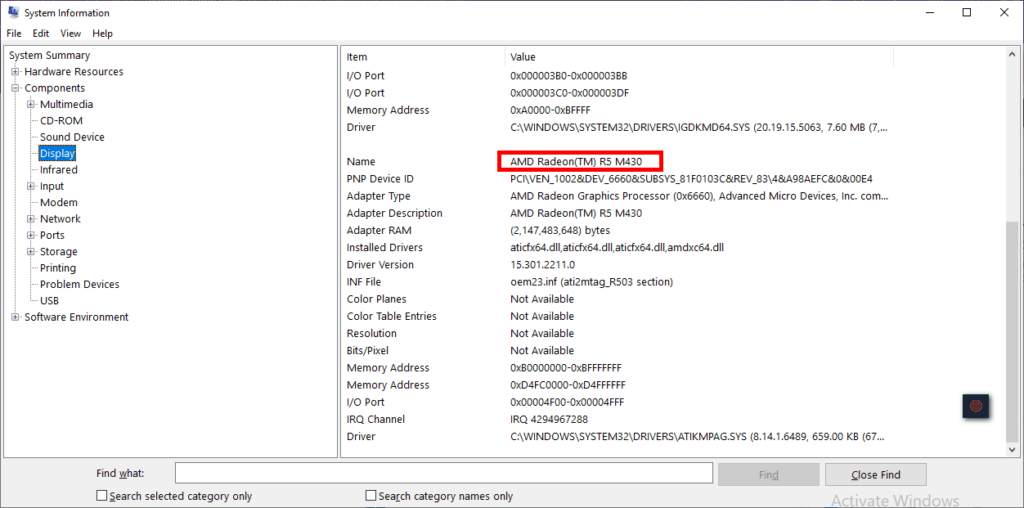
To find out simply search for “System Information” on the Start Menu search bar and open it. You will get all the information about the computer system including the graphics card.
Once you know which graphics card you PC has simply followed the below-given steps in order to update it.
Update AMD Graphics Card
Follow the below-given step-by-step instructions in order to update the AMD graphics card.
- Right-click on your desktop to open the menu option.
- Select the AMD Radeon Settings from the menu list.
- Click on the Home icon.
- Click on ‘New Updates’ on the bottom left
- Choose the ‘check for update’ option.
If an update is available, you need to follow the on-screen steps to update the driver to the latest version.
Update NVIDIA Graphics Card
Follow the below-given step-by-step instructions in order to update the NVIDIA graphics card.
- Download GeForce Experience software from the NVIDIA.com
- Once the software is downloaded you need to install and then launch the GeForce experience.
- From the available options, you need to choose the ‘Drivers’ tab.
- select the ‘check for updates option that is given in the upper right corner in GeForce.
If an update is available you need to follow on-screen steps in order to update the driver to the latest version
Best Graphics Card Settings For the Low-End Hardware PC
If you own a low-end specification computer and want to play Fortnite with the fastest FPS performance then you need to use given graphics card settings. Technically this setting can allow you to shoot at 60 FPS with a smoother gameplay experience.
Display Settings
- Window Mode: Fullscreen
- Resolution: e.g 1920 x 1080 (it should match your monitor’s native display resolution)
- Frame Rate Limit: Unlimited
Graphics Quality Settings
- 3D Resolution: 100%
- View Distance: Epic
- Shadows: Off
- Anti-Aliasing: Off
- Textures: Low
- Effects: Low
- Post-processing: Low
Advanced Graphics Settings
- V-Sync: Off
- Motion Blur: Off
- Rendering Mode: DIRECTX11
- Nvidia Reflex Low Latency: On + Boost
- Ray Tracing: Off
Best Graphics Card Settings For the High-End Hardware PC
Display
- Window Mode: Fullscreen
- Resolution: Example: 2560 x 1440 (it should match your monitor’s native display resolution)
- Frame Rate Limit: Shouldn’t be much higher than your monitor’s refresh rate as this can cause screen tearing
Graphics Quality
- 3D Resolution: 100%
- View Distance: Epic
- Shadows: Off
- Anti-Aliasing: Medium
- Textures: Medium
- Effects: Low
- Post-processing: Medium
Advanced Graphics
- V-Sync: Off
- Motion Blur: Off
- Rendering Mode: DIRECTX11
- Nvidia Reflex Low Latency: On + Boost
- Ray Tracing: Off
Best Fortnite FPS For Windows PC
The FPS technically depends on the monitor that you’re using in order to play Fortnite. As per I know, the refresh rate simply means how many frames the monitor can process per second and it is calculated in Hertz.
So if you’re monitoring is a 60Hz refresh rate then there is no point to use 120 FPS. Because it will affect the monitor and your game will face screen loading or freeze-screen issues.
If you know the refresh rate of your monitor, then you should go for 10 FPS and it will give you a boost in the FPS performance on Fortnite.
In simple words, if you own a monitor that has 60Hz then you use 60 to 70 FPS not more than that in Fortnite.
How To Use Performace Mode in Fortnite

The Fortnite settings also have an option called Performace mode that allows you to optimize the game if you’re using a low-end hardware PC.
Technically this mode will give a boost to the gaming performance by reducing the visual quality of the game. This means once you will enable this option it will give less load to the GPU and CPU of the PC and increase the FPS frame rate.
To enable it you need to follow these steps.
- Go to the Settings in Fortnite
- Scroll down to ‘Rendering Mode’
- Select Performance (Alpha)
- Restart the Fortnite game.
Final Words
Hopefully, you find the short guide helps to understand how you can increase Fortnite game performance on your PC without having hassle. For more tips read out more Fortnite Guides such as how much ram for gaming on PC.