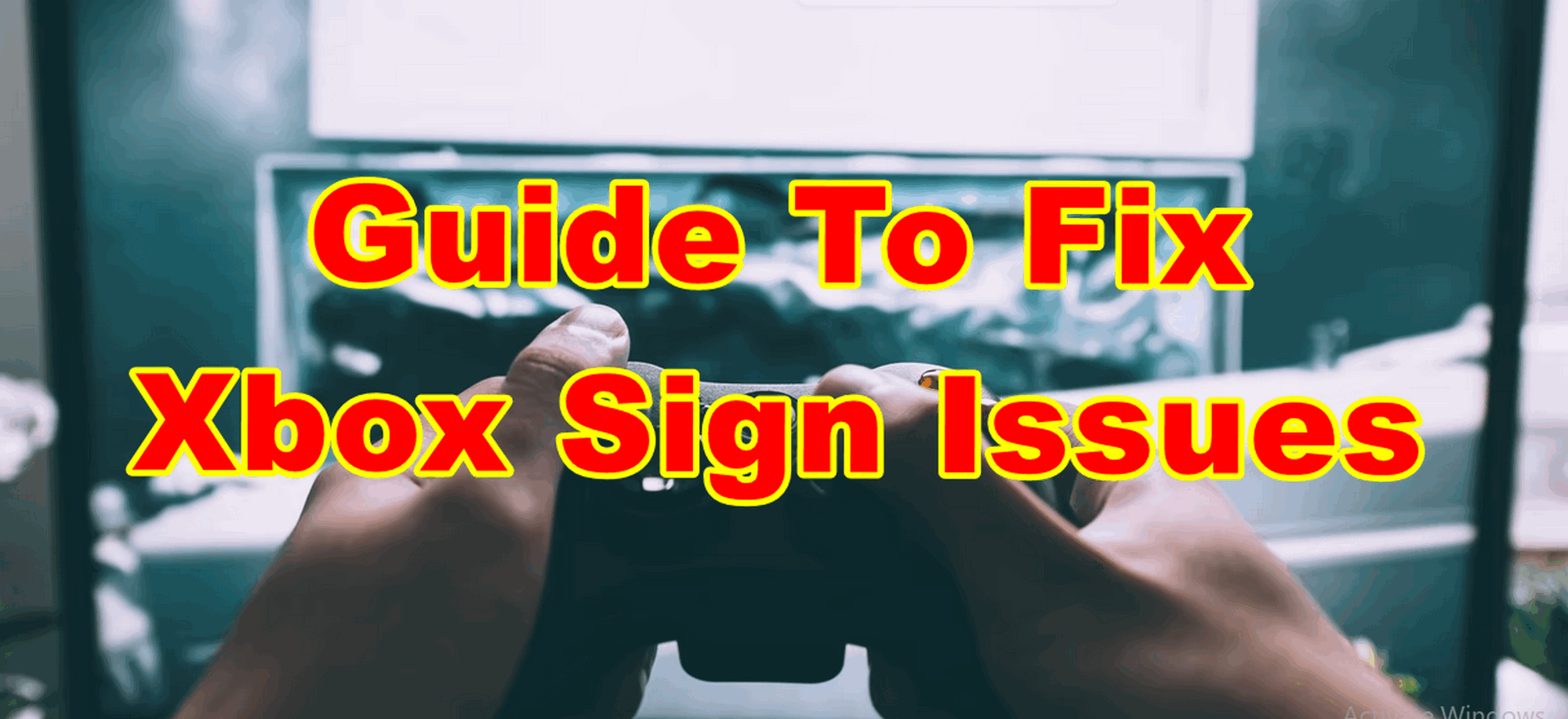Microsoft Xbox One gaming consoles are popular among video gamers because of their dynamic features such as multiple-player gaming, cloud server integration to streaming videos on Twitch and much more. Most gamers prefer to use Xbox One to stream games online.
However, when it’s to the connectivity we can always say there are some chances that it didn’t work. Well, it’s uncommon for gamers to run into the connectivity with Xbox One game console. Most of the time when you’re trying to access the Xbox it shows an error message that says “Xbox can’t sign in” or “Can’t Sign Into Xbox”.
What Are The Main Reasons For Xbox One Sign-In Error?
If you’re getting an error while sign-in into the Xbox game console or the console keeps logging out again and again and you don’t know what to do to fix it.
Well, there are two reasons why this is keep happening with you first there is a network issue or second, it’s a simple human error. This functionality powers multiple features that we are able to access on Xbox One but most of the time it also affects the ability to sign in.

How You Can Get Rid of Xbox One Sign-in Issue
There are some troubleshoots that you apply to get rid of signing into Xbox one issue without having much hassle.
Restart Xbox Console
If you’re getting the sign-in errors again and again then the initial step that you needed to do is restart the Microsoft Xbox gaming console.
Because most of the time due to some temporary issue it can happen and to resolve it simply restart your gaming console this will reset all the booting processes of the console.
Check If the Internet is Down
In case you cannot able to access the specific online function or facing an issue with logging then in most cases, it’s just a bad internet connection issue.
Try to access your Xbox account from different devices such as smartphones, tablets or computers. If all these devices are connected to the same network then simply use a carrier network from a smartphone or other wireless network and access your Xbox Account.
Tip: To fix the network issues simply reset your Wireless Router or Modem
Xbox Server Down
Sometimes the Xbox Servers may get some issues and don’t respond in some particular areas or networks you can easily check the current status of every aspect of the Xbox Network on its official website Xbox One Status. In case the network is down then there is nothing you can do to fix it. All you can do is wait for it to back to life.
Double Check Your Xbox Login Credentials
If you’re getting a sign error on the Xbox One game console. Then there is a possibility that someone has changed your Xbox account password.
To check if your login credentials are correct simply go to the Xbox official website and login into your Xbox account using the same login details. If you’re cannot able to log in to your Xbox Account on its website. There is an issue with your Xbox Account.
Login with Other Xbox Account
If there is an issue with your Xbox account then you can easily check it. Try to log in with your friend’s Xbox account credentials on your Xbox Account. If your friend’s login credentials work fine then you needed to contact the Xbox support team to know more about your Xbox Account issues.
Check if the Game Server is Down
In case you can able to login into the Xbox Account but cannot able to access any particular function such as multiple players or the video game.
Then most likely the game you’re trying to access is not functioning properly, especially the game server. This may be due to a network error or a casual routine checkup.
Power Cycle Your Xbox One Console
In this method you needed to press the power button of your Xbox console for at least 10 seconds to turn off the Xbox console, Now wait for 10 seconds then again press the Power button to turn it on.
By performing this method you can easily refresh the power cycle of the console and the system will get restarted. You won’t get any data loss or downloads by performing this method.
Lookup for Kinect Senor’s Main Light
If the light on your Xbox One console goes out after you switch it on, it signifies the Kinect isn’t working. A power cycle and making sure your console is plugged directly into a power socket, rather than a surge protector or power adapter, can occasionally fix a defective Kinect. If your Kinect keeps breaking down, you may need to replace it.
Try to Login Using Xbox Controller
You can also login into your Xbox Console using the Xbox Controller. In case you don’t know how to log in using an Xbox controller then simply follow these instructions.
To sign in Press the Xbox Logo is given on the Controller to access the Guide. After this, scroll to the left to the Account tab, where you can find Sign in and then Press the A button.
You needed to guide the console from which Xbox account to use which you are able to see in the accounts section just choose it to process.
Contact Xbox Support
This is the last option for you if you’ve tried all the above-given methods and still can’t sign into Xbox One. In this case, you needed to contact Xbox Support Team, there are two ways to contact Xbox support which include Email Support and using the support number by cellphone.
Follow the below given to contact with Xbox Support Team
1. Go to the web browser and enter the following web address –
2. Now, select the Contact button given on the right sidebar in green colour.
3. Select the issue type and reason and select the Next button.
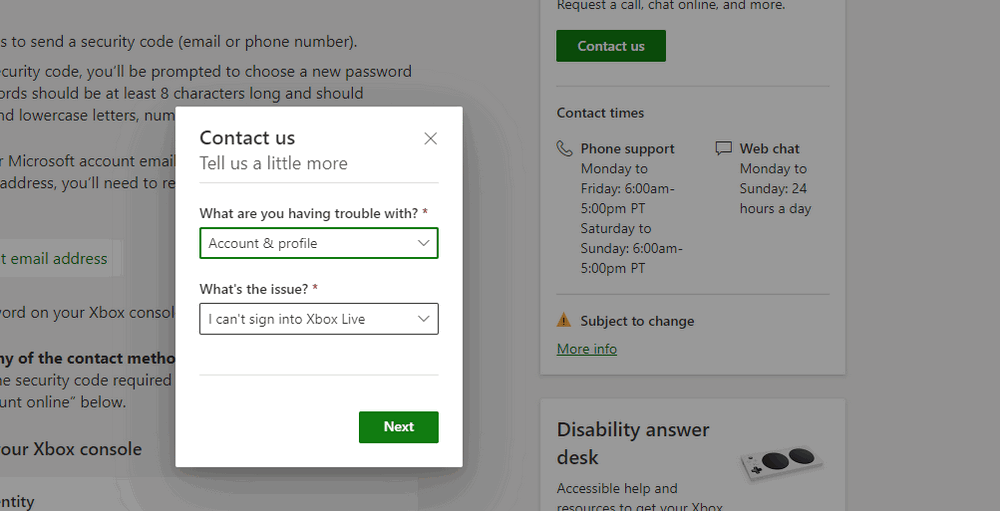
4. After this select “Get help with Sign-in issue” (as shown in the screenshot)

5. In the new pop-up window tab, You will get connected to the Xbox Support Team.
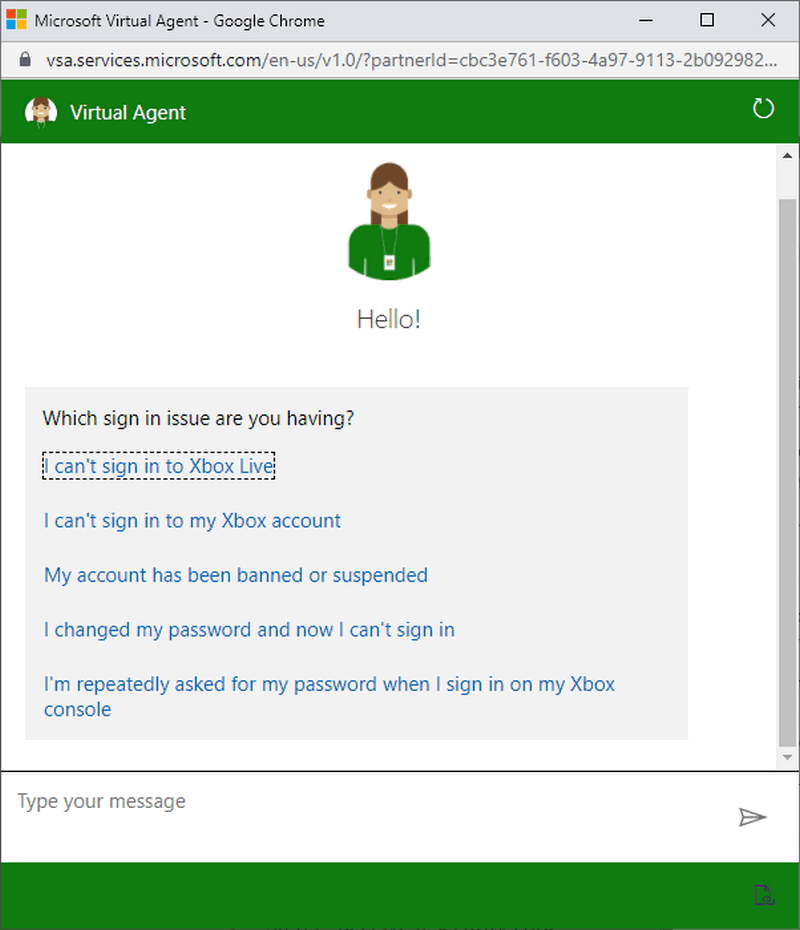
Explain your Xbox Login issue and the support team will help you to resolve the login issue in no time.
It’s the end of the guide, hopefully, you find this guide helpful to understand the proper methods that you can use to get rid of the Xbox One sign issue without having much hassle. For similar articles read our Xbox Guides for more helpful information.