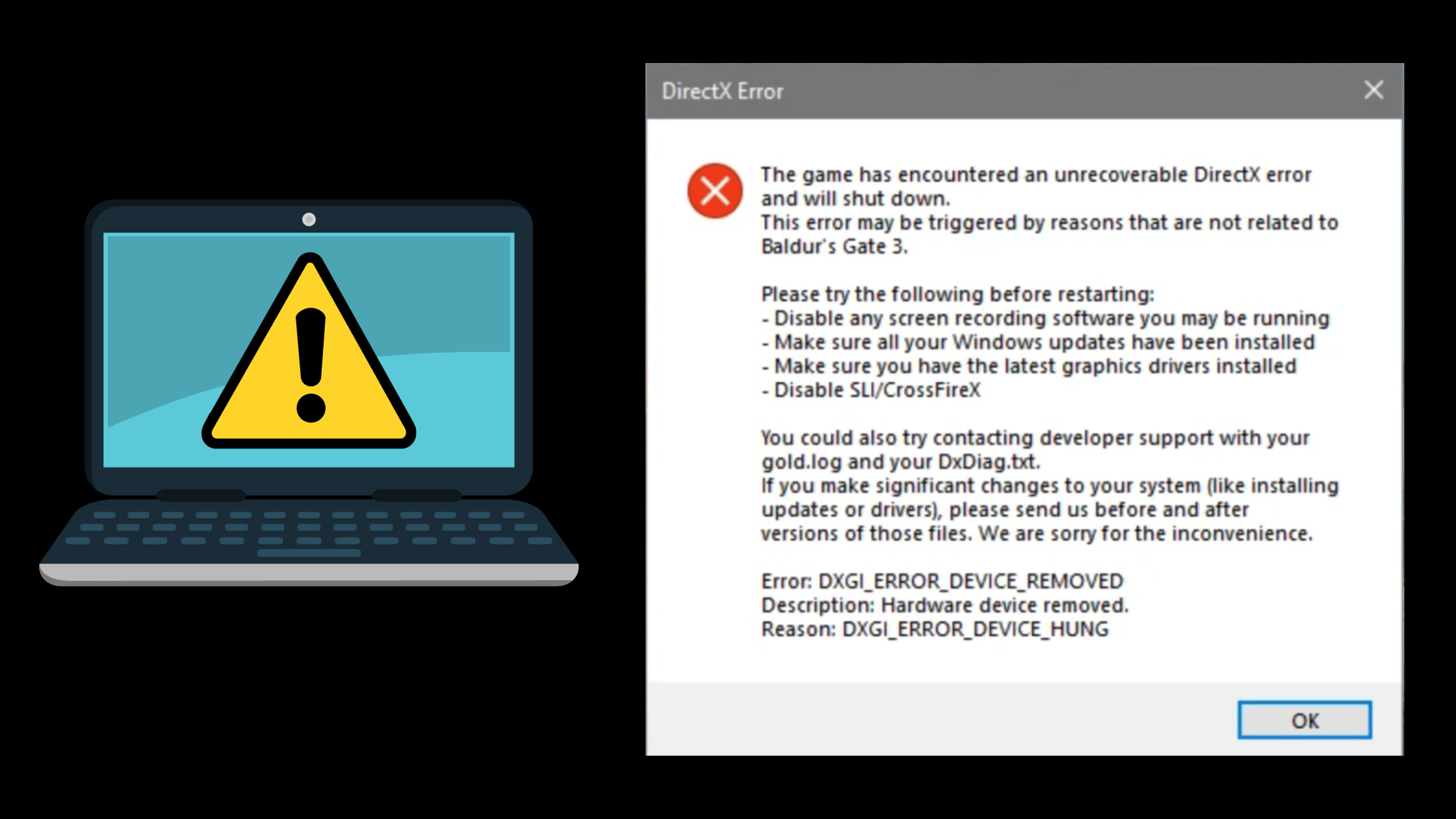If you also getting the Baldurs Gate 3 Device Lost Error while playing the BG3. While playing video games we all encounter several errors in Baldur’s Gate 3 there are some popular errors that players encounter such as being unable to create a working story, cannot able to Fast Travel and more.
The Device Lost Error is one of these errors in the game that was noticed by Larian Studios and start working to fix it in the upcoming game updates. Until then there are some quick fixes that apply by most of the players to resolve the issue and it worked.
Here we covered all these fixes that help you to resolve the BG3 Device Lost Error without having much hassle.
How To Fix Baldur’s Gate 3 Device Lost Error
The Device Lost Error or DXGI Device Removed error randomly occurs in the middle of the game that plays and crashes the game completely. More important this error is due to the issue with the DirectX. In the error dialogue box, you will find some troubleshooting to fix the issue but for some players, these don’t work. Here are some fixes that worked.
1. Try Launching BG3 using bg3_dx11.exe
If you encounter the Lost Device Error while playing Baldur’s Gate 3 this is because you’re using the Vulkan to launch the game. This means you’re launching the BG3 using the bg3.exe this time you need to launch the game using the bg3_dx11.exe it was located in the game folder.
2. Update Graphics Drivers
The lost device error occurs due to the issue with DirectX to fix this you need to update the graphic driver on your PC. To update the graphic open the Device Manager from the start menu.
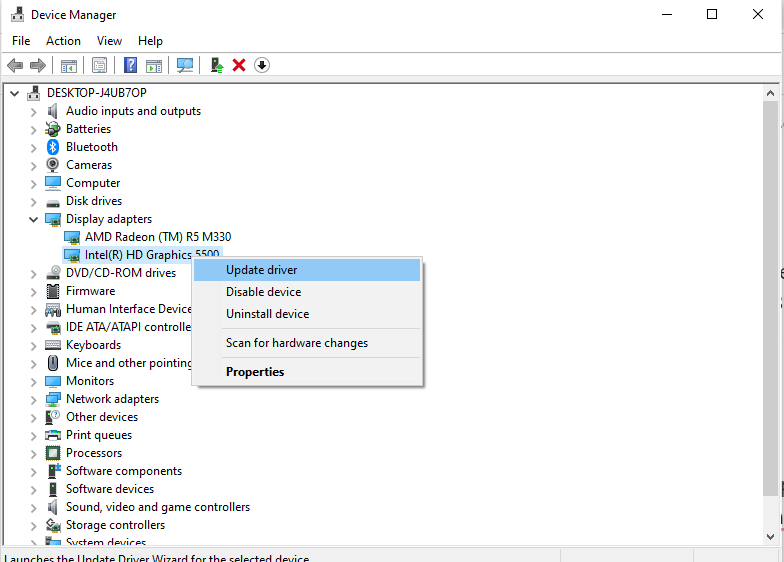
Device Manager > Display Adapter > Right-Click on Graphic Driver > Update
3. Update the GPU Drivers
To Update the AMD Driver
AMD Adrenaline > Home > Check for Updates > Download
To Update the NVIDIA Driver
Geforce Experience > Drivers > Check for Updates > Download
4. Make Changes in Compatibility Settings
To make changes in to the Compatibility Settings right click on the bg3.exe or bg3_dx11.exe and choose the Properties. The new window will pop up on your screen. In it go to the Compatibility tab.
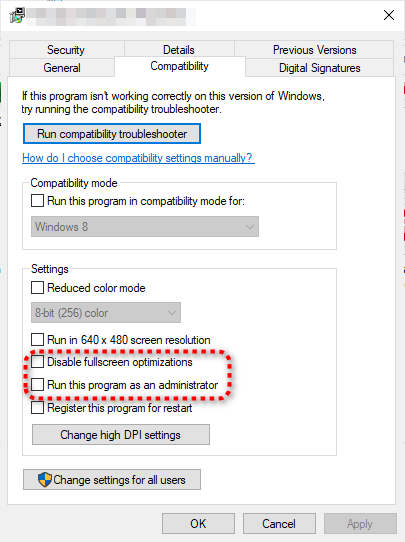
Search for the Override high DPI section in the Compatibility tab and make sure it is selected as an Application.
Choose the ” Run as administrator ” and scroll down and turn off Disable full screen optimizations
5. Switch from Vulkan to DX11
If you’re using an old GPU card such as Maxwell architecture then you may get more GPU issues with games and programs to fix this switch to the new Nivida or AMD graphic card.
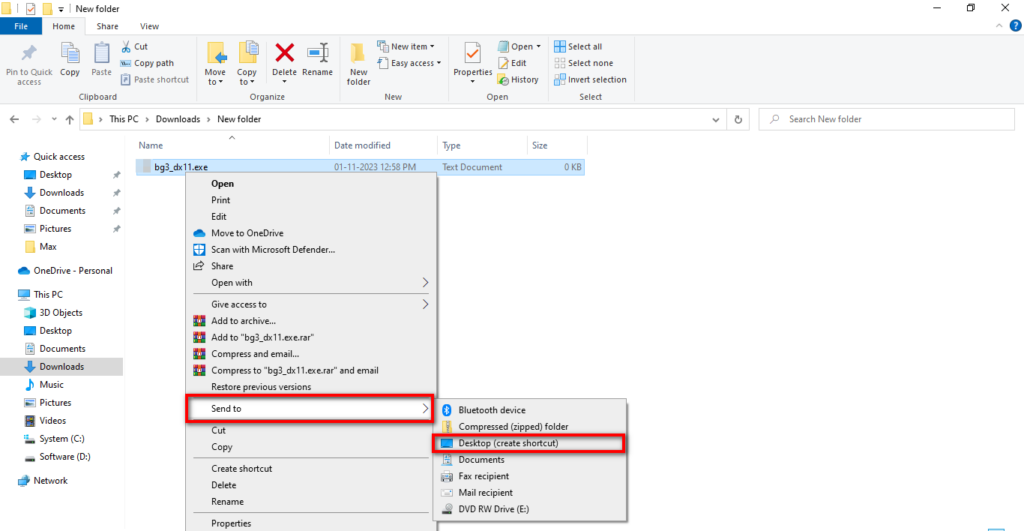
Fortunately, you can easily switch Vulkan to DX11 this is temporary but will fix some issues it worked for players shows on Baldur’s Gate 3 Reddit Community. To switch Vulkan to DX11 go to the bg3.exe or bg3_dx11.exe right-click on it and choose Create Shortcut from the menu list.
6. Underclock the GPU
For some BG3 players underclocking their GPU has fixed the Lost Device Error for them. You can also try it. Open your GPU architecture and look for the Clock section and make changes in Clock and Memory Clock such as -50 and save it.
This is all for how to fix Baldur’s Gate 3 Device Lost Error for more similar guides refer to our Buldur’s Gate 3 guides section.
Baldur’s Gate 3: Where To Find Withers | Bg3 Inventory Won’t Sort: How To Fix | How to Dismiss Party Members in BG3 | How To Fix Syncing Cloud Save bug in BG3 | How to Fix NATPunch 62 Error in Baldur’s Gate 3