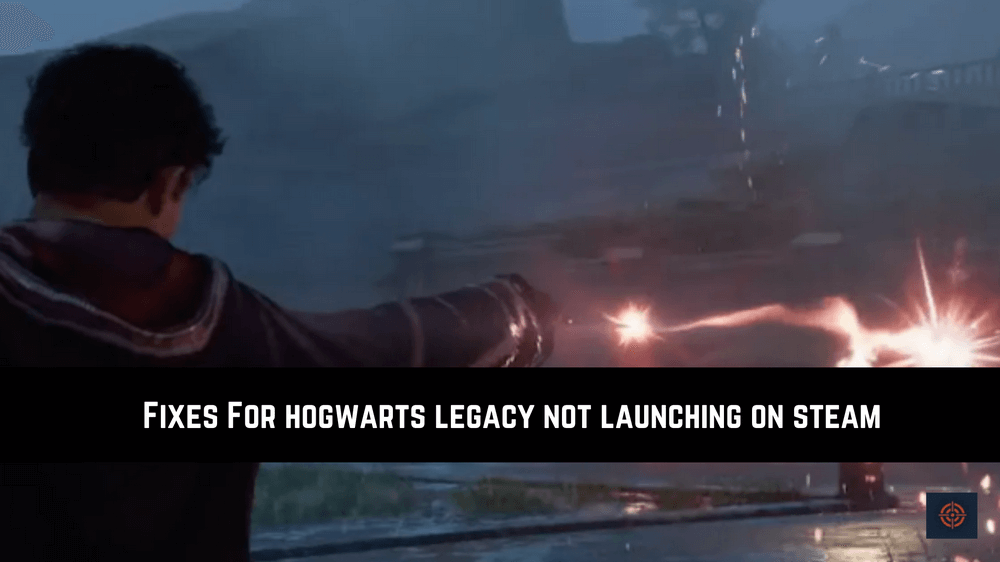If Hogwarts Legacy is not launching on your device and you’re looking for some quicks that can resolve this issue. Well, your search might be over here. There are multiple reasons why the Hogwarts Legacy game launcher not working properly on your device.
However, if there is any issue there is always a solution for it. But before that, you must know what are the reasons that can cause this issue on your device that can help you quickly find out the cause in the future without having a hassle.
Reasons Why Hogwarts Legacy Not Launching
We I have mentioned above there are multiple reasons that can cause or stop the game launcher to stop working properly on your device. Some of the causes I have mentioned below.
System Compatibility: In case your PC doesn’t meet the minimum requirements for the Hogwarts Legacy well then the launcher will not open.
Background Application: If you’ve installed any 3rd party application it can also cause the issue with the game launcher
Corrupted Game Files: Due to some reasons or software some of the game files are corrupted. In this case, the Hogwarts Legacy launcher won’t start.
Outed Graphics Driver: Sometimes due to outdated graphics driver can also stop the launcher.
Other Relevant Issues: There are also some other relevant issues such as third-party anti-virus and more that can also cause this issue.
There are lots of reasons that can stop the Hogwarts Legacy launcher from starting on your PC. However, if you have a DLC version or pre-loaded edition of the game well in this case if won’t start until you get the official release version.
How To Fix Hogwarts Legacy Not Launching on Steam on PC
There are some quick fixes that recommend you apply before going to the main troubleshooting methods.
Check Minimum System Requirements: Go to the official website of the Hogwarts Legacy and check if your PC meets all the minimum requirements need to play the game on your computer system.
Restart Your PC: Most of the time due to some temporary bug the applications stop functioning properly. You can easily fix this by restarting the computer.
Disable Anti-Virus: Disable the Anti-Virus program and then try to launch Hogwarts Legacy. Sometimes anti-virus programs stop certain applications from starting due to some issues.
In case these fix quicks won’t work for you then you can move to the troubleshooting method that we have mentioned below.
Update Graphics Driver
Outdated graphics drivers are one of the most common issues that stops game launchers from running. To fix it you need to update the graphics driver by following below mentioned steps.
1. Go to the Start Menu and search for Device Manager.
2. Open the Device Manager and look for the GPU driver.
3. Right-click on the GPU driver to open the menu list.
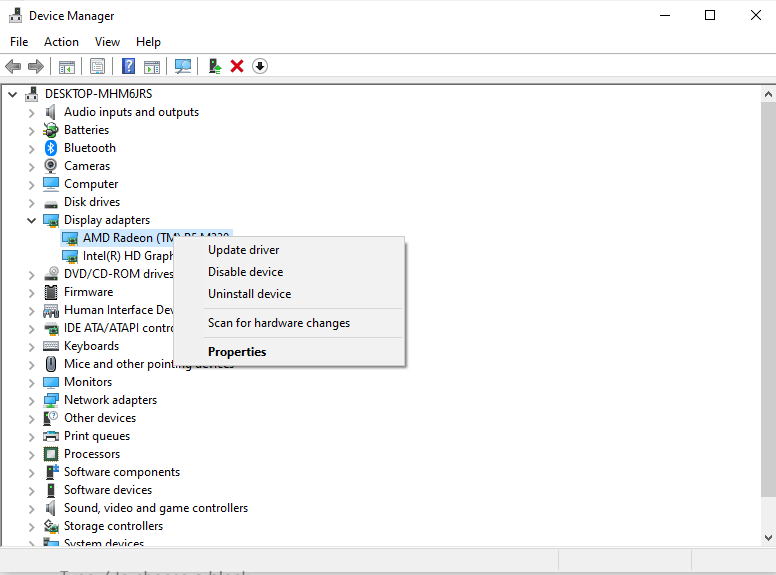
4. Select the “Update Driver” option from the menu list.
5. In the update, window choose “search automatically for drivers” and wait for some time until the latest driver is installed
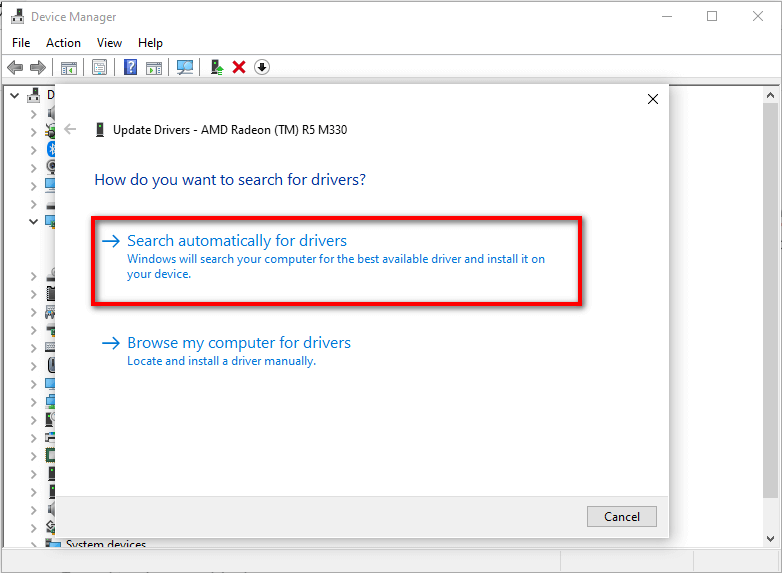
6. Restart your computer to apply the changes.
Update The Game
Updating the game can also fix the Hogwarts Legacy launcher issue follow the below-given step-by-step instructions to update the game on both platforms Steam and Epic Games.
Steam Client
- Open Steam Client and go to the Library tab.
- Navigate the Hogwarts Legacy from the Windows panel and click on it.
- The Steam app will automatically lookup for new updates for the game.
- If the update is available you will see the Update option on your screen. Select the option to update the game.
- Wait until the installation process is complete. After that exit the Steam app.
- Reboot your computer and launch the game to see if the issue is fixed or not.
Epic Games
- Open the Epic Games Launcher and go to the Library tab.
- Click on the (…) three dots gave next to the Horgwards Legacy.
- Select to turn on Auto Update option.
Repair Corrupted Game Files
In case some of the Hogwarts Legacy game files got corrupted this can also cause HL launching issue. Well, you can easily repair the game files using the Steam client or Epic games launcher in a few steps.
1. Launch the Steam Client or Epic Games Launcher.
2. Right-Click on the Hogwarts Legacy to open the menu and choose Properties.
3. From the Left side panel choose the Local Files option.
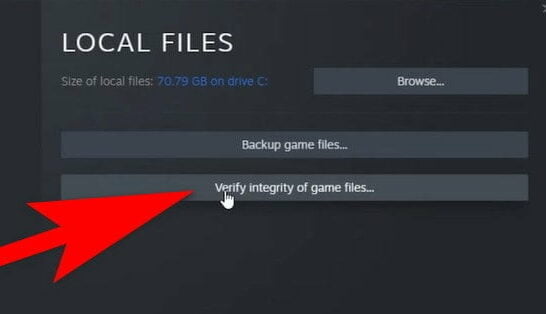
4. Click on the “Verify Integrity of the game files” option.
5. Wait till the repairing process is complete.
The Epic Game Launcher also has the same interface settings for repairing the game files.
Start Steam or Epic Games Launcher as Administrator
Most of the time simply running the game launcher as administrator can also resolve the issue. To run the Steam or Epic Games launcher as administrator on your PC.
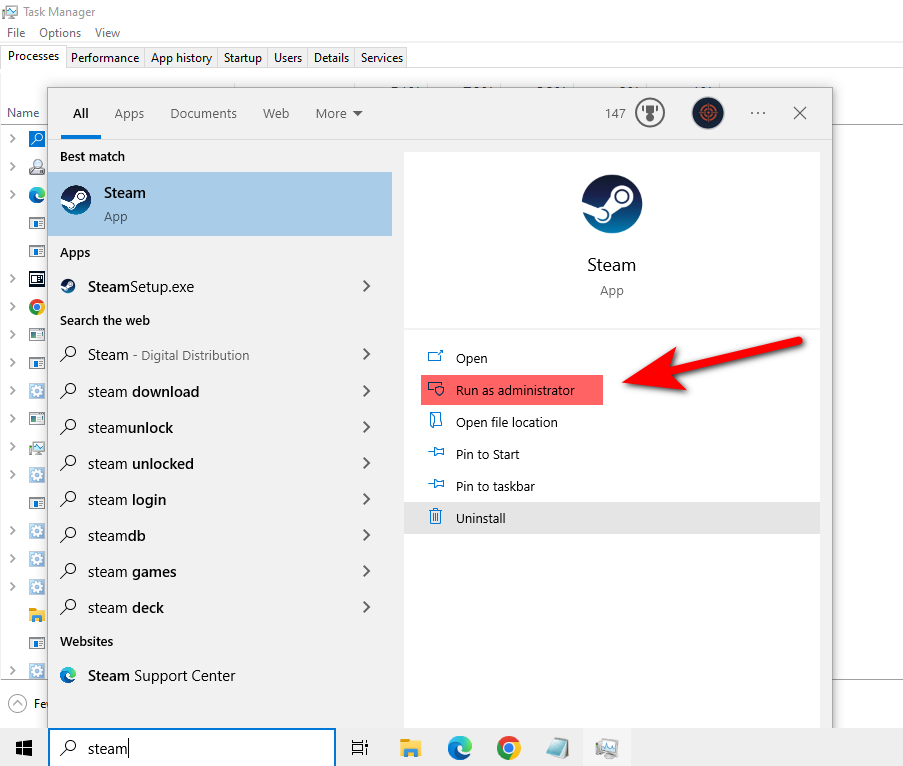
Go to the Start menu and search for the launch and from the right sidebar choose the “Run as Administrator” option.
Other Fixes:
- Update Windows
- Check the SSD or Hard Drive
- Uninstall and Reinstall the Hogwarts Legacy
If all these troubleshooting won’t work for you then you can contact the Hogwarts Legacy support team. They will assist you to resolve the issue.