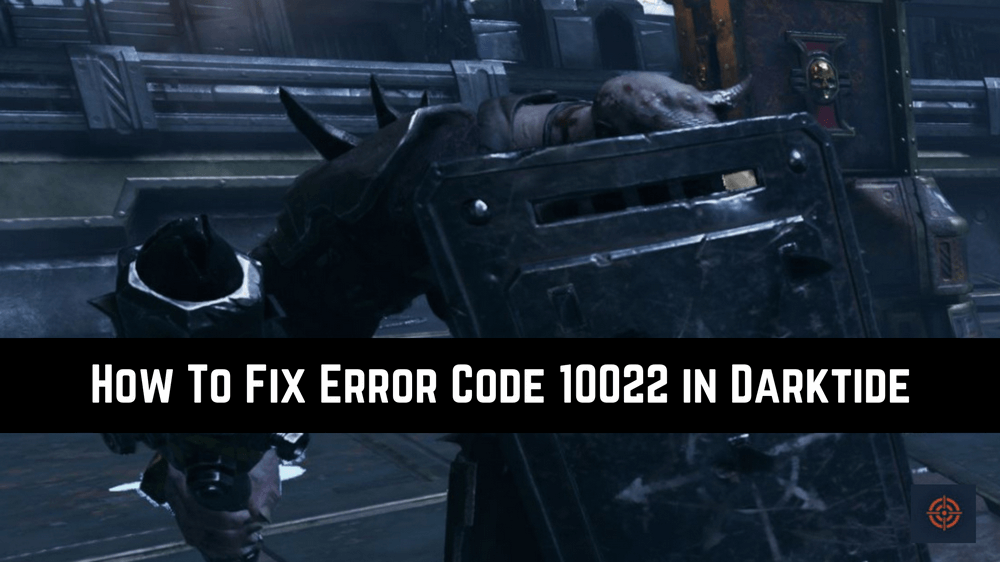Nowadays it’s very common to get error codes while playing video games online sometimes these errors can be from your side due to incompatibility and sometimes these errors occurred from the side of game developers.
Error Code 10022 is one of these errors in Darktide. If you’re looking for a solution to get rid of this error code then you be on lucky today. Here we featured complete information that might come in handy for you to know how you can resolve this issue without having much hassle. Without wasting your time let’s focus on troubleshoots.
What is Error Code 10022 in Warhammer 40K: Darktide?
There are multiple reasons that can cause Error Code 10022 in Darktide. Below we mentioned the reason that can cause this type of error in Darktide.
- Corrupted Easy Anti-Cheat certificates.
- Windows Settings Outdated.
- Corrupted Windows files.
- Incompatible version of Windows.
Following are the reasons that can easily cause Error Code 1002 and mostly this error is caused by the Anti-Cheat certificates. Don’t worry here we mentioned the troubleshooting that can resolve this issue.
How To Fix Error Code 10022 in Warhammer 40K: Darktide?
As we mentioned above there are multiple reasons that can cause the Error Code 1002 in Warhammer 40K: Darktide. There are also multiple troubleshoots that you can apply in order to get rid of this error code without having much hassle or taking help from any expert.
Repairing The Easy Anti-Cheat Certificates
The Error Code 10022 can also be caused by corrupted Easy Anti-Cheat Certificates however you can repair them to get rid of the error. Follow the below mentioned step by step instructions carefully to repair Easy AntiCheat Certificates.
- Open C:\Program Files\Steam\steamapps\common\Warhammer 40,000 DARKTIDE\EasyAntiCheat
- Delete the folder named Certificates.
- Now, open the command prompt.
- Type “C:\Program Files (x86)\Steam\steamapps\common\Warhammer 40,000 DARKTIDE\EasyAntiCheat\EasyAntiCheat_EOS_Setup.exe” install 7acc27ad90f7456f9ca9cf05bb7ef6db
You can also try to delete the Easy Anti-Cheat Certificates folder. Most of the time simply deleting the can resolve the issue.
Turn off the Windows Defender
Most of the time some game files cannot be accessed due to the Windows Defender. This is can also cause the error you can resolve it by simply disabling the Windows Defender on your Windows PC. Below we mentioned the step-by-step instructions to turn off Windows Defender.
1. Press Windows + I keys together to open the Windows Settings.
2. Go to Update & Security > Windows Security > Virus & Treat Protection.
3. Navigate to the Virus & Threat Projection Settings and click on Manage Settings.
4. Under the Real-Time Protection toggle button turn it off.
However, make sure to enable the Windows Defender once you finished playing the Darktide. Because Windows Defender plays an important role to protect us from malware.
Turn off Windows Insider Program
The error code 10022 can also be caused due to Windows Insider Program. Most of the latest versions of the Windows Insider Program do not support Easy Anit-Cheat Certificates which can also cause this error. You can disable Windows Insider Program and if it fixes the issue.
1. Press Windows + I keys together to open Windows Settings.
2. Navigate to the Update & Security > Windows Insider Program.
3. Simply choose the toggle button under the Windows Insider Program to turn it off.
Verify Games Files Via Steam Client
Below we mentioned the step-by-step instructions that you can follow in order to verify the files of Darktide on the Steam client.
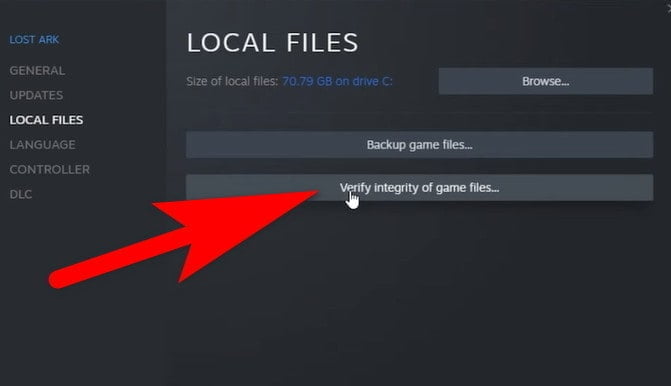
- Close the Warhammer 40K: Darktide. Open the Steam client on your device.
- Right-Click on the Library and then choose “Properties.”
- In the Left sidebar panel, choose the “Local Files” option.
- In the menu, select the “Verify integrity of game files” option.
- Wait for a few minutes until all Darktide files are verified.
Uninstall and Reinstall The Darktide
The last troubleshooting that you can try to resolve the issue by uninstalling the game from reinstalling it again.
This is sum up for this short guide, Here at Gameinstants we cover all video games related information for more similar guides such as how to fix darktide long load times or how to fix error code 9999 and more do refer to our Warhammer 40K: Darktide guides.