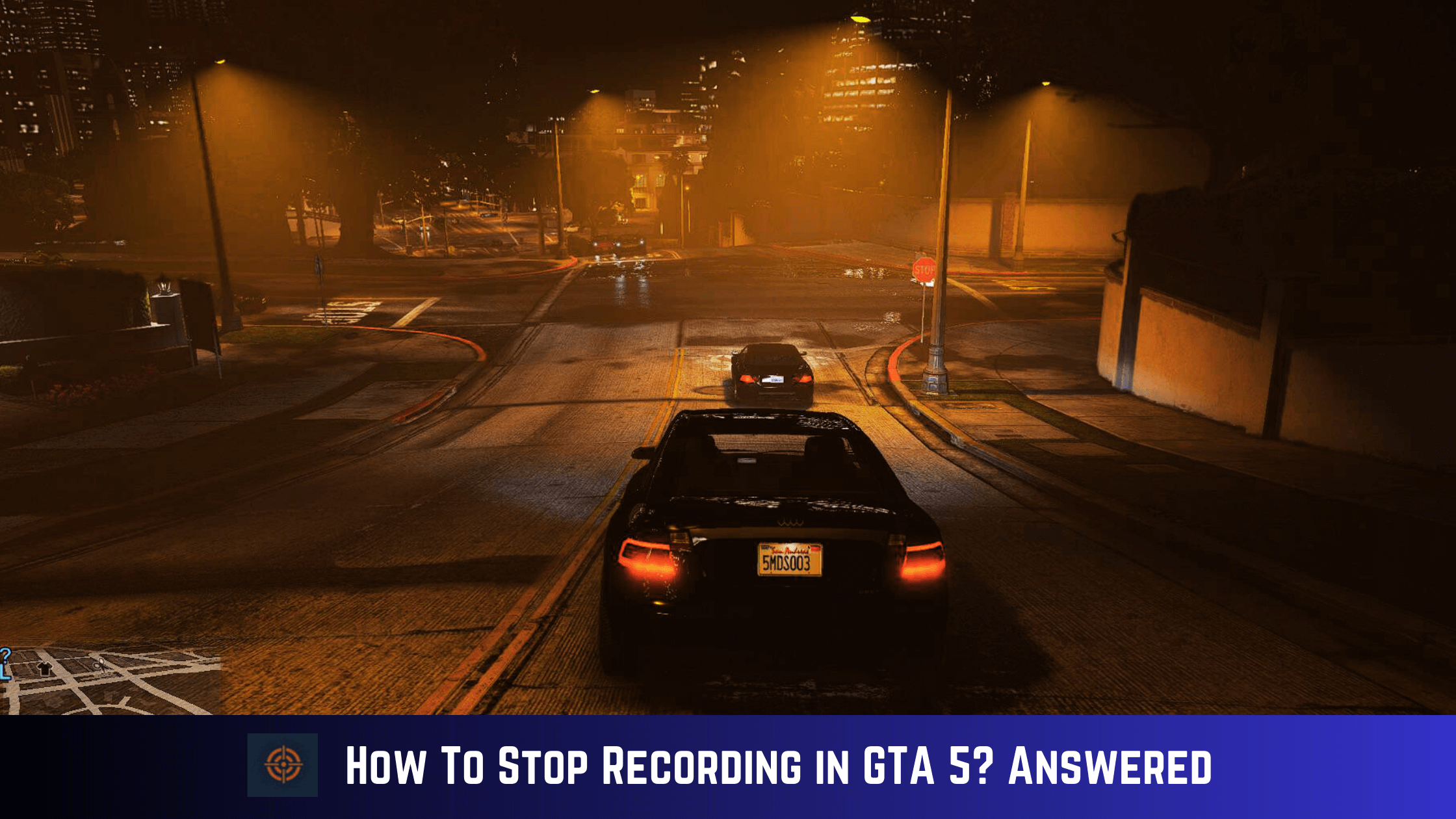Most of the time you want to record some of the outstanding GTA 5 content for social media. However, if you don’t know how to stop recording then your hard work will go to waste.
No matter what device you’re using to play GTA 5 like PC, PlayStation, or Xbox there is always a button that stops the recording. Here in this guide, we cover how to stop recording in GTA 5 on all available platforms.
Stop Recording in GTA 5 on PC
To stop recording in GTA 5 on your computer system follow the below-mentioned step-by-step guide.
- Press the ALT button in-game.
- To start the recording in GTA 5, Press the F1 button.
- To stop the recording in GTA 5, Press the F2 and the clip will be saved on your device.
Stop Recording in GTA 5 on PlayStation and Xbox Consoles
If you own PlayStation 5 or PlayStation 4 then follow below mentioned step-by-step instructions.
1. Go to the character selection menu.
2. To start the gameplay recording choose the record option and press the A button.
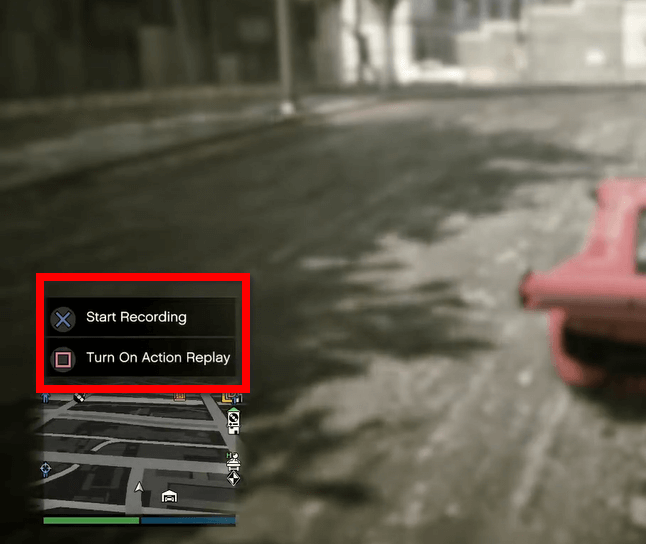
3. To stop the recording press the DOWN or X button and choose the “Save Recording” option.
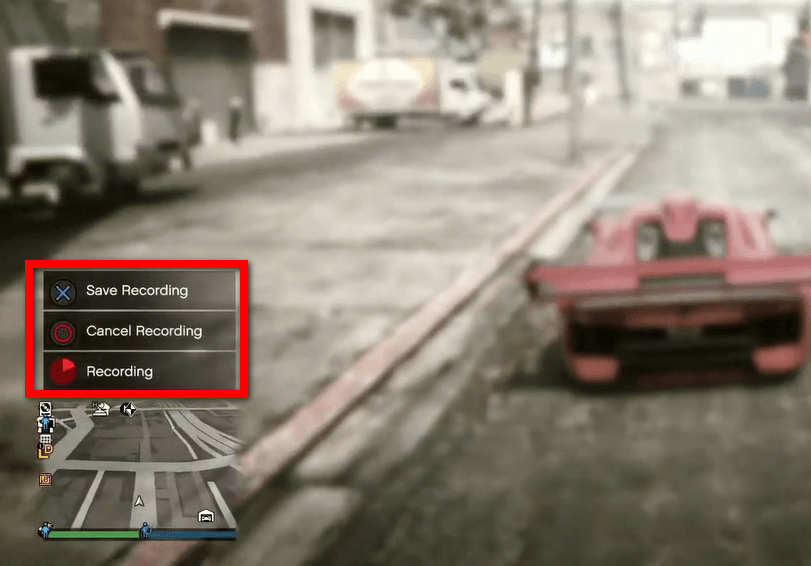
Now you’ve recorded the gameplay video on a console that you can edit using Rockstar Editor.
How To Edit GTA 5 Video Recording
Once you are done recording in GTA 5 then the next step is editing the video before sharing it on social media or with your friends. You can easily edit the recording with the help of the Rockstar Editor tool that was available as an in-game tool.
To edit the GTA 5 recording follow the below-mentioned step-by-step guide.
1. Once the recording is completed. Pause the game.
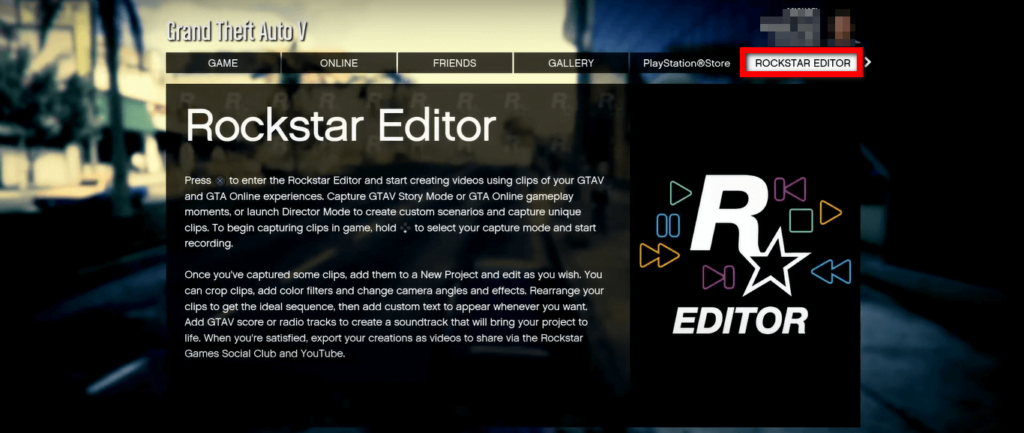
2. In the menu option scroll down to the Rockstar Editor given on the right side tab.
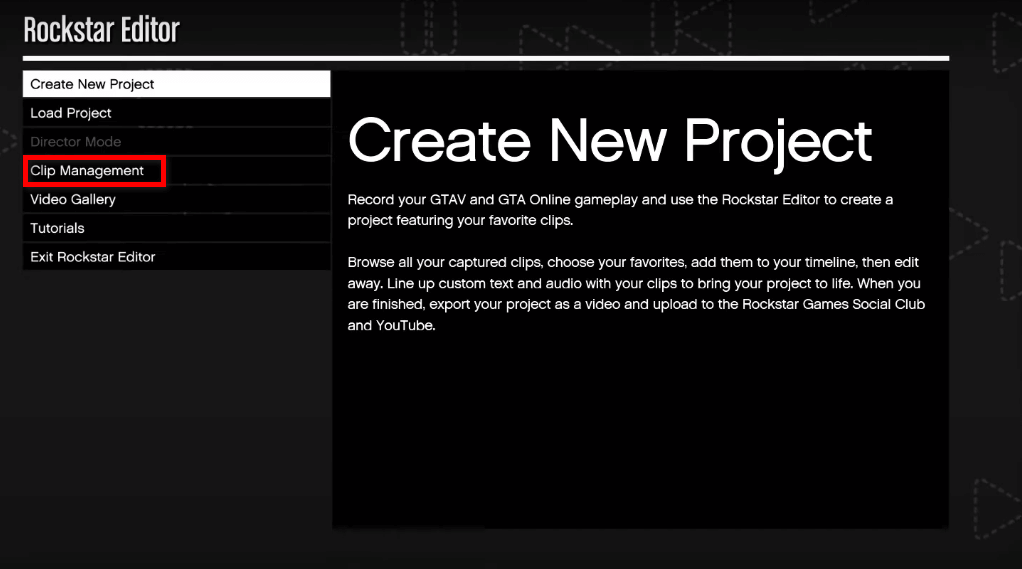
3. Now simply launch the Rockstar Editor.
4. Choose the Clip Management option in the editor and make changes to the recorded clip and Save the changes.
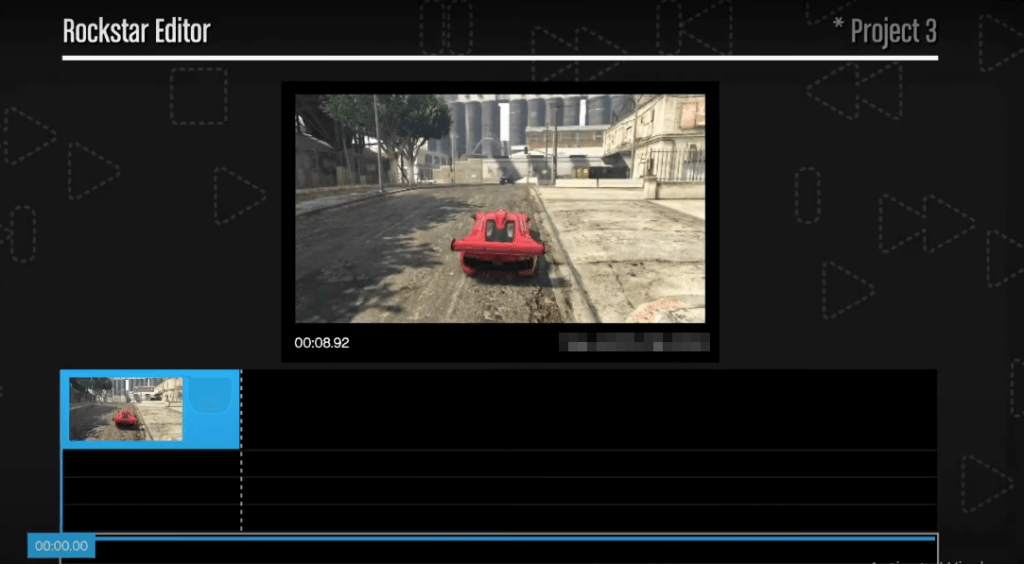
Note: The Rockstar Editor is only available in the GTA 5 Story Mode. So you need to switch to Story Mode from GTA 5 Online to edit the video recording.
This is all for how to stop recording in GTA 5 Online and GTA 5 Story Mode to check more relevant content do check our GTA 5 guides section.
Source: Rockstar Games