Borderlands 2 gibbed save editor allows you to create new save files along with making changes to the existing save the file in BL2.
For instance, you can add more money to your account, level up your vault hunter, add more high-damage weapons into the backpack, skip missions and much more.
Note: This is the latest version of gibbed save editor with the latest DLC, Commander Lilith along with Fight with Sanctuary.
What is Gibbed Save Editor?
The Gibbed Save Editor is a software or mod that can be used for adding more items to the Borderlands 2 video game.
You can easily download and install the save editor on multiple gaming platforms such as PC, Xbox One and PlayStation 4.
The Save Editor allows you to add extra items such as More Money, Level up the Vault Hunter, and Obtain New Weapons.
You can use this tool to create new save files in Borderlands 2 or modify the existing files to enable cheats in the game. Generally, there are 6 features in the save editor that you can use which are given below.
Character
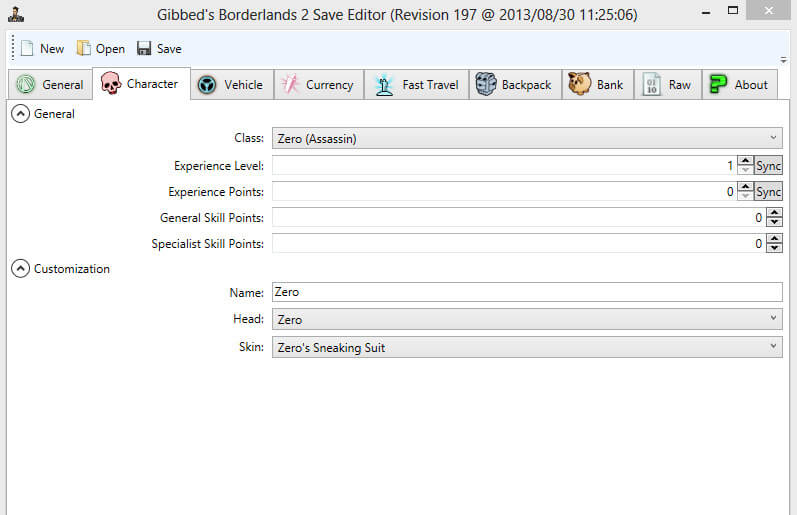
The character option allows you to make changes to the character’s profile. You can easily customize the Experience Level, Experience Points, Generally Skill Points, and Specialties Skill Points. Furthermore, there is also the option to customize a character’s outfits or skin in the game.
To change the overall look of your character for instance the Zer0 Assassin, you can change his head and skin with this feature. Just go to the option called Customize in the Character tab in the save editor and make changes as you prefer your character.
Money
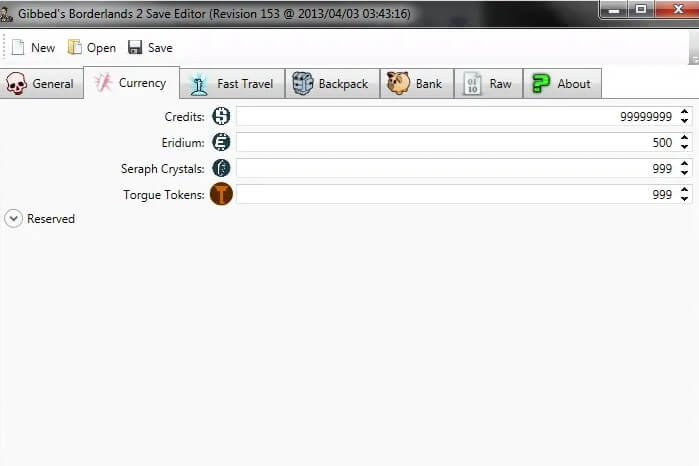
The Currency feature allows you to add extra money into the vault hunter account for purchasing items or for the upgrade weapons.
This feature has four currency options Credit, Eridium, Seraph Crystals and Torgue Tokens you can easily increase these four currencies in Borderlands 2 using the gibbed save editor.
For example, if you wanted to add more credit to the game account for this just go to the Save Editor and select the Currency tab and then navigate to the Credit option given at the top of the four options and enter the number of credits you need into your Borderlands 2 and enjoy your shopping.
Fast Travel
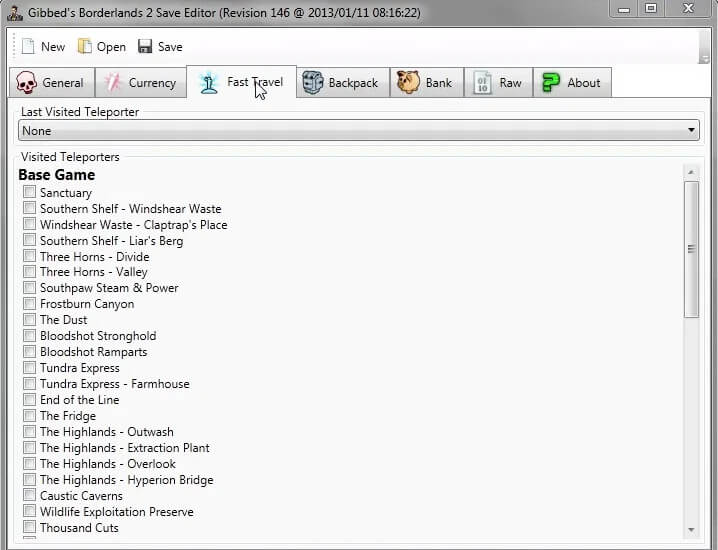
The Fast Travel features allow you to quickly teleport in the base locations of the game. With the help of this tool, you can easily teleport into the following locations – Sanctuary, Southern Shelf -Windshear Waste, Windshear Waste – Claptrap’s Place, Southern Shelf- Liar’s Berg, Three Horns-Divide and Valley, Southpaw Stream & Power, Frostburn Canyon, The Dust, Bloodshot Stronghold and ramparts, Tundra Express and Farmhouse, End of the line, The Fridge, The Highlands – ( Outwash, Extraction Plant, Overlook, Hyperion Bridg), Caustic Caverns, Wildlife Exploitation Preserve and Thousand Cuts.
To teleport just select the location using the tool and hit the apply button. After that go to Borderlands 2 and your character will automatically teleport to the location you’ve selected in the Save Editor.
Backpack
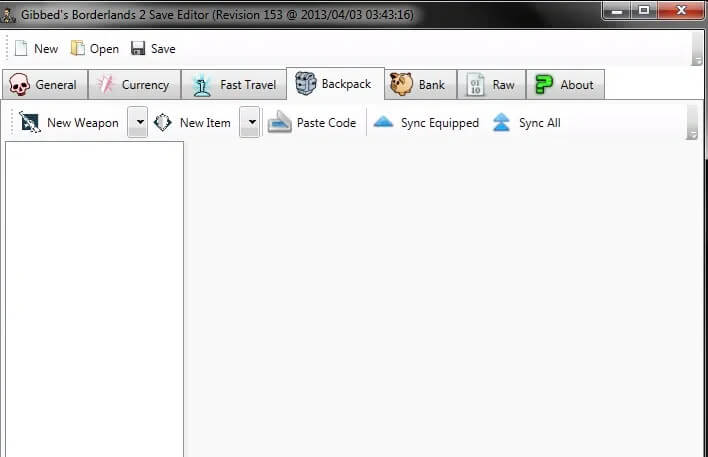
The Backpack feature allows you to use the following options new weapons, new items, paste code, sync equipped and sync all.
With this feature, you can easily add new high-end dealing weapons to the character backpack. You can also obtain new items in the BL2 using this tool.
In case you want to sync equipped items or weapons you can also perform that using the save editor. Just Open the Gibbed save editor on your device and navigate to the backpack option and select Sync Equipped.
Bank
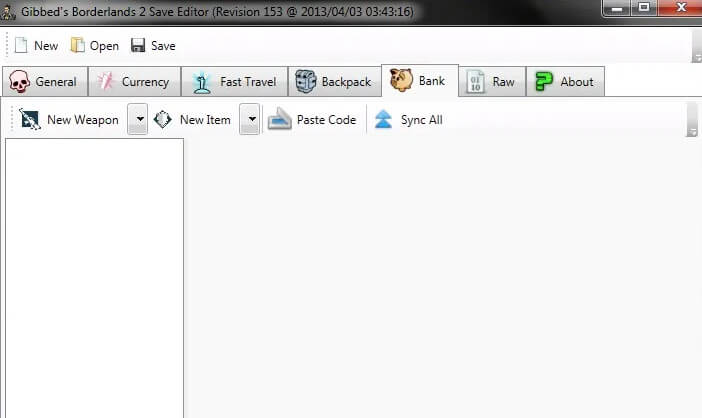
The Bank feature is similar to the Backpack feature however with help of this feature you can easily swap your backpack items. These are the following options you get in the Bank feature – New Weapon, New Items, Paste Code, Sync All.
With the new weapons option, you can create new weapons from scratch that will display in your bank. The Paste Code option allows you to paste weapon and item codes from your clipboard that will be generated by the Save Editor. The Sync All option allows you to syndicate all the items in the backpack to your current experience level.
Raw
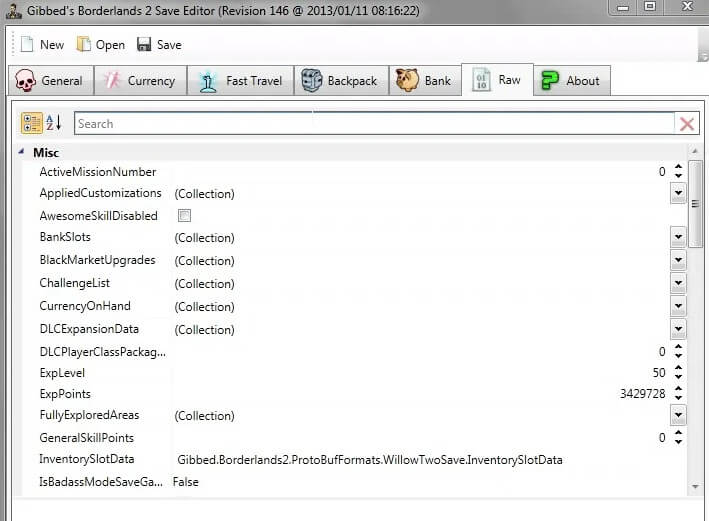
This is the last and final feature that you can access on Gibbed Save Editor. With this, you can enable lots of cheats in Borderlands 2.
Here is the list of cheats – ActiveMissionNumber, AppliedCustomizations, AwesomSkillDisabled, BankSlots, BlackMarketUpgrades, ChallengeList, CurrencyOnHand, DLCExpansionData, DLCClassPackage, ExpLevel, ExpPoints, FullyExploredAreas GeneralSkillPoints, InventorySlotData., IsBadassModeSaveGame and much more.
How To Install Gibbed Save Editor
Firstly, you needed to download and install the Gibbed Save Editor and here we are going to guide you on how you can easily download and install the save editor on three different platforms Computer, Xbox One and PlayStation 3 without having a hassle.
Note: The Save Editor required .NET Framework 4 to install and run on the PC. In case if you’re PC does not have it then you need to install it.
Install To PC
Follow the step-by-step guide to install the gibbed save editor into your computer.
1. First, Download the updated version of Gibbed Save Editor from Github.

2. Now, After the download and install process. Launch the Gibbed on your PC screen.
3. After this navigate to your Save Folder. Gibbed Save Editor should already have the default file.
C:\Users\(Your Username)\My Documents\My Games\Borderlands 2\WillowGame\SaveData\76561201192991173
4. Launch your Save through the save editor.
Install on Xbox One
Follow the below given step-by-step guide to install the Gibbed Save Editor on Xbox One.
- Download the Borderlands 2 Save Editor through your Xbox One device (Make sure you’re connected to the internet connection).
- After you need to download the Horizon. You required this tool to extract and inject your save file into Borderlands 2 on Xbox One.
- Now, transfer the saved file to the flash drive.
- After, this opens the Horizon.
- Choose the saved file and extract it to your favourite location on your computer.
- Drag and drop the “Save000.sav” file into the Horizon.
- After this, click on the “Contents” tab and then extract the SaveGame.sav file.
- Launch the Gibbed Save Editor.
- Now from the menu select Xbox One as your platform.
- Choose the SaveGame.sav file.
- Mod you save file and save and swap the SaveGame.sav.
- Drag and Drop the Save000.sav file into the Horizon.
- After this select the “Contents” tab, Right Click the SaveGame.sav and choose “replace”.
- choose the SaveGame.sav file that you’ve created.
- After this, Save, Rehash and Resign.
- Save to the flash drive.
Xbox One Gibbed Save Editor Installation Guide
Install On PlayStation 3
Follow the below-given step-by-step instructions to install the Gibbed Save Editor on your PS3 without having a hassle.
- Download the Borderlands 2 Save Editor through the Github.
- After that download these three files BruteForce (V 3.8), Bruteforce Dependencies, Microsoft Visual C++ 2010 Redistributable
- Now, drag and drop the entire save folder from the USB to your preferred location on the PC.
- Launch the Bruteforce.
- Now, choose your save file and click “Decrypt PFD” and “Decrypt All Files”
- Open the Gibbed Save Editor.
- After this click on “Open” and choose Playstation 3 as your platform.
- Now, Open the save file you decrypted in step five.
- Mod the save as you prefer.
- After this, save and replace the saved files in the PlayStation 3 folder that you’ve copied from USB.
- Launch the BruteForce and select “Update PFD (Full)” then choose “Encrypt PFD” and “Encrypt All Files”.
- Open your USB Device and replace the save folder with the one you created.
Video Guide
How To Get Mod Your Ammo in Borderlands 2
If you wanted more storage deck upgrades (SDU) by following these guides for both game consoles and computers.
# Xbox One & PlayStation 3
Follow these steps to obtain more SDU in borderlands 2 using the Gibbed Save Editor.
1. Open the save editor and navigate to the “RAW” tab.
2. After this scroll down to the “BlackMarketUpgrades” and click “(Collection)”.
3. Replace the first seven lines with these lines
999999999 999999999 999999999 999999999 999999999 999999999 2147483644
4. Now, go to the ”ResourceData” and select “(Collection)
5. After this, in the new pop window choose each “ResourceData” and paste “2147483647” without the quotes in the “Amount” section of each.
6. By following step five, the number in the “Amount ” field will automatically be changed to “2.147484E+09” which is normal.
# PC
Follow these steps to get mod for ammo through the save editor on PC.
- Go to the “Raw” option in the Save Editor.
- Now, from the list go to the “BlackMarketUpgrades” and tap on “(Collection)”.
- Swap the below codes with the existing codes.
99999 99999 99999 99999 99999 99999 99999
5. After changing the codes navigate to ”ResourceData” and tap on “(Collection)”.
6. In the new window, choose each “ResourceData” and paste the “99999” without the quotes in the “Amount” field of each.
Related Articles
Final Words
Hopefully, you find this article helpful to know all about the BL2 save editor. In case you having any issues while using the Gibbed Save Editor feel free to ask us through the comment box.
