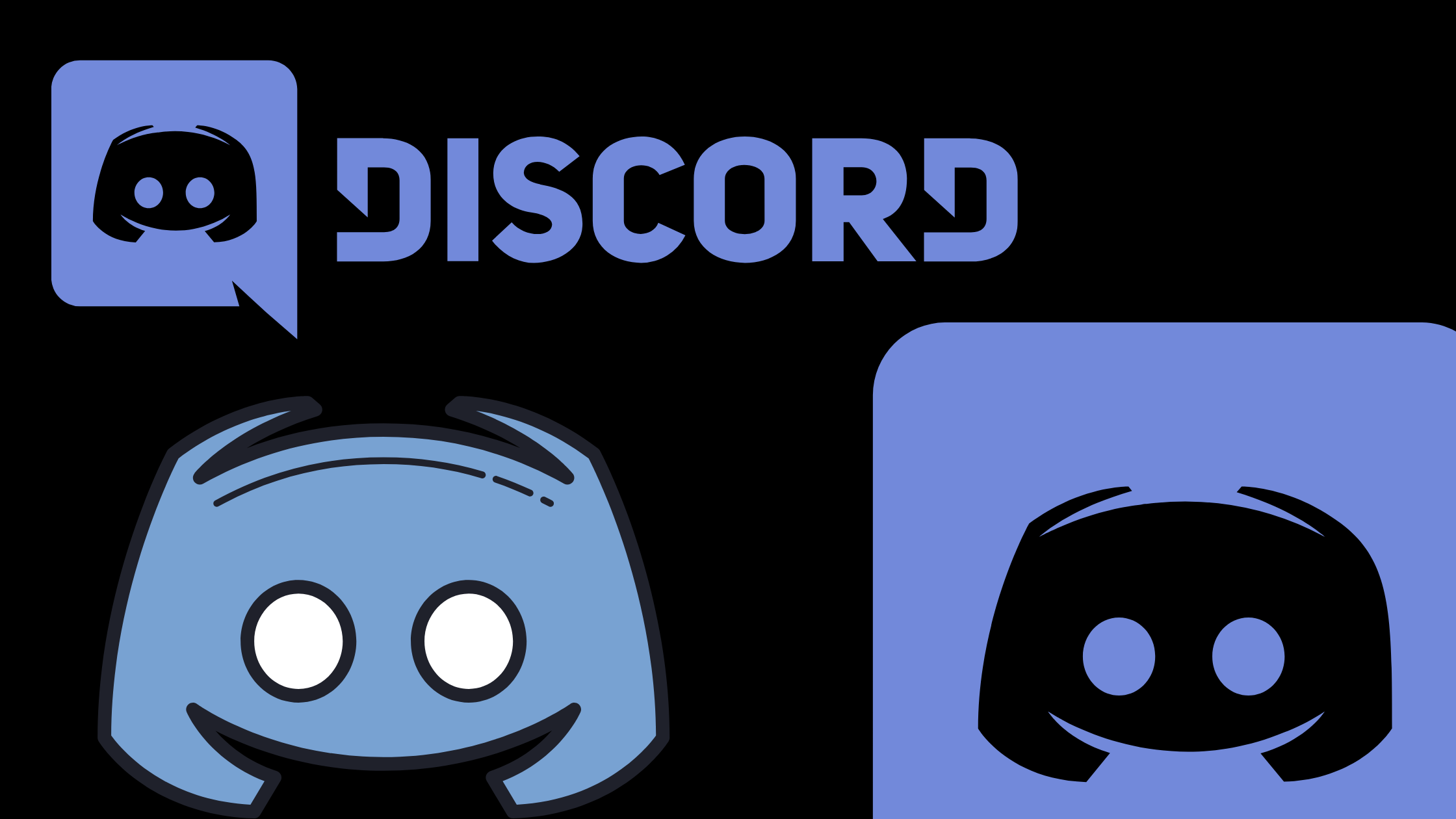Most of the time Discord app stop working properly on Windows PC and that to bad for Discord users who owns Discord Channel with million of users. Well, you can fix this issue in no time all you need to do is simply apply some of the troubleshooting methods on your PC.
Here in this short guide, I am sharing some of the methods that worked fine for me when something does wrong with the Discord app in order to fix it. I use these windows troubleshooting methods and they worked fine for me most of the time.
Discord is a common app that gamers primarily use for text, voice and video chat communications. It has Desktop, Mac, iOS and Android versions, so you can quickly install and use it. Discord has behind it a committed and trained team, and new features are continually emerging.
What is a Discord Update Failed Error?
Technically in this error, the Discord users cannot able to operate the Discord app properly. Mainly some of the users claim they cannot able communicate with other discord users because the microphone is not working, the screen getting frozen and much more.
But, to resolve this issue there are some troubleshooting methods that work fine for lots of discord users to fix the update error. In this article, I have mentioned all the troubleshooting methods that you can be used to fix the Discord app.
Quick Fixes For Discord Updating Error
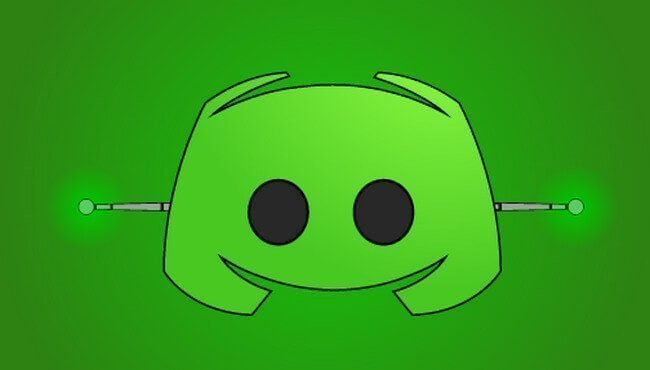
You can apply these quick fixes to get rid of the discord update failed error in no time.
Start The Discord As an Administrator
Most of the time when any application not working properly. There is one thing that we can do in order to force the application to run it properly on Windows PC and that is you need to run the app as the Administarator. Here are the steps you need to take in order to run Discord app as Admin on your PC.
- Right-click on your desktop icon to see “Run as administrator”
- Click on “Run as administrator” and there will be a window that will ask if your software allows system changes. Click “Yes” when you see this new window.
- Discord is going to start and the update should be done.
Uninstall and Reinstall the Discord App
If you have failed to run as an administrator and the Discord does not seem to be updating the issue then just reinstall the software.
Using https://discordapp.com to download and run a new installer. If you don’t solve the problem, you need to absolutely reinstall Discord.
If there is difficulty reinstalling the discord app you need to end the process using the Task Manager (CTRL+ALT+DELETE) and try again.
Disable The Windows Defender on PC
It can often be helpful to shut off Windows Defender if you use Windows 10. It uses classificators to miscalculate files as a dangerous threat to your computer. Windows Defender is an antivirus system integrated into the system. Here are the steps you can follow in order to disable Windows Defender.
- Type and execute “Settings” in the search bar next to your windows button.
- Click “Update & Security” > Virus & Threat Protection> Manage Settings and navigate to ” Windows Security”
- “Turn on real-time protection” Toggle
This error is resolved by the following solutions.
It is likely that your antivirus can block this when you still can’t update Discord. Try to temporarily disable third-party software. You should try the following approach if you use Windows 10.
Final words:
Hopefully, this short guide helped you to know how you can fix the Discord app error.
Related Articles: