If you looking for the ultimate guide to know how you can cancel your Xbox Game Pass. Well, you’re on the right website, here I have explained how I cancelled my Xbox Game Pass last month with complete information.
Firstly, if you a new here and don’t much about the Xbox Game Pass then here is a short introduction to it.
What is an Xbox Game Pass?
Xbox Game Pass is a subscription service. It was introduced by Microsoft on June 1st, 2017. With the Game Pass, the gamers like you and me can easily able to access a large library of games.
It has a live subscription. Thus, it gives players an opportunity to test their skills against other players around the world in real-time.
How To Cancel Xbox Game Pass?
Last month, I Prefer to cancel my Xbox Pass because I am switching to PlayStation 5 and I don’t want to waste my money on Xbox Game Pass anymore.
So research a lot and find a way to cancel it. Here is how you can also do that if you want to cancel your Xbox Game Pass also without having a hassle or any auto-renewal payment.
1. First, you have to navigate to account.microsoft.com using a web browser such as Chrome (Windows) and Safari (Mac).
2. Now you need to login into your Minesoft Account using your login credentials such as Email and Password.
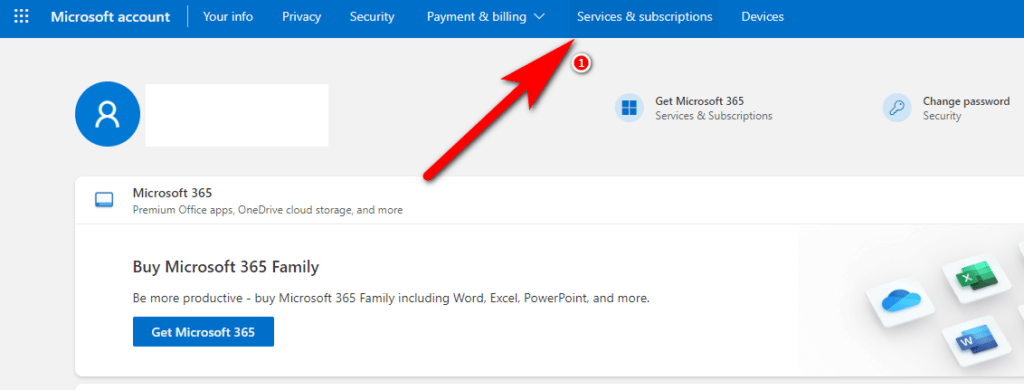
Once you successfully login into your Microsoft Account. Simply Navigate to the Services & subscriptions.
3. Find the Xbox Game Pass in the list of your services and subscriptions.
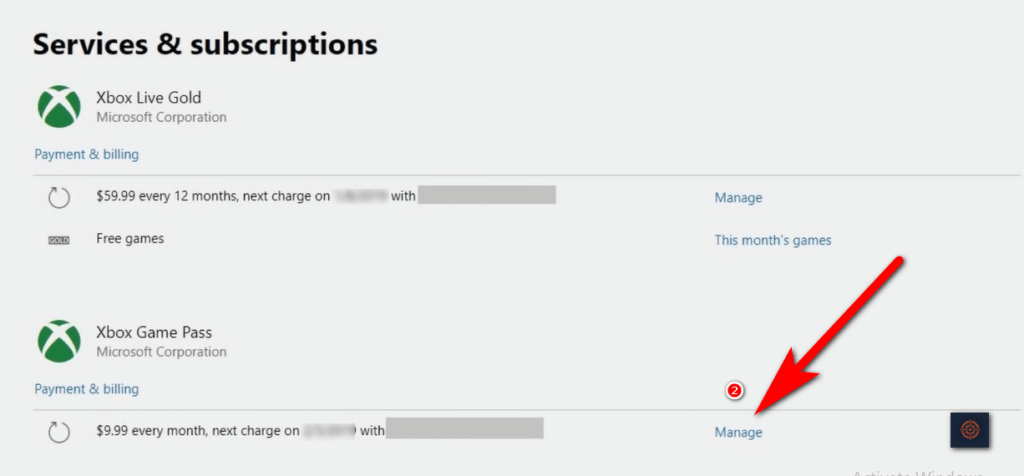
Then, click on Manage. You’ll be redirected to the Management page, simply choose the “Cancel” option in order to cancel your Xbox Game Pass subscription.
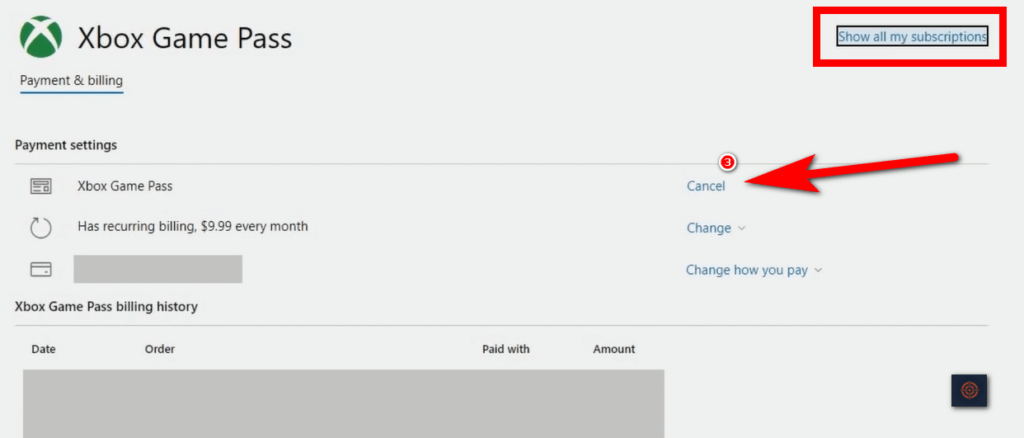
In a pop-up message of confirmation choose “Confirm Cancellation.”
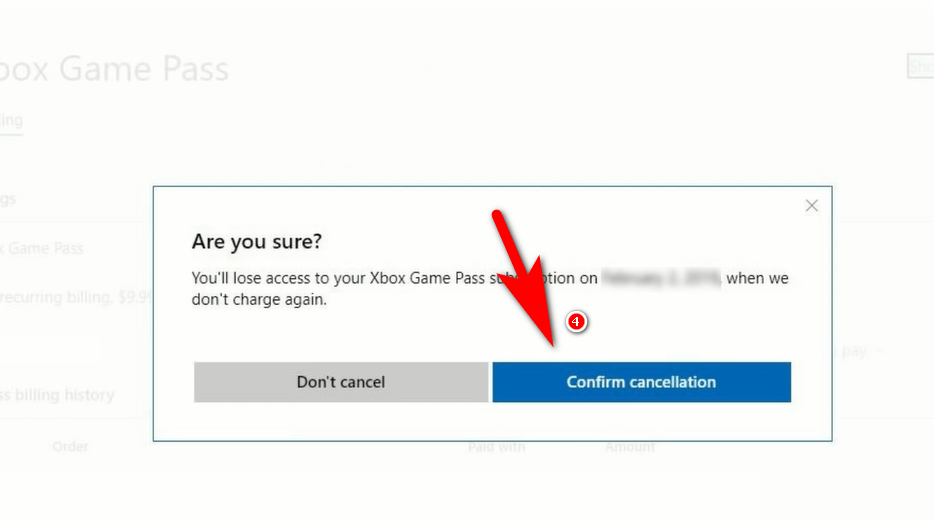
Microsoft will offer you an option to pause the Subscription.
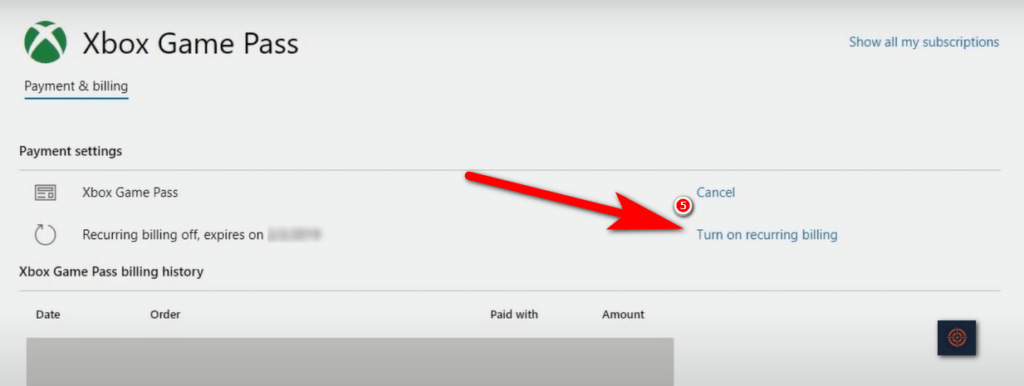
So to completely cancel your Game Pass simply choose “Turn Off Recurring Billing” to assure the cancellation.
For visual information watch this video.
How To Cancel Xbox Pass on Phone?
In case you don’t have access to a Windows PC or Mac then you can also cancel your Xbox Game Pass from your smartphone. The process will be the same as the computer.
You need to open the web browser and go to Microsoft.com and login into your account. Once you’re login navigate to the Services and Subscriptions > Manage > Change> Turn Off Recurring Billing > Confirm Cancellation and your game pass is cancelled in a few seconds.
As per the confirmation, you will get an email from Microsoft about the cancellation of your Game Pass.

How to Cancel Xbox Game Pass Ultimate
If you using the Xbox Game Pass Ultimate subscription and want to cancel it. Then in order to do that you need to follow the below-given steps.
Step 1:
First, you have to visit the official Microsoft website at https://www.microsoft.com/.
Step 2:
Then, you have to sign in to your Microsoft account.
Step 3:
Navigate to the “Services and Subscriptions” and then scroll down and click on the “Manage” tab next to Xbox Game Pass Ultimately.
Step 5:
Choose the Cancel option on the Management page and select “Turn Off Recurring Billing” for permanent cancellation.
This is the end of this short guide, I hope this article helps you to know how you can terminate your Xbox Game Pass Subscription. For more similar articles read our Xbox Guides such as how to reset Xbox S and X or how to buy Xbox Series X online and much more useful information.
This Article Contains The Affiliate Links That Helps Us To Survive Longer.

