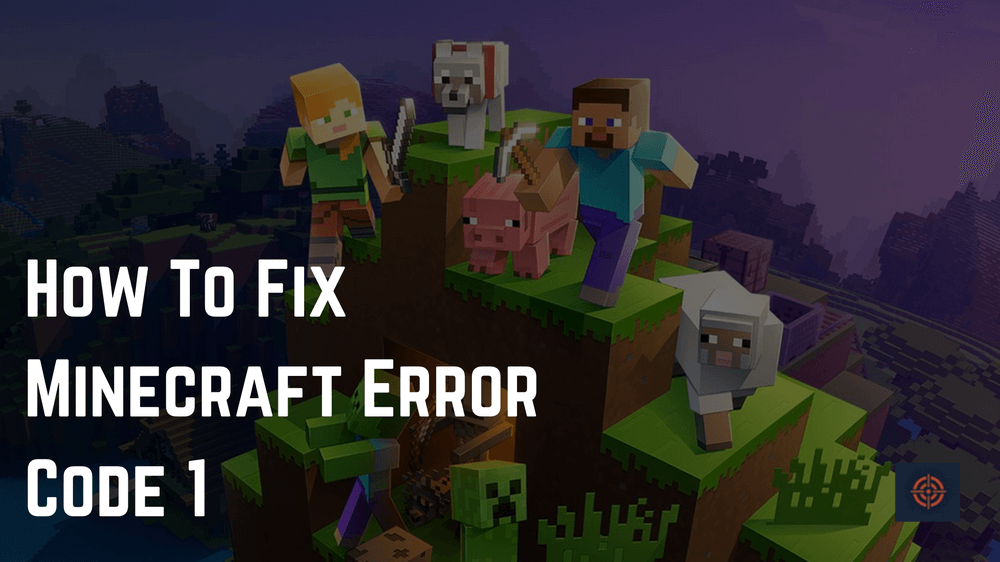Minecraft is available on PC, PlayStation, and Xbox consoles. No matter what device you use, you will face some glitches, and errors while playing or launching the game. PC users face more errors on their devices compared to console users. But don’t worry no matter what device you use there is a solution for every error.
Minecraft error code is faced by many users, in between the game, a window notification will pop up on the screen with the message “GAME CRASHED ERROR CODE 1”.
The error is not permanent; you can solve the Minecraft error code with simple steps. We discussed why an error occurs on the device and how to fix the errors.
Why am I facing Minecraft error code 1?
The Minecraft error code 1 occurs on any device due to an invalid java runtime configuration. When a user faces these errors, the game will crash and users won’t be able to play for a while in some cases. After you fix the java, you can replay the game. There are a few steps listed below to find out to solve the issues.
How to fix Minecraft error code 1?
Many users face the Minecraft error code 1 and it simply vanishes when users try to login into the game again. But in a few conditions, the game will crash again.
Follow this step to get rid of Minecraft error code 1.
First, follow these steps:
1. Check your internet connection
2. Restart the broadband
3. Restart the game
4. Reboot the device
5. Update the system
6. Uninstall and reinstall the game
These are a few easy steps to check. If after doing all these your game is still showing Minecraft code error, Try the core steps to solve the error.
Disable mods
In Minecraft, the java runtime configuration happened through the mod. There is an easy way to check which mod it will be.
1. Open the file explorer
2. Now find the hard drive where the data is saved
3. Don’t Forget to check the hidden files from the view menu
4. Further, find the Minecraft logs
5. Click on the open latest.log
As you click on it now you will be able to find out which data is causing the error. Now you have to disable those mods and relaunch the game. This process will help you to solve the issues but still facing them then try the other step.
Change the java executable:
If you are constantly facing the existing code error, you should try these steps. But before that disable the mods. After that, you have to download a new java executable.
1. You can download the java executable from its official website.
2. Install the java into a new folder
3. Now open the Minecraft launcher
4. Then go to the installation list
5. Now there will be three dots click on it
6. You will find the edit option there
7. Click on the more options
8. Find the browse in the java executable
9. Now you will be able to see the newly installed java executable and select Now open the game and see if you get any errors. From this step many users
There is other stuff you can work on to get rid of errors.
The first we will recommend to you is to update the graphic card drivers. The graphic card can help you to solve Minecraft error code 1 and other errors as well.
Players can update the drivers card software from their official website.
If your graphic card driver is up to date, you will have to just uninstall the game and reinstall the game. This can help you to remove corrupted unverified data files from Minecraft.
Wrapping up
From checking the internet connection to installing the java executable we discussed here. Some steps you will need are to update the graphic card and set the new Minecraft launcher path.
if you face the Minecraft error code 1 try to login into the game after a bit of time. Restart the device, and restart the game so that some of the background activities might stop and launch the game you might not face the error after that.
This is sum up for this guide for more similar content do check our Minecraft guide panel.