If you prefer to play Lost Ark a lot then you should want an overlay minimap in the center for quick accessibility. But for this, you need to know how you can change the overlay minimap in Lost Ark. Here in this guide we cover all information that helps you to know all about changing the overlay map and overlay settings in Lost Ark without having a hassle.
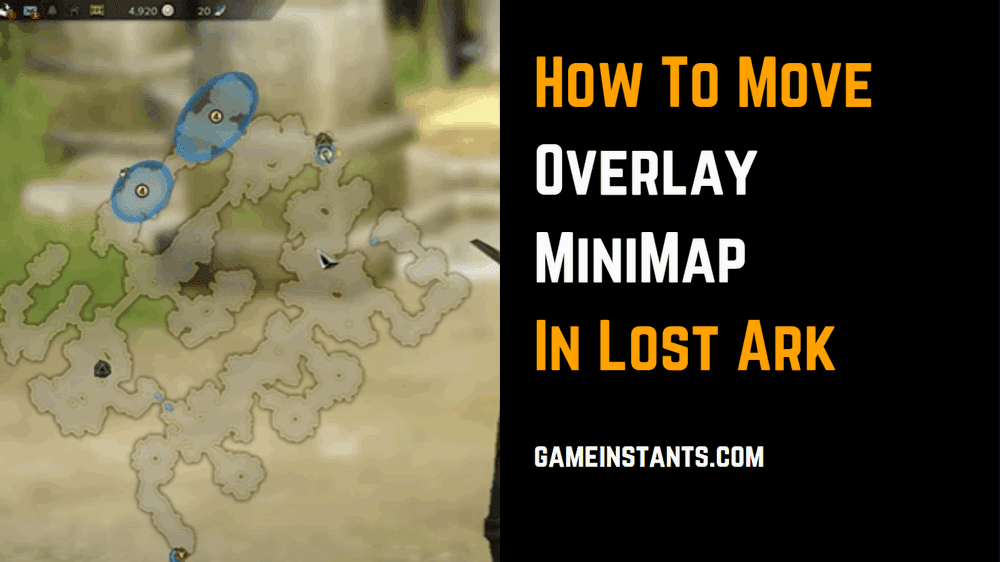
How To Change Overlay Minimap in Lost Ark?
If you prefer to move the overlay minimap from one location to another such as from the center to the right side of the game screen. For that firstly you need to press the TAB key to open the overlay minimap and after that, you need to press and hold the mouse scroll button and move your mouse to change the location of the overlay map where you preferred.
Close the minimap and again access it by pressing the TAB button the map will pop up on your location where you left the mouse scroll button. More importantly, whenever you interact with an NPC character the overlay minimap will close automatically. So this can be disturbing but until now there is no solution for this is available
How To Bring Overlay Minimap To Its Default Location
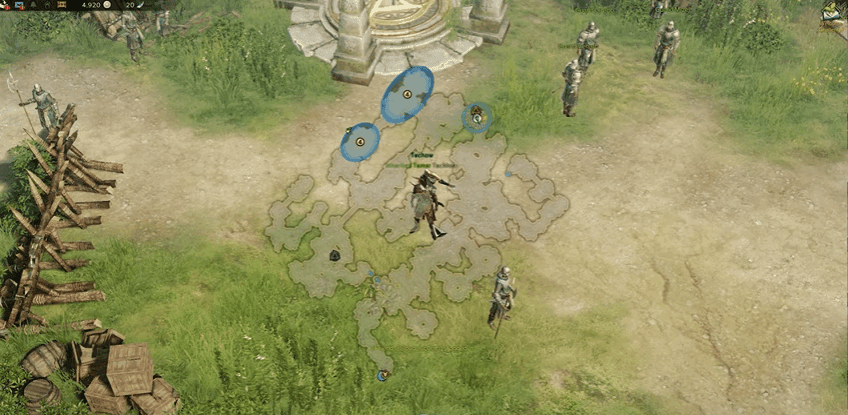
To change overlay Minimap to its original or default location again you need to follow the same process that we have mentioned above press the TAB key to access the map and then press and hold the Mouse middle button and mouse pointer to the location you prefer such as center as default.
Watch this YouTube video created by tech How based on changing the location of the overlay minimap in Lost Ark.
This is the end of this guide for more helpful content do read our Lost Ark Guide.
Lost Ark: A Nose for News Quest Guide | All Opportunity Isle Mokoko Seed Locations | Lost Ark: Deathblade Leveling Skills, Build | Lake Eternity Mokoko Seeds Locations | All 7 Realm of Elementals Mokoko Seeds Lost Ark Locations | Elzowin Blessed Letter: What is Elzowin’s Blessed Quest | All Opher The Lonely Island Mokoko Seeds Locations

