Here we featured a guide based on how you can fix the Hibrenating issue while playing video games on your Asus laptop without having a hassle. Without wasting your time let’s focus on the guide.
Reason Why Asus Laptop Keeps Hibernating
While playing games it’s evident that a laptop will overheat if not provided with the right equipment to prevent overheating so to avoid our laptop from damaging components due to overheating Asus laptop goes into hibernate mode.
Other reasons could be a faulty battery, a problem with the power supply, RAM and ROM issues, a virus in the laptop, drivers not updated, hardware problems or incorrect power plan settings. Please keep a check on your laptop hardware and get its servicing from time to time.
Now let us see how to solve this issue and avoid the Asus laptop from hibernating during playing games. First thing first if possible try to use your laptop in a cooler environment while playing games or doing any heavy task as it really gets your laptop hot which may lead to hibernation.
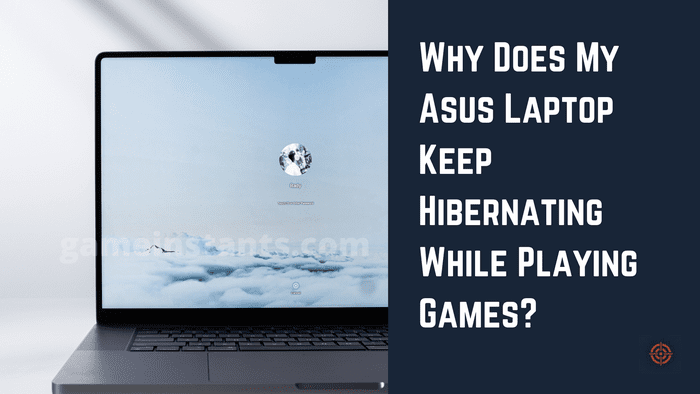
Now being in a cooler environment is not only enough to let the system cool down you should have good airflow, make sure to not block your pc slots from where the hot air leaves the laptop as it will cause the hot air to trap inside and making your laptop much hotter which will result in hibernation.
So make sure hot air leaves the laptop and cool air enters the laptop to keep it cool. you can also get equipment to keep your laptop cool by increasing the airflow and making it much easier for hot air to get out and cool air to get in one such product is a cooling fan for a laptop and it does wonders.
Turn off Hibernate Feature
Now one more way to avoid the Asus laptop from hibernating is to turn to hibernate off, you can do so by following these steps:
- Press the Windows + X keys together
- Choose the Command Prompt from the menu list.
- On the Command Prompt window, simply enter this command line.
powercfg.exe/hibernate off- Then press Enter button.
- Once done, close the Command Prompt window.
This should solve the issue if it still continues to hibernate then try changing the behaviour of what happens when you close the lid, try changing it from “on lid close, sleep” to “on lid close, do nothing” this will allow you to use the laptop and play heavy games even when the lid is closed and avoid your laptop from hibernating.
If the issue still continues try changing the power plan setting .change “put the computer to sleep” to never, it may help and solve the issue. If the problem still continues to take a full scan of your laptop, your laptop may be hibernating due to a virus in your computer.
Things To You Should Try To Fix The Issue
So take a full scan and make sure your laptop is viruses free ill recommend you to get an antivirus as it will prevent any virus from entering your laptop and will keep you safe from any issue that virus may cause.
If the issue still continues then it may be a hardware issue get your laptop servicing done, it will help you to know if there are any hardware issues and solve them.
Get your laptop’s battery checked as a faulty battery could be a reason for hibernating your laptop during playing games as well as do check your power supply as a faulty power supply can damage your battery which can cause hibernating of your laptop.
Make sure to clean your laptop’s air slots many times these air slots get blocked due to dust and thus blocking airflow which causes overheating and may cause hibernating issues it also prevents your laptop to perform at its best and you will not be able to play games at fullest.
So keep your laptop clean and dust-free, and get its servicing done from time to time. Now after following all these steps I hope your problem must be solved.
Pokémon GO Searching for Legends Event Guide | What is Samsung Sam | Create your Kingdom on Mount & Blade II BannerLord Guide | Is Sea of Thieves Cross Platform | All Among Us Character Colors List | All Strongest Anime Characters Ranked | Top FNF Mods You Should Play | Pokemon Go Friend Codes | Is Shiny Starly Exists In Pokemon GO | uBlock Origin Not Blocking Twitch Ads

