Server errors are common in video games specifically when you’re playing in multiplayer mode. Recently players reported they are getting Backend Server Could Not be Found error on Battlefield 2042. If you’re searching prefer a guide to getting rid of the error then we got you covered.
Here we featured some of the troubleshooting guides that can help you to get rid of the error without having much hassle. Without wasting your time let’s focus on the guide.
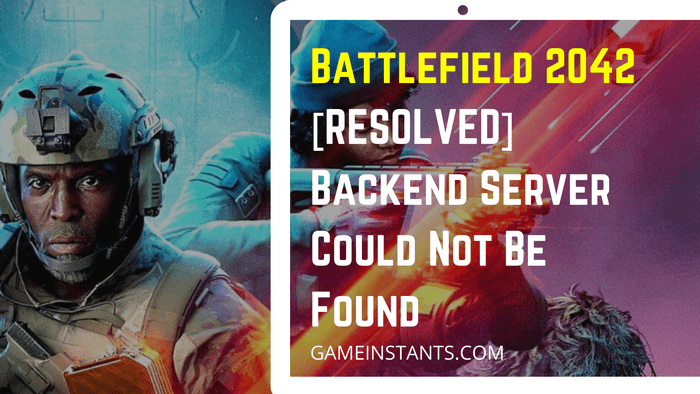
How To Fix Backend Server Could Not Be Found Error?
These are some troubleshooting methods that help Battlefield 2042 players to get off the Backend Server could not be found error.
Check If the Game is Updated
This is an initial step that you should do whenever you get an error in any video game. Simply check if the game is on the latest patch.
You need to check Battlefield 2042 is updated with the latest patch because most of the time the error can occur on the old patches and developers release newly updated patches to resolve the issue.
Check if Battlefield 2042 Server is Down or Under Maintenance
Most of the time when developers do some updates to the game they keep the server down or under maintenance. You can easily check if Battlefield is under maintenance from a Twitter handler of @Battlefield or by visiting third-party websites such as Downdetector.com, Xbox live status, PSN status and more.
If the server is down and then you need to wait until the developer fixes it after that you can able to play Battlefield 2042 without getting any errors.
Verify Game Files on Xbox, Epic Games and Origin
If all the above methods do not work for you then you need to try the Verify games files method it can restore all the game files once again and the error you are getting will be fixed.
Verify Games Files on Steam
Follow the below steps to verify game files on Steam on your PC.
1. Launch the Xbox and go to the Game Library.
2. Select Battlefield 2042 and right on it and select the Properties tab.
3. From the left panel select Local Files.
4. Click on the Verify Integrity of Game Files as shown in the below screenshot.
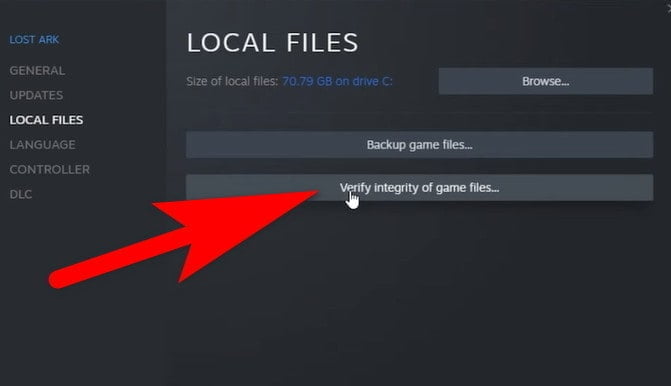
5. Once the verification is complete relaunch the game.
Verify Games Files on Epic Games Store
Follow the below-given steps by steps instructions to verify game files on Epic Games Store.
1. Launch the Epic Game Launcher and then go to the Game Library.
2. Select Battlefield 2042 > Settings > tap on Verify.
3. Once the verification is completed simply restart the game.
Verify Games Files on Origin
Follow the below-given steps by steps instructions to verify game files on Origin.
1. Open the Origin application.
2. Go to the Game Library > Select Battlefield 2042.
3. After that right click on the BF2042 and choose the Repair option.
4. Once the process of verification is complete restart the game.
For more visual fixes do watch this video.
This is sum up the Battlefield 2042 error guide with more helpful content do read our How-To Guides for more helpful information.
PGSharp Activation Key List | Master Duel Rankings System | What is Ankha Zone Guide | What is Damon Salvatore Rule 34 | Cottagecore Minecraft House Ideas | Ready Or Not Game Xbox Release Date | Nintendogs Release Date For Switch | For Honor Tier List

