Valorant is one of the best 1st person-shooting games with dynamic graphics and in-game machines. Currently, the game only supports the Windows platform and sometimes players face some errors while playing Valorant because no video is perfect.
Recently, some players face Error Code Val 7 while playing the Valorant and reported on Valorant social platforms and developers fixed the error in no time. But in case if you’re still getting Error Code Val 7 in Valorant then don’t worry here we cover some of the troubleshooting steps and methods that help you to get rid of this error in no time.
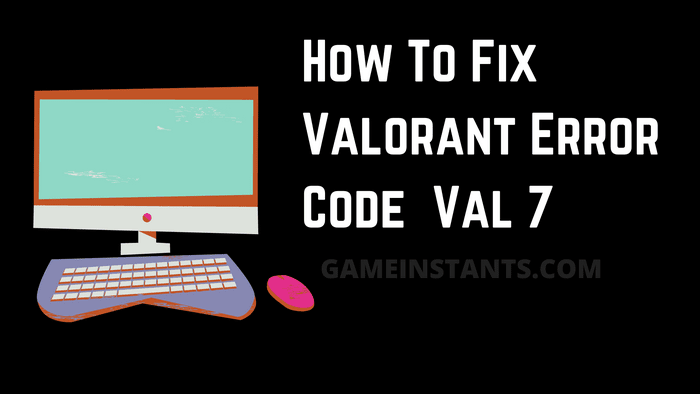
How To Fix Valorant Error Code Val 7?
Here are some of how you can fix this error code Val 7 in the valorant game just check which of the methods work for you and you will be able to resolve this issue in no time:
Checking for Server Issues
You should begin this troubleshooting approach by making sure that Valoran’s servers are not currently down or undergoing maintenance because error code 7 is most suggestive of a broad server issue.
Fortunately, Riot maintains a directory where you can check the status of each Valorant server to see if the error code 7 is now occurring across the board or is just affecting your computer.
Open your preferred browser and go to Riot Games’ status page if you think a server issue is to blame for your experience with Valor.
Before selecting Continue, choose the location and language you’re connected from while you’re on Valorant’s status page.
Next, a list of all the issues the server is now experiencing should appear. Check for any indication of a connectivity problem; if so, your only option is to switch the server from which you’re connected.
The only workable solution is to wait for the developers to address the problem on their end if every server you try to connect to gets the same error code.
On the other hand, proceed to the next option below if the aforementioned examination did not uncover any underlying server issues.
Try contacting Riot Support
The next thing you should rule out is a potential problem with your Valorant account if you have established that the problem is unrelated to a server problem.
If your account is now subject to a temporary or permanent suspension, it’s not unusual to encounter this issue.
Check the email linked with your account first if you think the error code (7) may be related to the earlier in-game activity that led someone to report you.
You ought to discover an email describing that kind of prohibition if you’re presently dealing with a suspension of any kind.
All you have to do is wait for your timed suspension to end if you simply earned a brief penalty. However, if your account has been permanently banned, you won’t be able to log in again.
You might be able to start over by making a new account, but because the ban is probably also applied to your IP address, you’ll need to utilize a proxy or VPN service.
By submitting a ticket on Riot Help’s official support desk, you can discuss your ban with a representative if you believe it to be wholly unjust.
If you’ve determined that a ban is not the cause of the issue, scroll down to the next possible solution below.
Changing the VGS Service’s Startup Type
If you’ve confirmed that the problem is not the result of an account ban and that there isn’t a server problem right now, it’s likely that the 7 error code you’re seeing is a consequence of a VGC (Vanguard Riot AntiCheat) service that can’t be activated when it’s required.
If you additionally use third-party resource optimizers like SystemCare, Piriform, WinOptimizer, etc., this is a rather frequent occurrence.
In the majority of situations, the third-party utility ends up changing the VGS service’s default behaviour to conserve system resources. Although most programs don’t have this issue, Vanguard Riot works differently and has its main service set to Automatic.
This is the end of this how-to guide for more helpful content do read our Valorant Guides. Here at Gameinstants, we cover information and user guides related to video games for the players to help them to avoid the hassle.
Noted Valorant Pro Settings: Updated | How To Remake in Valorant | What Is the Valorant Ranking System | Valorant Tier List Best Agents to Play | Guide To fix Valorant Van 152 Error

