Most Minecraft players like to capture screenshots of their gameplay in order to share them with other players or for fun. However, the important point is where you find all the Minecraft Screenshots that you’ve captured on your PC.
In this short guide, I am going to share the correct location or the folder where you can find all the Minecraft screenshots that you have captured or going to capture in future.
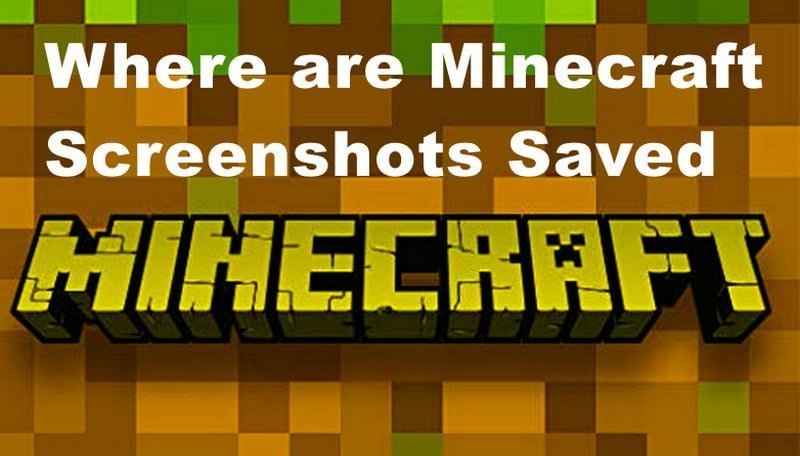
Where To Find Minecraft Screenshots on PC, Mac and Linux
Here all you need to do is follow the given path on your device to locate the Minecraft Screenshots in no time.
Windows
Java Edition: On Windows PC you can easily locate the Minecraft Screenshot Folder. You need to locate the minecraft\screenshots within AppData/Roaming folder. In order to find it type the %appdata%\.minecraft\screenshots in the address bar of File Explore and hit enter button.
Windows Version: In the Windows version of Minecraft you can locate the Minecraft Screenshot Folder on the following path C:\Users\<username>\Videos\Captures.
Mac
The Mac Minecraft player can find the Screenshot folder on the following path
~/Library/Application Support/minecraft/screenshots.
Linux
The Linux Minecraft player can find the Screenshot Folder on the following path.
~/.minecraft/screenshots
How To Take Screenshots on Minecraft
Here we have explained how yo can capture the Minecraft Screenshot on various devices with complete information.
1) Android
Press both the “Power” button and the “lower volume” button simultaneously to take a screenshot in Minecraft using an Android phone or tablet. The picture is then saved in the “Photo Gallery” section in the “Photos” section of the phone.
2) iPhone
On the iPhone, you can play some Minecraft versions. Take a typical screenshot to take screenshot of the world. You will easily access the photo from the “Photo Gallery” on the phone by doing this.
3) Mac
Taking a screenshot on Macs is as simple as pressing “shift,” “cmd,” and “3” simultaneously.
4) Nintendo Switch
To activate the camera, press the button on the left joy-con. It will appear in the “Album” section of the Home menu, which players can access from there.
5) PC/Java
In the PC/Java gaming system, screenshots are taken by pressing the “F2” key or pressing “Fn” and “F2” simultaneously while in the game. The keys can be changed at any time by accessing the “Options” menu, clicking “Controls,” and then selecting “Miscellaneous.”
A screenshot is automatically saved in the screenshots directory within the .minecraft directory. The images are saved as .png files with the date and time of their creation as the name. YYYY-MM-DD_HH.MM.SS.png will be the format used.
There will be timestamps added to the end of the file name if multiple screenshots are saved in a short period.
6) PS4
Holding down the “SHARE” button on the controller is best to share the Minecraft world on the PS4. The “SHARE” button will allow you to take a screenshot and record a video and share the captures with others.
You can access the “Photo Gallery” from the Home menu, which stores photos and videos.
7) Windows 10
The screenshots can be taken in one of two ways in Windows 10. Using the game bar of Windows is the first method. By holding down the “Windows” button and “G,” a screenshot can be taken by selecting the “Camera” icon in the game bar.
To take an automatic screenshot, press the Windows key, the Alt key, and the Print Screen key simultaneously. It saves the screenshot to the desktop.
8) Xbox One
The Xbox One allows you to take screenshots or record videos by pressing the Y button on the controller. Visiting Xbox.com and logging into the Live Account will enable you to see screenshots. Profile page screenshots can be viewed in the “Captures” section.
9) Xbox 360 and PS3
Even though Minecraft can be played on Xbox 360 and PS3, they do not offer a built-in screen capture feature. However, allowing for video capture makes it possible. The program still works even though it is a third-party source.
The Xbox 360 or PS3 can be connected to a USB port camera, which can then be used to take screenshots following the instructions given by the camera. Photo albums are usually stored on the device’s home page or the device’s camera.
Players can use screenshots to show off their worlds created in Minecraft. In addition, they offer forums and boards for players to connect.
Final Words
This is the end of this short guide, hopefully, you find this article helpful to know how you can locate all the Minecraft screenshots on your device without having a hassle. For more similar articles read our Minecraft Guides such as How To Craft Pirate Ship and How To Craft Smoker with complete information.
