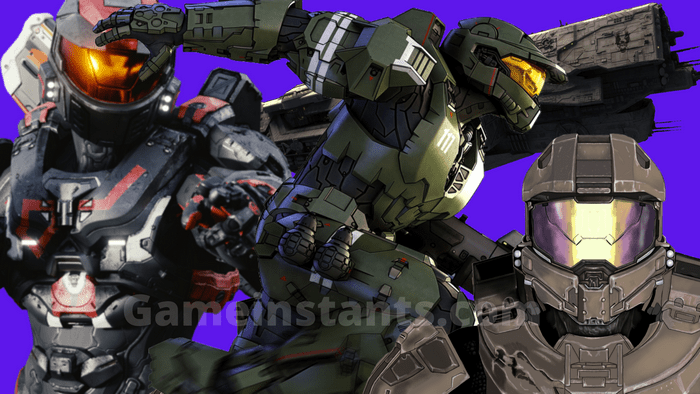Halo Infinite is one of the best games of the Halo game series. However, as we know AAA games have lots of features for the players such as different playing modes and much more. Does it make it hard for the developers to be perfect all the time?
Since the release of Halo Infinite players has encountered lots of bugs in the game. But the development team of the game fixes the bugs usually within a few hours or days.
Recently the bug in Halo Infinite that players are facing within the game is the challenges are probably not tracking on Halo Infinite and it’s very frustrating especially when the players need to grab the limited items released on special events in Halo Infinite.
Here we have tested some of the working troubleshooting methods that help players get rid of the challenges that are not tracking on Halo Infinite error.
Without wasting your time let’s focus on troubleshoots.
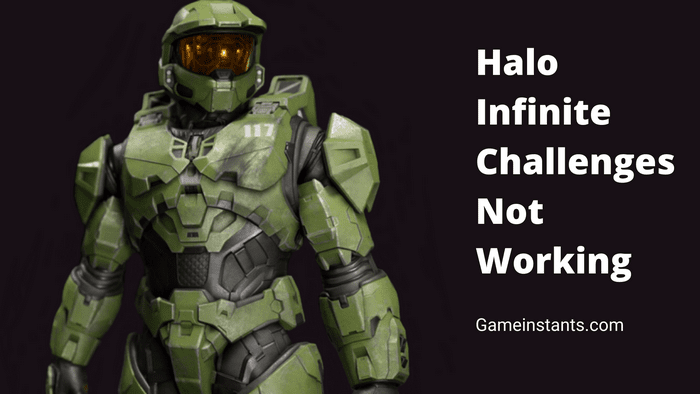
Close and Relaunch the Game
Most of the time there are some temporary bugs that might cause the issue in the game and players can simply fix it. By closing the software and relaunching it again and login back into the game the bug will be fixed and you can able to track your challenges in Halo Infinite.
Lookup For the Halo Infinite Server
Most of the time challenges that are not tracking can occur due to the malfunctioning of the server. To resolve this the Halo Infinite team will be knowledge the issue and the technical support team will be working on it the issue will be resolved within a few minutes or hours.
The player can also check if the Halo Infinite Server is down using a third tool such as downdetector to find out if the game server is down or not.
Restart Your PC to Fix Temporary Bugs
Most of the time the game also stops functioning properly due to a temporary bug caused by your PC and in order to fix that you need to restart your PC system. This will remove all the temporary bugs that causing the issue in the bootup process.
Note: Before restarting your PC make sure to save the game progress else will be deleted.
To restart your Computer follow these steps.
- Click on the Windows button to open the Start Menu using the Taskbar.
- Once the StartMenu pop-up is simply chosen the Power Options are available in the left bottom corner.
- In last, click on the Restart button to reboot your computer.
Use Validate Integration To Check Game Files
The player can also use the Validate Integration feature available on Steam to check the all Halo Infinite game files. If there is any corrupted or missing file this feature will automatically fix it.
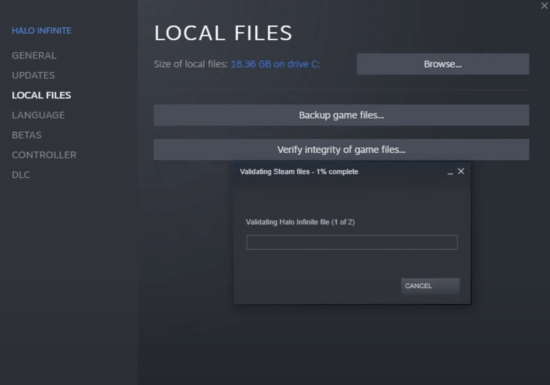
Here are the steps you need to follow to use Validate Integration on Stream for Halo Infinite.
- Launch the Steam application using the StartMenu or desktop icon.
- Go to the Library and simply Right click on Halo Infinite and select Properties.
- From Left sidebar, Go to the Local Files and choose the Verify Integrity of Game Files.
- Simply restart your computer once the verification is done.
Uninstall and Reinstall the Halo Infinite
This is the last troubleshooting method you can apply to fix the challenges that are probably not tracking on Halo Infinite. Uninstalling the Halo Infinite game and reinstalling it can be done using the Steam application. This can also resolve the issue of challenges tracking in Halo Infinite.
Here are steps you can follow to uninstall Halo Infinite.
- Firstly, launch the Steam application from Start Menu.
- Go to the Library and Right click on Halo Infinite and choose Manage.
- In the Manage menu simply choose the Uninstall button.
- Follow the on-screen instructions to successfully uninstall Halo Infinite.
Once Halo Infinite is uninstalled. Restart your computer and reinstall Halo Infinite using the Steam application.
Contact The Halo Infinite Support Team
If you have tried all the above troubleshooting and are still you’re facing the challenges tracking issue on Halo Infinite then you can contact the Halo Infinite support team from their official website Halowaypoint. You need to submit a support ticket in which you need to explain the in-game error that you’re facing in Halo Infinite. Once the support team will review your ticket you will get the response and the solution.
This is all for this Halo Infinite Challenges Tracking not working guide. Here at Gameinstants, we cover all gaming-related information. For more similar content do check our Halo Guides for helpful information related to the Halo game.
StarCraft 3 Release Date | How To Change Your Pokemon Legends Profile Photo | Why Can’t I Type in Among Us? How to Fix | How Many Pokemon Are There | Cookie Run Kingdom Tier List | How To Get Sylveon in Pokemon Go | How To Catch a Ditto In Pokemon Go | Among Us Polus Map Guide | All Genshin Impact Characters | Is COD Black Ops: Cold War Cross-Platform