Overwatch has this unique feature in the game that allows users to save their epic battle on their devices. The Save Highlight in Overwatch 2 you can upload on social media such as creating an Instagram Reel and Shorts. With these Overwatch highlights you can create a YouTube Gaming challenge too.
But the question that arises is, In Overwatch 2 where to Find Saved Highlights? If you are a beginner who has won battle with Overwatch Hero Skill and want to share on the internet you won’t need to record with external recorder software. Overwatch 2 has an inbuilt feature to save your highlights. If you don’t know Where to Find Saved Highlights in Overwatch 2, follow this guide.
Overwatch 2 is available on different devices such as PC, Xbox One, Xbox Series X|s, PlayStation 4 and 5, and Nintendo Switch.
Where Can I Find Saved Highlights in Overwatch 2?
If you are a PC user, we have listed steps for you to Save Overwatch HIghlights.
How to View Overwatch Highlights:
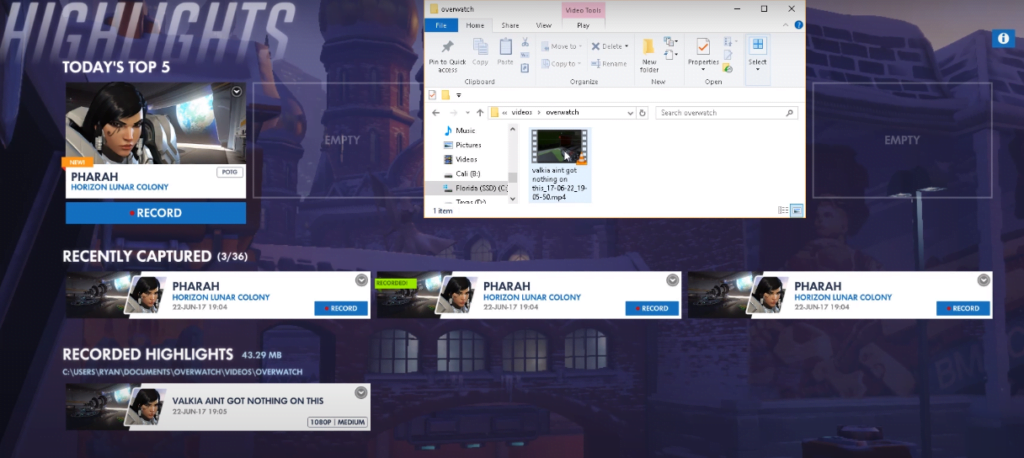
- Go to the main screen and head to Main Menu.
- In the Main Menu, tap on the Career Profile.
- There will be a history option, click on that.
- As you open the History Tab, you will notice there are only 5 recent Saved Highlights there.
- You can select any video from there and make a highlight out of it.
How to Save Overwatch 2 Highlight:
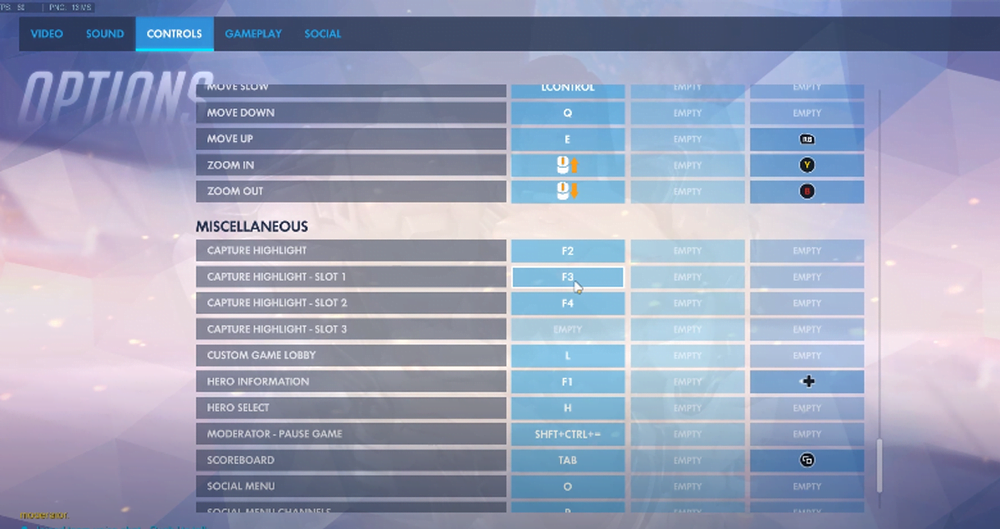
- As you find your highlight video, you can save them by right click on the video. (After setting up highlight controls).
- Now you can find the option to save the video.
- Also there, if you want to delete you can do that by selecting the remove option.
- Further, you can save video as per the required resolution size.
- At last, give confirmation and Save Overwatch Highlight in Pc.
How to save Overwatch Highlights in Consoles?
The Overwatch Save Highlight feature is not limited to PC users, but it allows them to save highlights on every platform. But as the platform method will change we have listed here. Find your consoles and save your Highlight Video.
Save Overwatch 2 Highlights: Nintendo Switch
On Nintendo Switch, you have to press and hold Capture Key to save the last 30 seconds of your gameplay.
Save Overwatch 2 Highlights: Playstation
On the PlayStation, on the left-hand side, you can find the Create Option there, it will have three dots. Click on that and there you can save your Overwatch 2 Highlight. If you have a PS4 you have to share two times to save.
Save Overwatch 2 Highlights: Xbox
Xbox Users have to press and hold a Red Button that can save their highlight video.
Overwatch 2 Where I Can Find Saved Highlights?
As you download the highlights, you may be wondering where the video is saved. It’s hard to locate that data. But you can filter your search and make it quick.
- On your gaming Device, Open the Desktop Search Bar and enter Overwatch 2.
- There will be your saved video, you can click on them to view and edit.
How to Change Saved Highlight Overwatch Location on PC?
Follow this step to change your saved highlight location on your PC:
- Visit “DocumentsOverwatchSetting“ Folder
- From there, you have to right-click “Settings_v0.ini” file
- Tap on the “Select With Notepad” Option
- Now, you have to search from “[MovieExport.1].”
- As you do that, below that line you have to add one additional line VideoPath= “ “
On the quote, you have to add the folder name where you want to save the video.
Conclusion
You can save the video from the Overwatch 2 career profile and locate the file in your Overwatch 2 saved video folder. You can easily find your saved video from the Desktop search bar. You can have only five videos on your history profile so make sure to save the highlight as you are done with the game. You can save your highlight in your folder with the following steps too.
Why is Overwatch 2 PVE Cancelled | Lifeweaver Cassia Skin | Legacy Credits Overwatch 2 | Unlock Competitive Play | Change Your Overwatch 2 Name | How To Play Tank in Overwatch 2 | Unlock Ramattra

